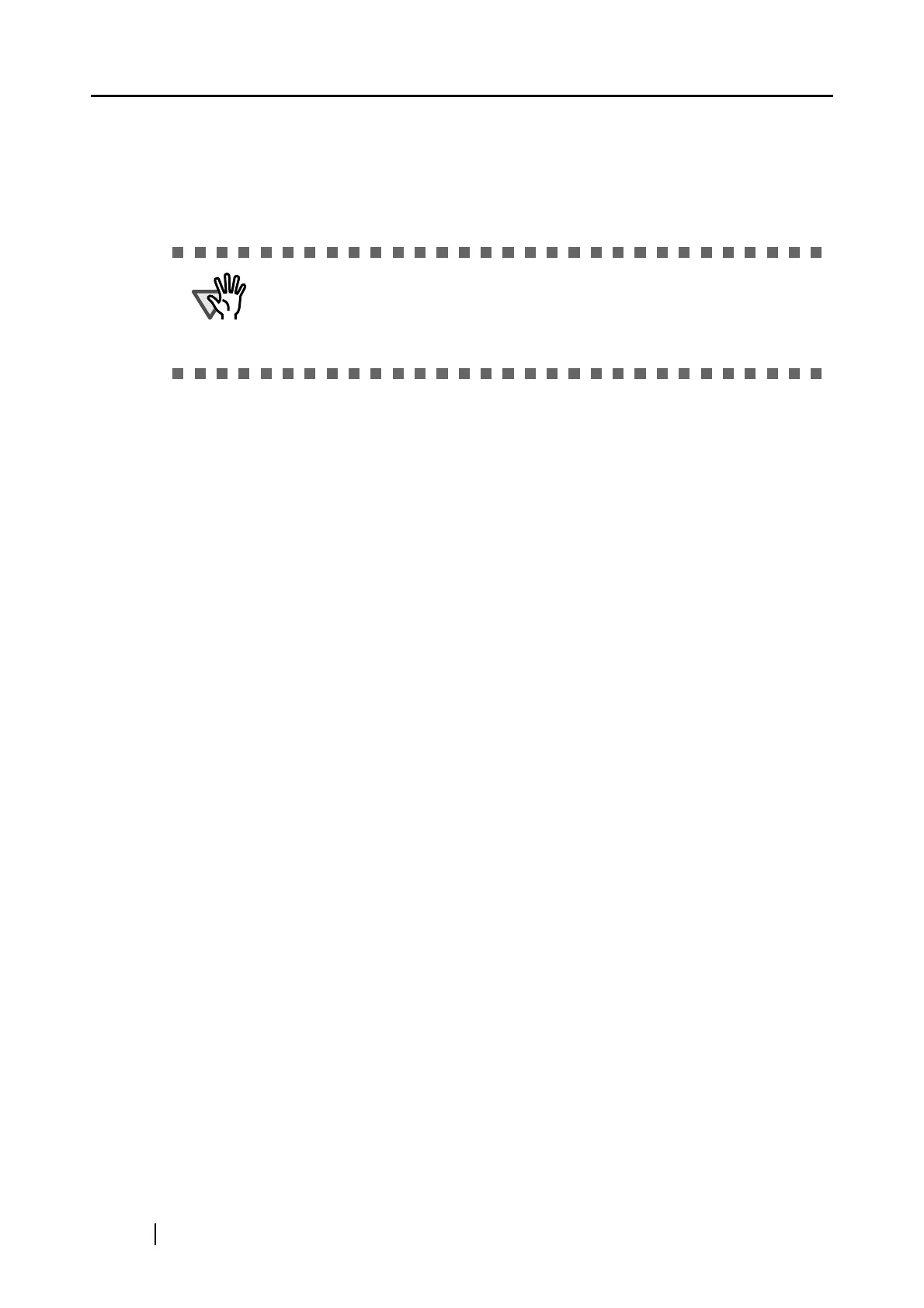226
- Close ScanSnap Manager
- Go to [Control Panel], select [Add or Remove Programs], and uninstall ScanSnap Manager
and ScanSnap Organizer. Refer to "Appendix B - Uninstalling Supplied Programs (page
251)."
- Before restarting the personal computer, remove the following folders:
Windows 2000, Windows XP:
Delete the ScanSnap folder under:
⇒ c:\Documents and Settings\<User name>\Application Data\PFU\
Delete the Driver folder under:
⇒ c:Program Files\PFU\ScanSnap\
Windows Vista:
Delete the ScanSnap folder under:
⇒ c:\User\<User name>\AppData\Roaming\PFU\
Delete the Driver folder under:
⇒ c:Program Files\PFU\ScanSnap\
- After the folders and files are removed, restart your computer with ScanSnap disconnected.
- Reinstall ScanSnap Manager and restart.
Note 3: If you are not sure about the USB port to which the ScanSnap is connected (USB1.1 or
USB2.0), check the information about the USB port following the procedure below.
First, right-click the ScanSnap Manager icon to display the Right-Click Menu.
Next, on the Right-Click Menu, select [Help]
[About ScanSnap Manager].
Finally, in the "ScanSnap Manager - Version Information" window, click the [Detail]
button. In the "ScanSnap Manager - Scanner and driver information" window, see "USB
type."
Note 4: "Multi-feed" error is an error that occurs when two or more sheets are fed into the scanner
simultaneously.
ATTENTION
After uninstalling ScanSnap Manager, delete the following folders and files, and
then restart your computer.
Be careful not to remove any other folders or files; this will affect your system
environment.
