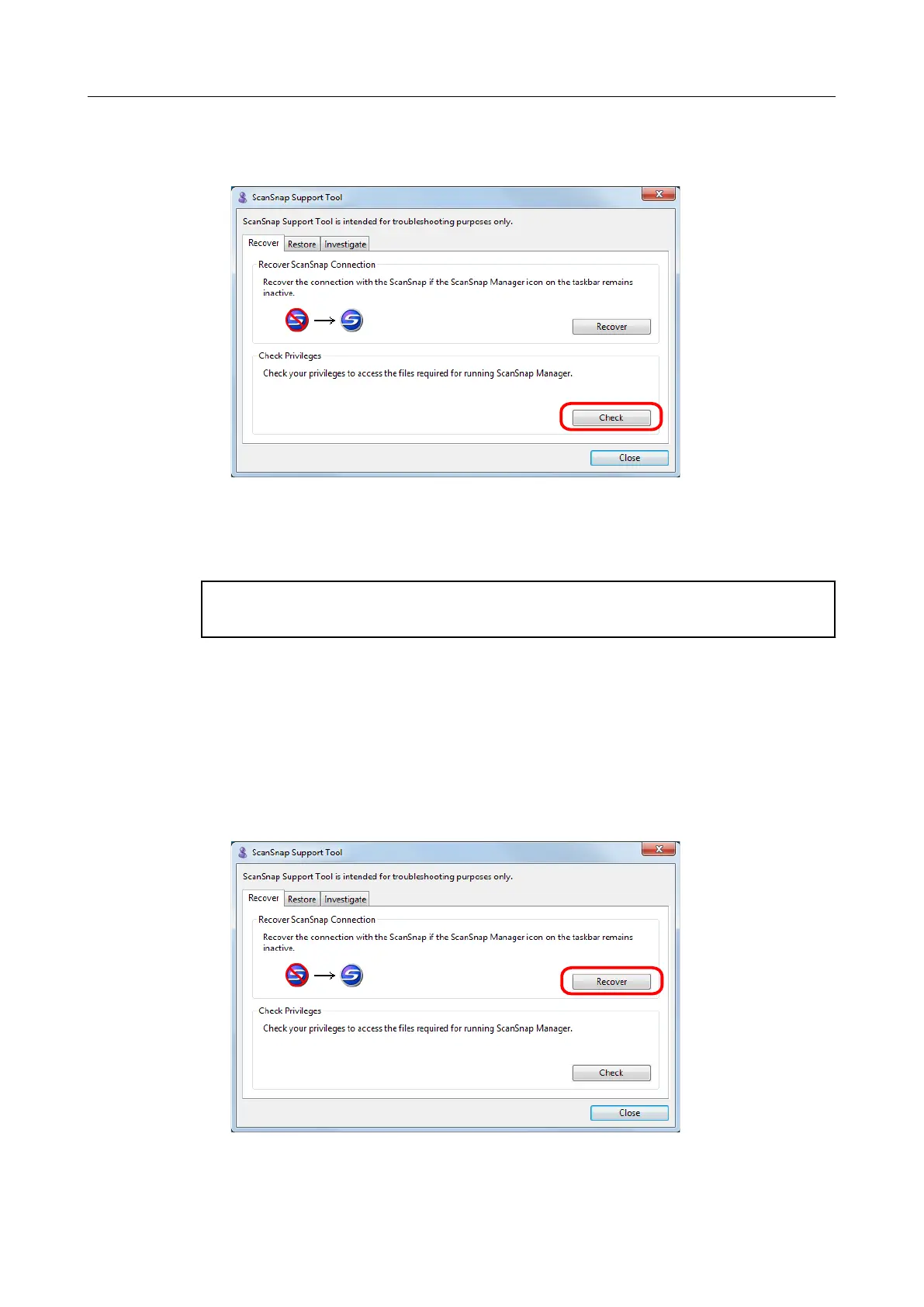2. Click the [Check] button on the [Recover] tab, and proceed by following the
instructions displayed on the screen.
aIf the message "The recommended privileges have been applied." appears, close
the ADF paper chute (cover)/feed guide then open it again. Make sure to leave at
least 5 seconds between closing and opening.
If the message "Failed to change the privileges. Uninstall ScanSnap Manager then install it again."
appears or the problem still persists, proceed to step 7.
7. Recover the connection with the ScanSnap.
1. Select [Start] menu → [All Programs] → [ScanSnap Manager] → [ScanSnap
Support Tool].
aThe [ScanSnap Support Tool] dialog box appears.
2. Click the [Recover] button on the [Recover] tab, and proceed by following the
instructions displayed on the screen.
When ScanSnap Manager does not operate normally
27
