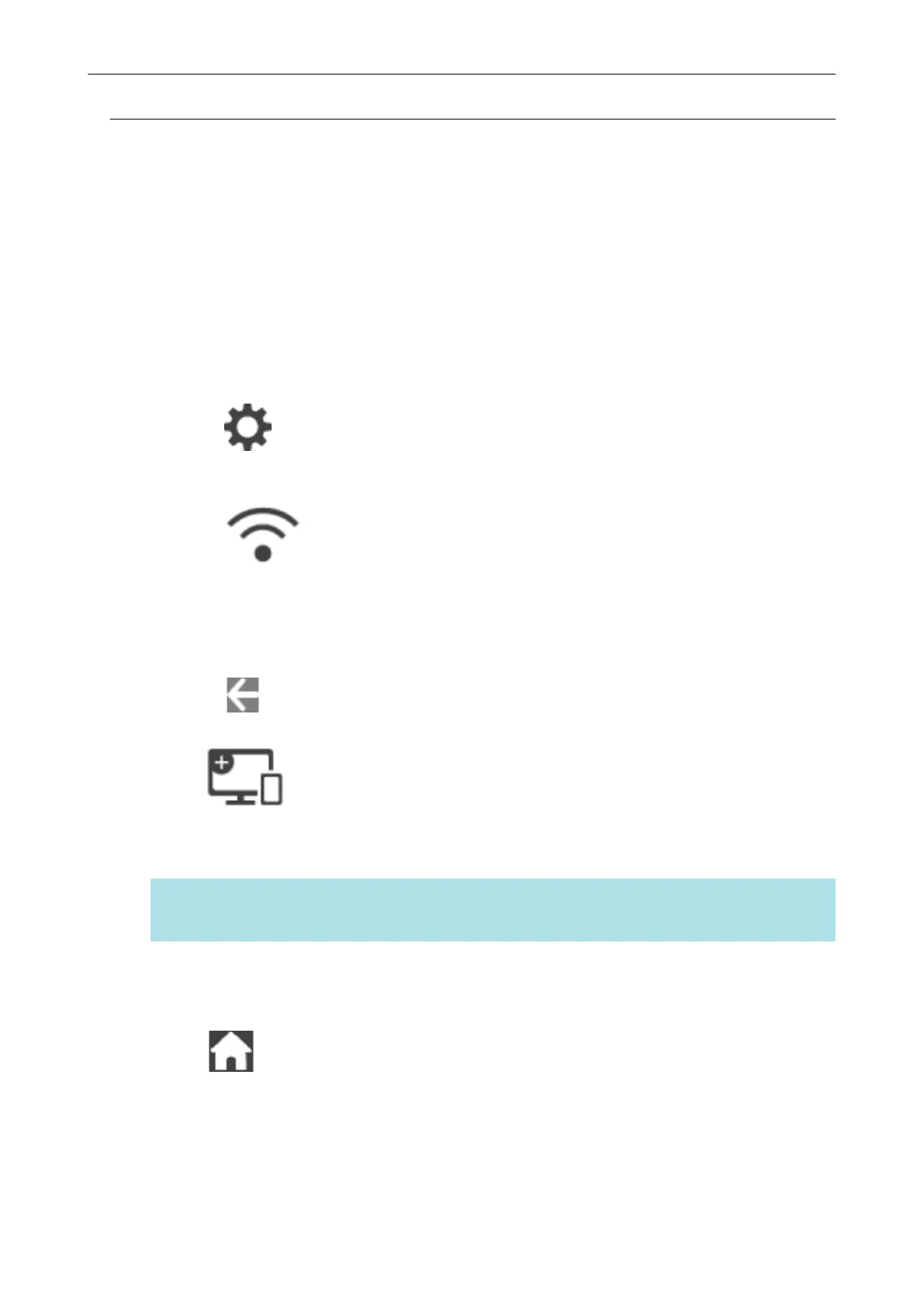Changing the Connection Method from Access Point Connection
to Direct Connection (iX1600 / iX1500)
When a computer or mobile device is connected to the ScanSnap by using an access point, change
the connection method for the computer or mobile device to a direct connection and connect the
computer or the mobile device to the ScanSnap directly rather than via a wireless access point.
This section explains the procedure to change the connection method for the computer and the
ScanSnap from an access point connection to a direct connection.
1. Set [Wi-Fi connect mode] to [Direct connection] for the ScanSnap.
1.
Press
in the home screen on the touch panel of the ScanSnap to display the
[Settings] screen.
2.
Press to display the [Wi-Fi settings] screen.
3. Press [Wi-Fi connect mode] to display the [Wi-Fi connect mode] screen.
4. Select [Direct connection].
5.
Press twice to display the [Settings] screen.
2. Press to display the [Connecting Devices] screen.
3. Open the window for setting the Wi-Fi function on the computer.
HINT
For details, refer to the manual of the computer.
4. Enter the network name (SSID) and security key that are displayed in the
[Connecting Devices] screen in the window for setting the Wi-Fi function.
5. Press to return to the home screen.
Changing the Wireless LAN Connection Method (iX1600 / iX1500)
156
