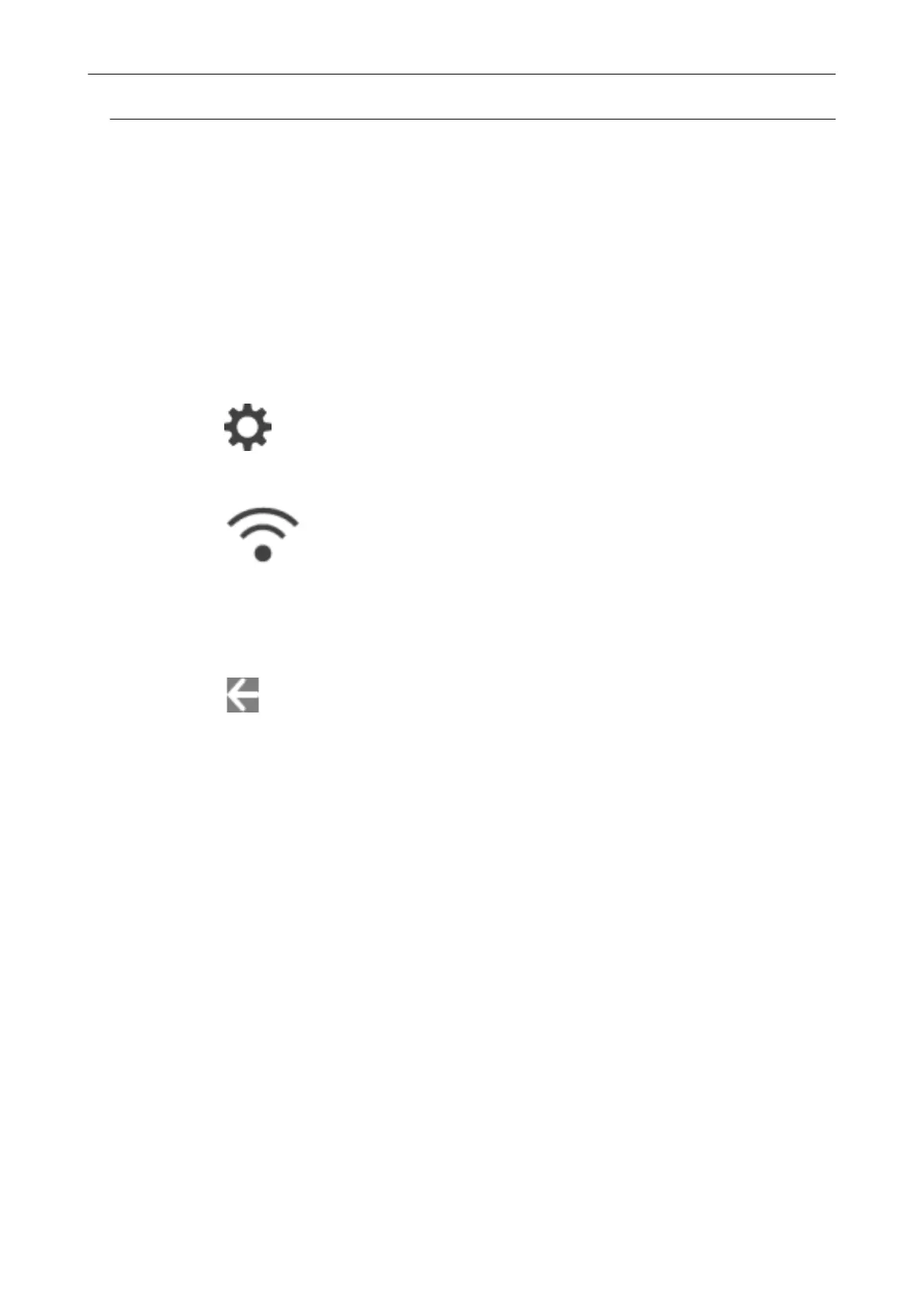Changing the Connection Method from Direct Connection to
Access Point Connection (iX1600 / iX1500)
When a computer or mobile device is connected to the ScanSnap directly, change the connection
method for the computer or mobile device to an access point connection and connect the computer
or the mobile device to the ScanSnap via a wireless access point.
This section explains the procedure to change the connection method for the computer and the
ScanSnap from a direct connection to an access point connection.
1. Set [Wi-Fi connect mode] to [Access point connection] for the ScanSnap.
1. Press
in the home screen on the touch panel of the ScanSnap to display the
[Settings] screen.
2. Press to display the [Wi-Fi settings] screen.
3. Press [Wi-Fi connect mode] to display the [Wi-Fi connect mode] screen.
4. Select [Access point connection].
5. Press to return to the [Wi-Fi settings] screen.
2. Connect the ScanSnap to a wireless access point.
1. Press [Access point connection] to display the [Access point connection] screen.
2. Press [Access point connect settings] to display the [Connection information configuration
method] screen.
3. Select [Select an access point].
4. Press the [Next] button to display the [Select network] screen.
5. From the list of wireless access points that appears, select a wireless access point that you
want to connect to.
6. Press the [Next] button to display the [Enter connection information] screen.
7. Enter the information of the wireless access point to be used and press the [Next] button.
The items which are displayed in the screen differ depending on the security protocol of the
wireless access point.
l To perform the authentication with a security key
Press the input field for [Security key] and enter the user name, and then press [OK].
l To perform the authentication with a client certificate
Press [Client certificate] and select the certificate to be used.
Changing the Wireless LAN Connection Method (iX1600 / iX1500)
157
