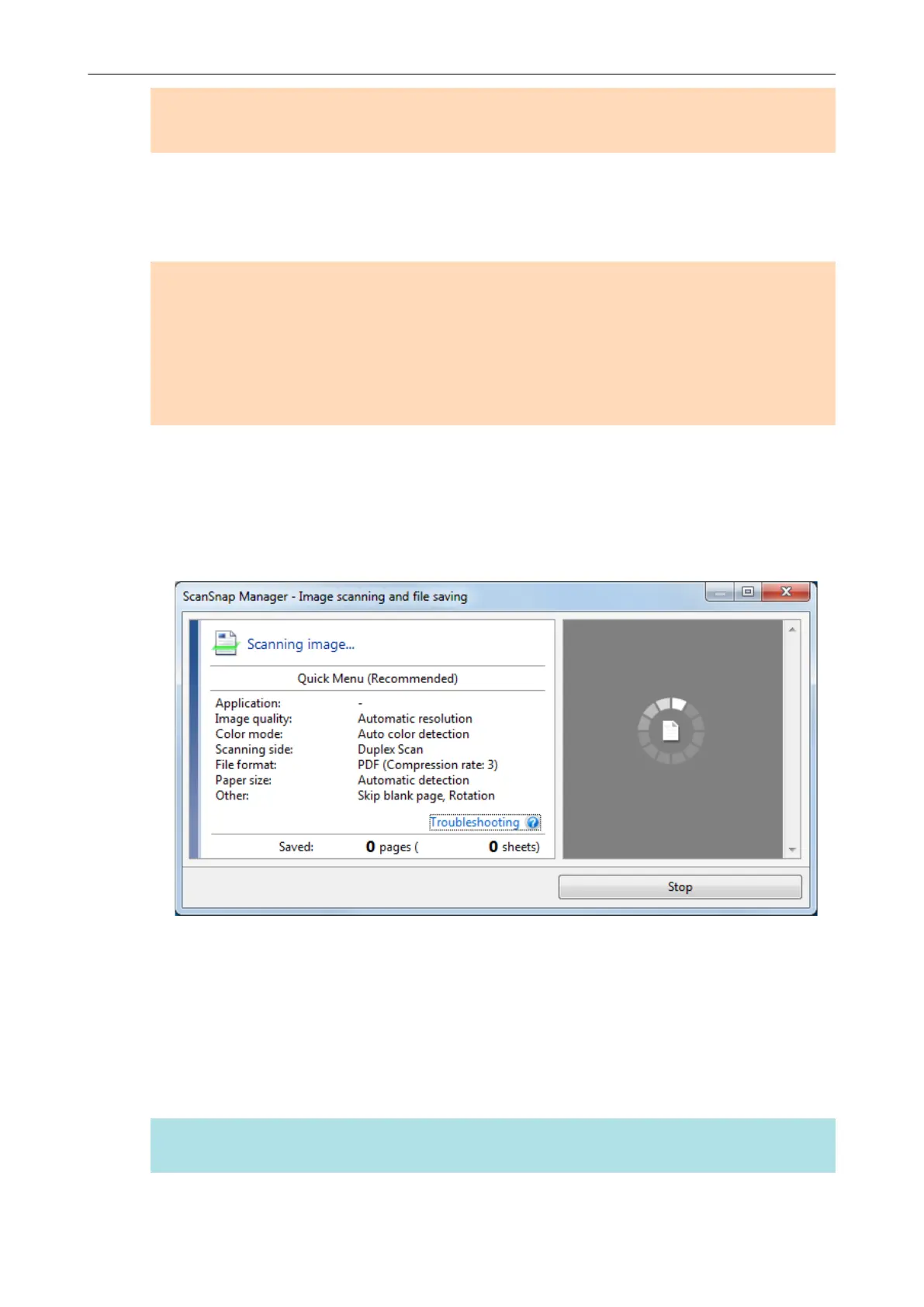If the documents are not scanned straight, it is recommended that you select the [Continue
scanning after last page] checkbox in the [Scanning] tab of the "ScanSnap Setup Window"
(page 89), separate the documents by their widths, and scan them in different batches.
8. Start scanning.
For iX1600/iX1500, press the [Scan] button in the home screen on the touch panel.
For iX1400, press the [Scan] button on the ScanSnap.
ATTENTION
Do not perform the following operations during scanning. Doing so will stop scanning.
l Connect or disconnect the ScanSnap and other USB devices.
l Close the ADF paper chute (cover).
l Change user accounts on the computer
l Allow the computer to enter sleep mode.
a For iX1600/iX1500, [Scanning] is displayed on the touch panel while documents are being
scanned.
For iX1400, the [Scan] button on the ScanSnap flashes in blue while the documents are
being scanned.
In addition, the [ScanSnap Manager - Image scanning and file saving] window appears on
the computer.
a The Quick Menu appears when the scanning is completed.
9. In the Quick Menu, click the icon of the application to link with ScanSnap
Manager.
When you select [Save Documents], you can manage scanned images by folder with
ScanSnap Home.
For details, refer to "Managing Paper Documents by Folder on a Computer with ScanSnap
Home" (page 365).
HINT
[ScanSnap Organizer] is displayed in the Quick Menu when ScanSnap Organizer is installed.
Scanning Documents with iX1600 / iX1500 / iX1400
197
