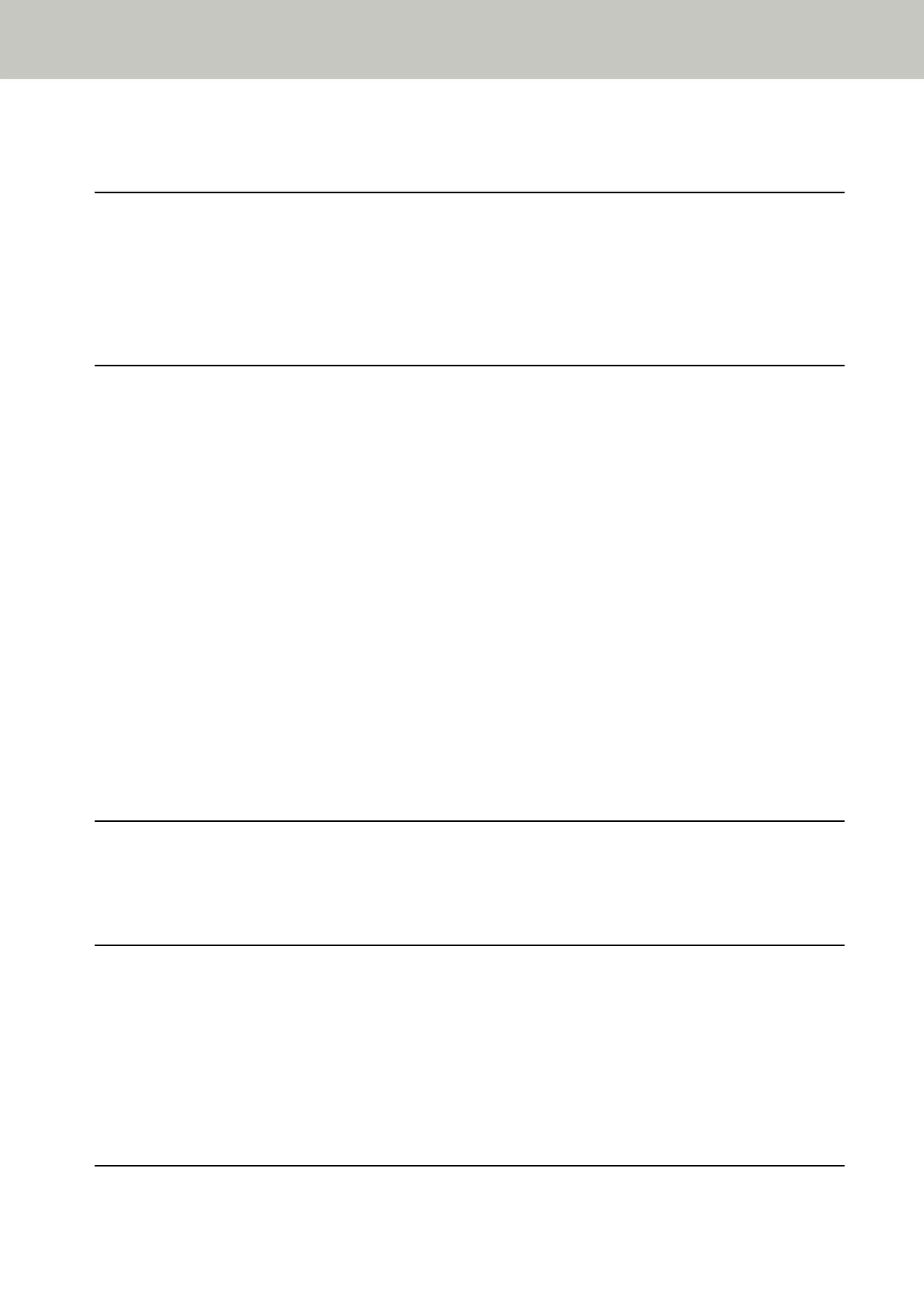Setting Up the Stacker ..................................................................................................................................... 36
How to Perform a Basic Scan 39
Performing a Scan with an Image Scanning Application................................................................................ 39
Pressing a Button on the Scanner in order to Start an Image Scanning Application and Perform a
Scan................................................................................................................................................................... 42
Button Settings (For USB Connection)........................................................................................................................... 45
How to Load Documents 47
Loading Documents.......................................................................................................................................... 47
Preparation ................................................................................................................................................................... 47
How to Load Documents ...............................................................................................................................................49
Documents for Scanning .................................................................................................................................. 52
Paper Size ..................................................................................................................................................................... 52
Document Type ............................................................................................................................................................. 52
Paper Weight (Document Thickness) ............................................................................................................................ 52
Documents That May Not Be Scanned Successfully ....................................................................................................... 52
Documents That Must Not Be Scanned.......................................................................................................................... 53
Precautions ................................................................................................................................................................... 54
Loading Capacity........................................................................................................................................................... 56
Area Not to Be Perforated ............................................................................................................................................. 57
Conditions Required to Accurately Detect Overlapped Documents (Multifeed) ............................................................. 58
Conditions for Mixed Batch Scanning ............................................................................................................................ 59
Conditions for Automatic Page Size Detection............................................................................................................... 61
Various Ways to Scan 62
Scanning Documents with Different Widths ................................................................................................... 62
Scanning Long Page Documents...................................................................................................................... 65
Daily Care 66
Cleaning Materials ........................................................................................................................................... 66
Location and Frequency ................................................................................................................................... 68
Cleaning the Outside of the Scanner............................................................................................................... 69
Cleaning the Inside of the Scanner (ADF) with Cleaning Paper..................................................................... 70
Cleaning the Inside of the Scanner (ADF) with a Cloth .................................................................................. 72
Replacing the Consumables 77
Contents
3
