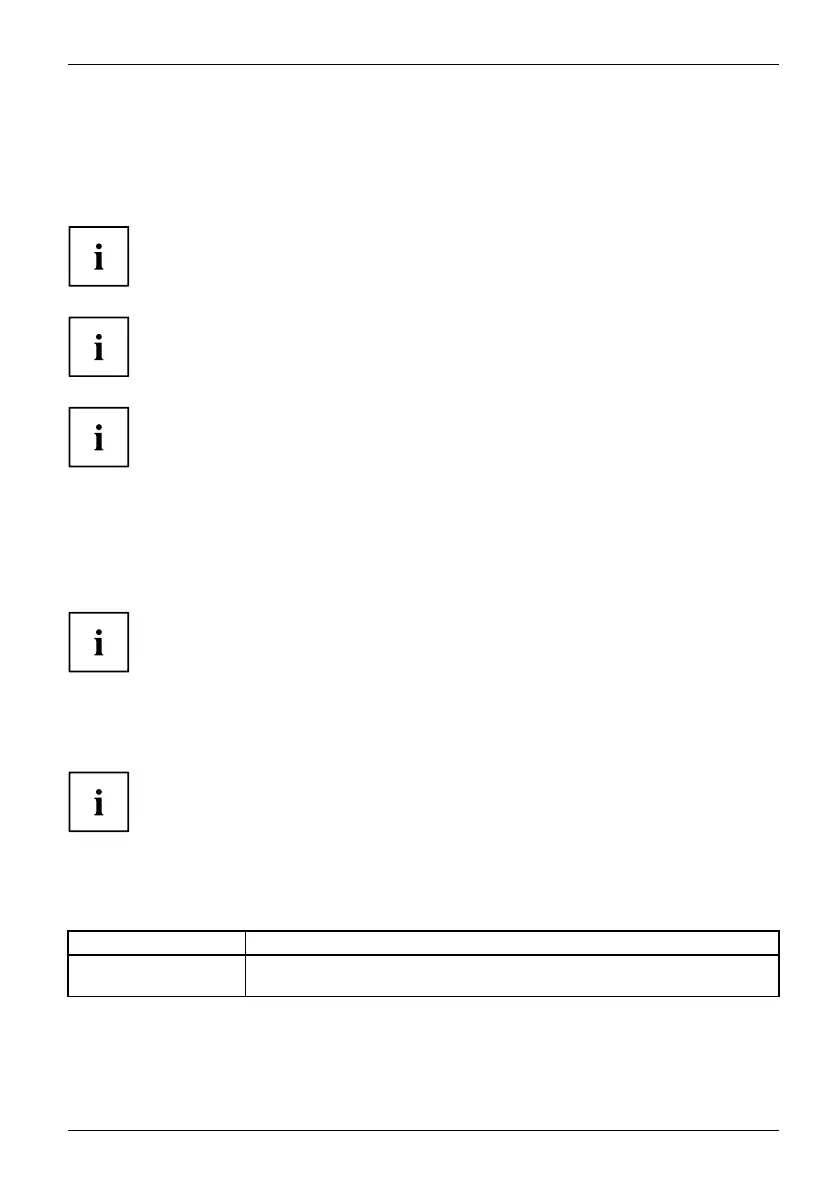Working with the Tablet PC
Select display orientation (portrait or
landscape format)
Landscapeform atPortraitformatDisplayorientation
You can choose to use either portrait or landscape format for the display.
Windows 7
You can ch ange these s ettings in th e Fujitsu menu or un der Start -(S ettings -)
Control Panel - Hardware and Sound - Display - Settings.
Windows 8.1
You can change these settings under Windows 8.1 Desktop - Control Panel -
Hardware and Sound - Windows Mobility Center / Rotate screen.
In the Fujitsu Tablet Controls settings, profiles are saved for operation
with different screen orientations. These profiles have preset standard
configurations that can be modified as desired.
These settings do not just affect the monitor settings on the Tablet PC,
but also on external monitors that are connected.
Using fingers
You can execute certain commands by using your finger tip on the touchscreen of your d evice.
Alternatively, everything which you can select or activate using your finger
tip can also be selected or activated using the stylus.
Calibrate the Dual Digitizer for finger-b ased
operation o
f the device.
Before the first finger-based operation, you must calibrate your Tablet PC via the
operating system, so that it recognizes your fingertips as accurately as possible.
As soon as you notice that the accuracy is becoming worse, you
must recalibrate the device.
Please note: There are separate calibration programs a vailable for calibrating
the stylus and for calibrating finger-based o peration. Do not use the calibration
tool for the stylus to calibrate fing er-based operatio n.
Operating system Menu
Windows 7 /
Windows 8.1 Desktop
To calibrate, r un the Hardware and Sound / Tablet PC Settings fun ction in the
Control Panel. You ne ed to calibrate both portrait and landscape formats.
Fujitsu 27
