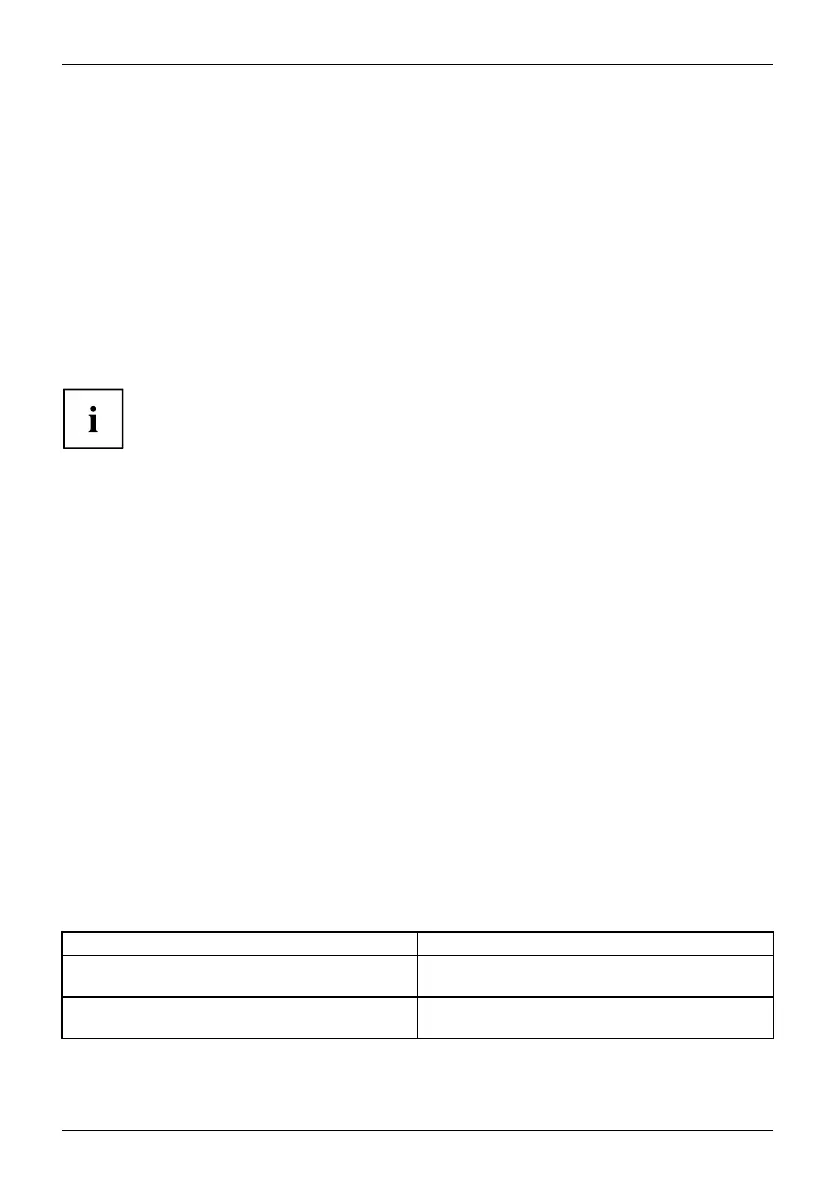Troubleshooting and tips
Executing a reset
If the device no longer responds to your inputs, choose one of the following options:
Forced shutdown
► Press and hold the ON/O FF button for at least 4 seconds.
The device will be shut down. You can then restart it.
Resetting th e rechargea
ble battery
► Shu t down the device.
If the device does not respond, you may have to force the shutdown, as described above.
► D isconnect the AC adapter from the device.
► Press t he increase v olume button and the shortcut button at the same time.
The de vice resets in a similar way to the removal of the rechargeable
battery. You can then restart it.
Help if problems occur
Should y ou encounter a problem with your computer that you cannot reso lve yourself:
► N ote the ID nu m ber of your device. The ID n umber is found on the type rating
plate on the back or underside of the casing.
► For further clarification of the problem, contact the Fujitsu Service Desk. When you do
this, please have ready the I D number and serial number of your system.
Recovering your Factory Image
In the event you need to restore your original Factory Image, please refer to
the appendix of this Operating Manual.
TheTabletPC’sdateortimeisincorrect
SummertimeIncorrecttim eTimenotcorrec tWrongdate/timeDatenotcorrectCharging back-upbattery
Cause Tro ub lesho ot ing
Time and date are incorrect. ► With the BIOS-Setup-Utility, you can set the
date and time in the Main menu.
Date and time are still set incorrectly after
switching o n the Tablet PC.
► Please contact your sales outlet or our
hotline/service desk.
72 Fujitsu
