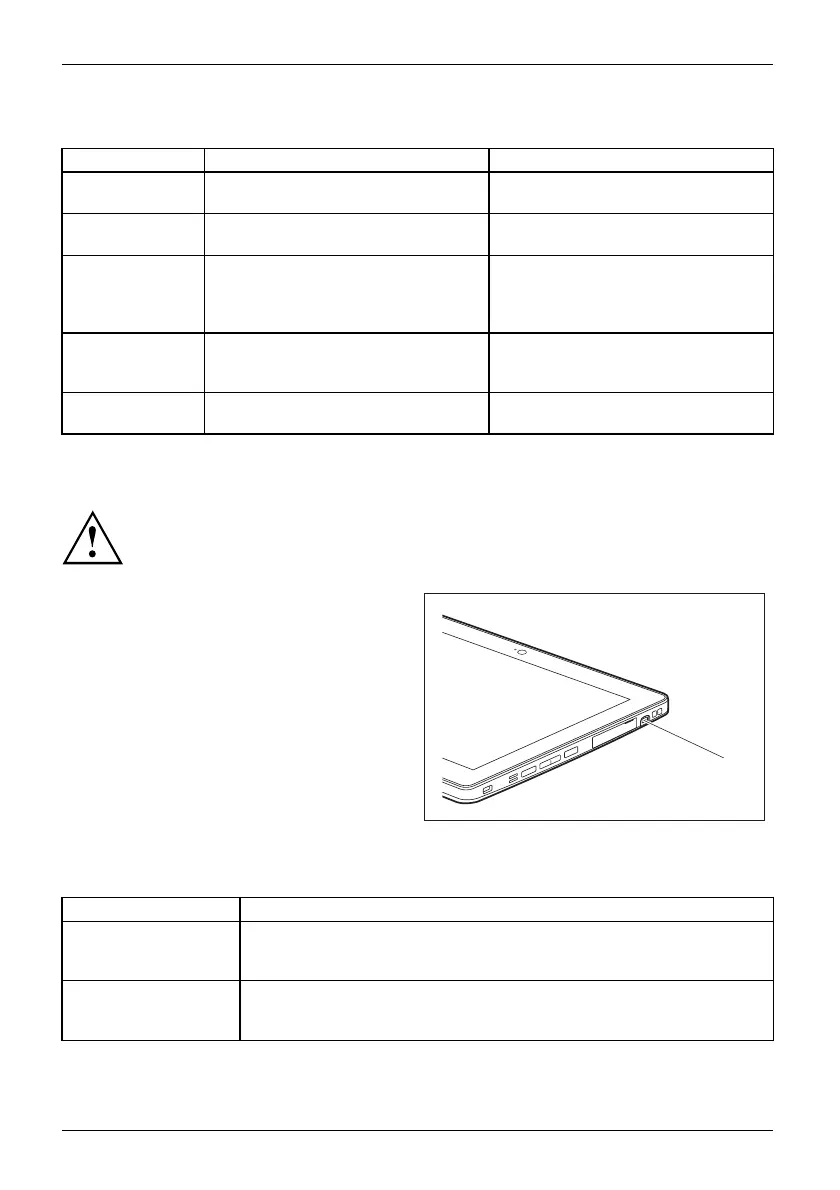Working with the Tablet PC
Delete functions are not supported by the stylus.
Action Mouse
Stylus
Selecting menu
items
Click w ith the left mo u se button. Tap on the menu entry with the tip of
the stylus.
Starting programs Double-click with the left mouse
button.
Tap o n the program symbol twice in
rapid succession using the stylus tip.
Moving an object
or window
Drag with the left mouse bu
tton
pressed.
Place the stylus tip directly on the
object or w indo w. Keep the stylus tip
held against the screen. Drag the
desired object o r window.
Opening a context
menu
Click with the right m ou
se button.
Tap on the desired element with the
stylus and keep the stylus pressed
against the screen.
Moving the cursor Move the mou se
Place the tip of the st
ylus directly on
the screen.
Stylus location
To preven t the stylus from ja mming in its slot, a lways make sure that you insert the stylus
correctly into its slot (flat part of the stylus points towards the bottom of the Tablet PC).
On delivery, the stylus (1) is located in the stylus
slot:
1
Adjusting the stylus
Operating system Menu
Windows 7 Under HardwareandSound-PenandInputDevices,youcanmakevarious
settings for the stylus in the control panel (assignment an d function of
the stylus button).
Windows 8.1 Under Windows 8.1 Desktop - Contro l Panel - Hardware and Sound - Pen and
Input Devices you can make various settings for the stylus (assignment
and function of the stylus button).
34 Fujitsu
