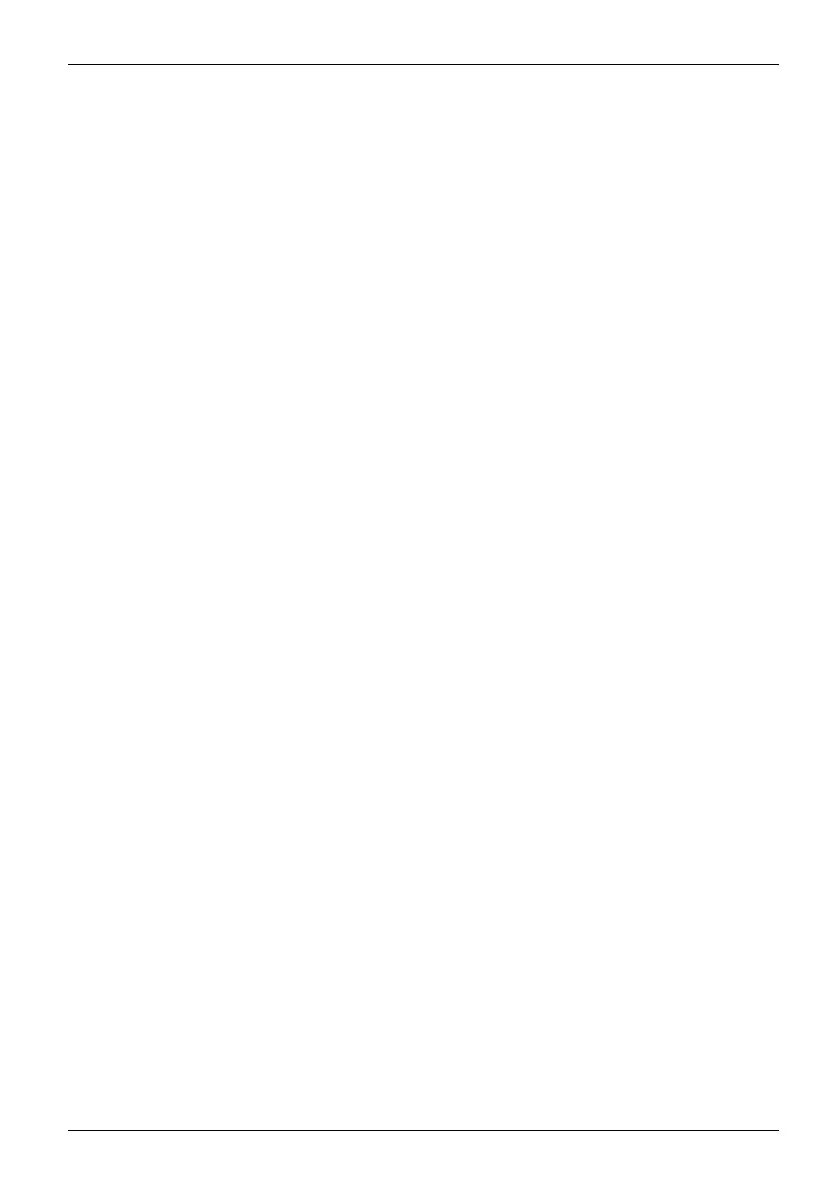Appendix
Deactivating/Disconnecting the WLAN Device
Disconnecting the WLAN device may be desired in certain c ircumstances (to extend battery
life) or where certain environments require it (i.e. hospitals, clinics, airplanes, etc.). The
WLAN device can be disconnected in W indows using the WLA N icon in the system tray
(Note that disconnecting via the icon in the system tray does not turn off the radio; it
continues to transmit and receive even though it’s not connected.)
The radio components are switched on and off using the appropriate functions of the operating system.
► To switch radio components on and off individually, select Settings – Change
PC settings – Wireless – Wireless devices – Off.
Configuring the Wireless LAN
The optional W LAN device can be co n figu red to establish w ireless network connectivity
using the software that is built into Windows. Support for most industry standard
security solutions is contained in this software.
Pre-defined parameters will be required for this procedure. Please consult w ith
your network administrator for these parameters:
Connection to the
network
After you have configured your computer, you can connect to an active network
by performing the following steps:
1. Click on the WLAN ico n in the system tray.
2. Select Connec
t t o a network.
3. Select a network f rom the list that appears, and click the Connect button.
Troubleshooting the WLAN
Causes and countermeasures for troubles you may encounter while using yo ur
wireless LAN a re described in the following table.
Fujitsu 97
