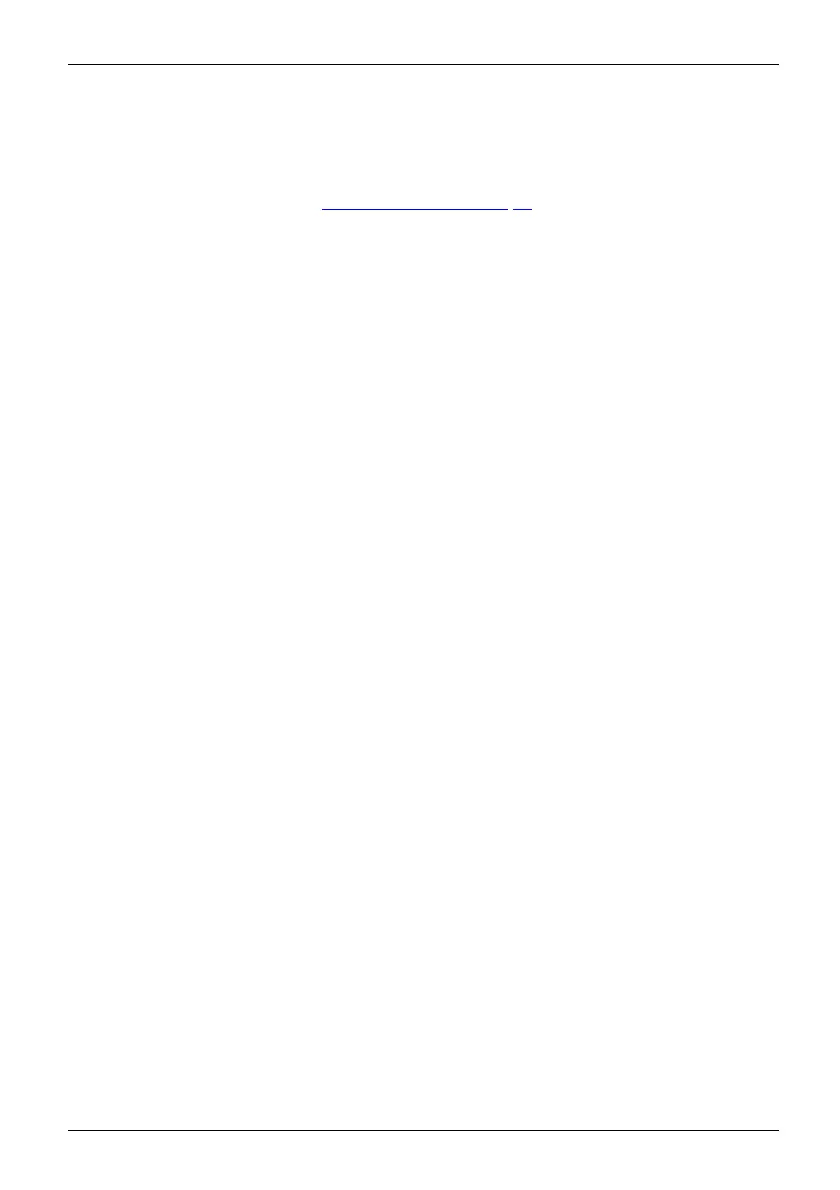Security functions
Activating hard disk protection
► Call up the BIOS Setup and select th e Security menu.
If you have not assigned BIOS passwords yet, define the supervisor and the user
password now, if d esired (see "
Securit y functions", Page 57).
► Mark the Hard D isk Security field and p ress the Enter key.
► In the area Drive0, mark the field Set Master Password and press the Enter key.
Enter new Password then appears and you are asked to enter a password.
► Enter the password and press the Enter key.
Confirm new P assword requires you to confirm the password.
► Enter the passwo rd again and press the Enter key.
With Setup Notice: Changes h ave been saved you receive confirmation that
the new password has been saved.
The field Password Entry on Boot is set to Enabled by default. You can exit the BIOS
Setup once you ha ve finished changing the s ettings.
► From the Exit menu, cho ose the option Exit Saving Changes.
► Press th e Enter key and select Ye s.
The Tablet PC reboots and your hard disk is now protected with a password. The
password prompt is enabled as soo n as the Tab let PC has rebooted.
Deactivating hard disk protection
To cancel a password (without setting a new password) proceed as follows:
► Call up the BIOS Setup and select th e Security menu.
► Mark the Hard D isk Security field and p ress the Enter key.
► In the area Drive0, mark the field Set Master Password and press the Enter key.
With the prompt Enter current Password you are first asked to enter the old password again.
With Enter new Password you are then prompted to enter a n ew password.
► After the re quest, press the Enter key three times.
► From the Exit menu, cho ose the option Exit Saving Changes.
► Press th e Enter key and select Ye s.
The Tablet PC reboots and there is no longer any password protection for this hard disk.
Fujitsu 61
