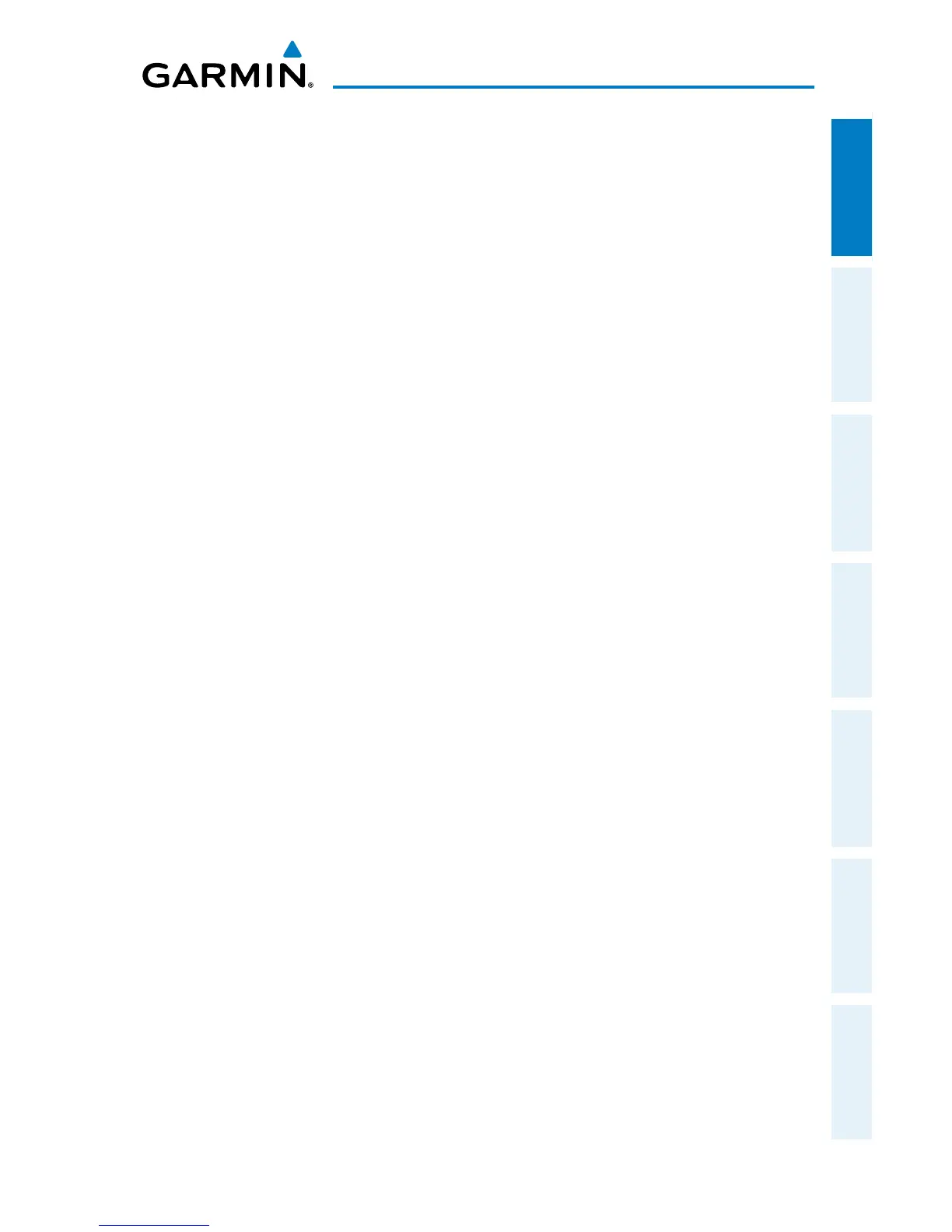Garmin Pilot for iOS User’s Guide
190-01501-00 Rev. F
5
Overview
Overview Plan File Fly Subscriptions Appendices Index
Selecting iPad Night Mode:
1)
Open the iPad Settings Menu.
2)
Under the Settings column on the left, touch General.
3)
Touch the Accessibility submenu.
4)
Touch the ON/OFF sliding switch to Invert Colors, to select/deselect Night
Mode.
Alternatively, the Home Button on the front of the iPad can be configured to toggle
Night Mode on or off with three momentary button pushes in rapid succession (triple-
click).
Configuring the Home Button to Activate/Deactivate Night Mode:
1)
Open the iPad Settings Menu.
2)
Under the Settings column on the left, touch General
3)
Under the General column on the right, touch Accessibility.
4)
Touch Triple-click Home.
5)
Touch Toggle Invert Colors to place/remove a check mark next to that
selection. A check mark next to the 'Toggle White on Black' indicates the
triple-clicking the home button will toggle night mode ON/OFF.
GENERAL GARMIN PILOT OPERATING GUIDELINES
Garmin Pilot opens in the most recently viewed page. From any page, it is possible
to access any desired feature by touching, flicking, and/or dragging your finger on the
active areas of the display that appear as buttons, slide controls, flick lists, text fields,
or icons. As with most iPad applications, text fields automatically open a QWERTY
keyboard for easy text entry.
Also like other iPad applications that use maps, panning is done by “touch-dragging”
the finger across the display and you can magnify or zoom by either double-tapping
the display or by pinching. Reversing your pinch or tapping with two fingers will
de-magnify or zoom out. Additionally, there is no Garmin Pilot input that requires
any specific weight or pressure on the display. In other words, tapping or pressing
forcefully on the glass will produce approximately the same result as a light touch.
