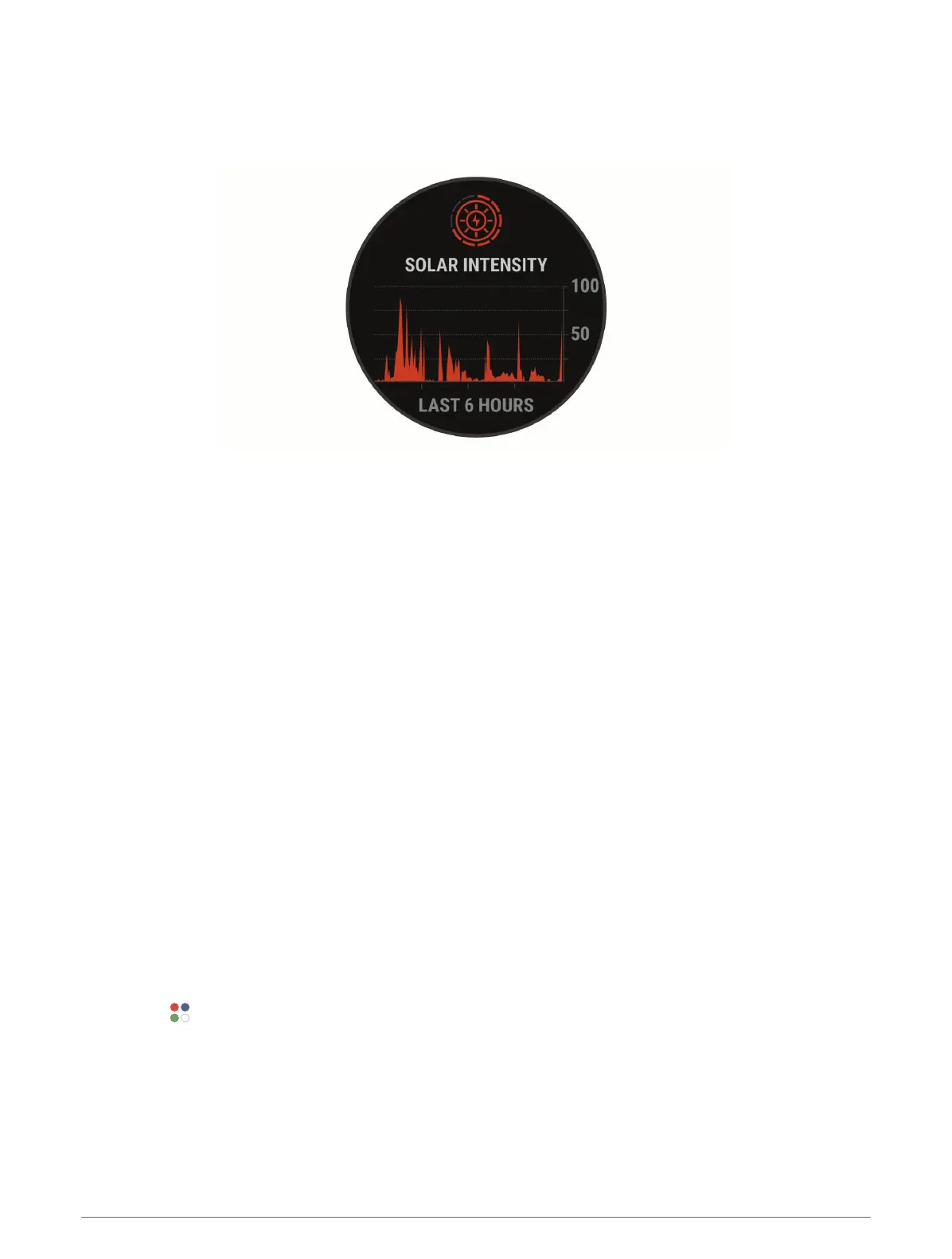Viewing the Solar Widget
1 From the watch face, press UP or DOWN to scroll to the solar widget.
2 Press START to view a graph of the intensity of solar input for the last 6 hours.
Tips for Solar Charging
To maximize the battery life of your watch, follow these tips.
• When you are wearing the watch, avoid covering the face with your sleeve.
• When you are not wearing the watch, point the face toward sunlight.
NOTE: The watch protects itself from overheating and stops charging automatically if the internal
temperature exceeds the solar charging temperature threshold (Specifications, page113).
NOTE: The watch does not solar charge when connected to an external power source or when the battery is
full.
Activities and Apps
Your watch can be used for indoor, outdoor, athletic, and fitness activities. When you start an activity, the watch
displays and records sensor data. You can create custom activities or new activities based on default activities
(Creating a Custom Activity, page9). When you finish your activities, you can save and share them with the
Garmin Connect community.
You can also add Connect IQ
™
activities and apps to your watch using the Connect IQ app (Connect IQ Features,
page37).
For more information about activity tracking and fitness metric accuracy, go to garmin.com/ataccuracy.
Starting an Activity
When you start an activity, GPSturns on automatically (if required).
1 From the watch face, press START.
2 Select an option:
• Select an activity from your favorites.
• Select , and select an activity from the extended activity list.
3 If the activity requires GPS signals, go outside to an area with a clear view of the sky, and wait until the watch
is ready.
The watch is ready after it establishes your heart rate, acquires GPSsignals (if required), and connects to
your wireless sensors (if required).
4 Press START to start the activity timer.
The watch records activity data only while the activity timer is running.
6 Activities and Apps
