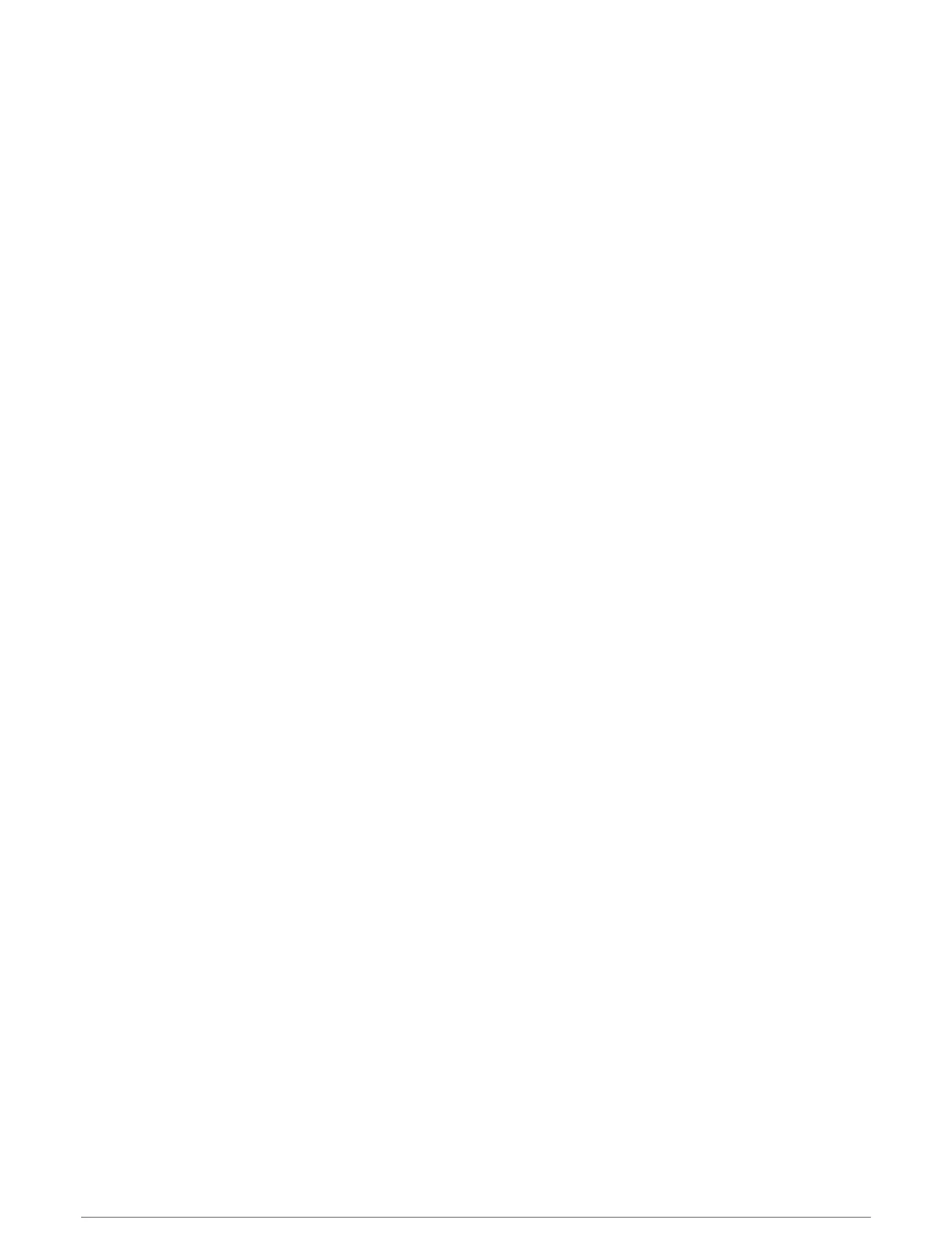Creating a PacePro Plan on Your Watch
Before you can create a PacePro plan on your watch, you must create a course (Creating and Following a Course
on Your Device, page79).
1 From the watch face, select START.
2 Select an outdoor running activity.
3 Hold MENU.
4 Select Navigation > Courses.
5 Select a course.
6 Select PacePro > Create New.
7 Select an option:
• Select Goal Pace, and enter your target pace.
• Select Goal Time, and enter your target time.
The device displays your custom pace band.
TIP: You can press DOWN and select View Splits to preview the splits.
8 Select START to start the plan.
9 If necessary, select Yes to enable course navigation.
10 Select START to start the activity timer.
Segments
You can send running or cycling segments from your Garmin Connect account to your device. After a segment
is saved to your device, you can race a segment, trying to match or exceed your personal record or other
participants who have raced the segment.
NOTE: When you download a course from your Garmin Connect account, you can download all of the available
segments in the course.
Strava
™
Segments
You can download Strava segments to your tactix Delta device. Follow Strava segments to compare your
performance with your past rides, friends, and pros who have ridden the same segment.
To sign up for a Strava membership, go to the segments menu in your Garmin Connect account. For more
information, go to www.strava.com.
The information in this manual applies to both Garmin Connect segments and Strava segments.
Viewing Segment Details
1 From the watch face, press START.
2 Select an activity.
3 Hold MENU.
4 Select Training > Segments.
5 Select a segment.
6 Select an option:
• Select Race Time to view the time and average speed or pace for the segment leader.
• Select Map to view the segment on the map.
• Select Elevation Plot to view an elevation plot of the segment.
Training 71
