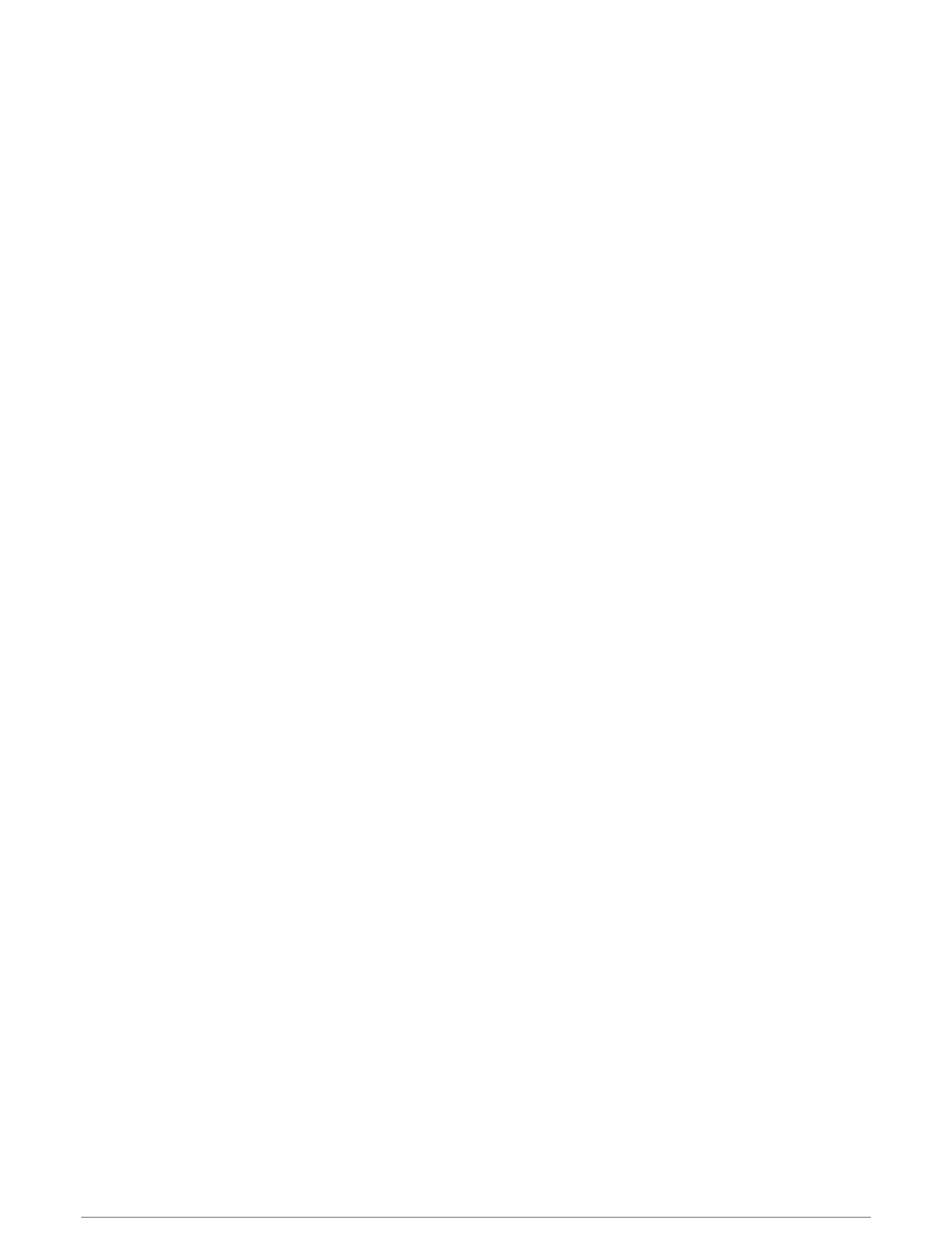Using Garmin Connect on Your Computer
The Garmin Express application connects your watch to your Garmin Connect account using a computer. You
can use the Garmin Express application to upload your activity data to your Garmin Connect account and
to send data, such as workouts or training plans, from the Garmin Connect website to your watch. You can
also add music to your watch (Downloading Personal Audio Content, page43). You can also install software
updates and manage your Connect IQ apps.
1 Connect the watch to your computer using the USB cable.
2 Go to garmin.com/express.
3 Download and install the Garmin Express application.
4 Open the Garmin Express application, and select Add Device.
5 Follow the on-screen instructions.
Updating the Software Using Garmin Express
Before you can update your watch software, you must download and install the Garmin Express application and
add your watch (Using Garmin Connect on Your Computer, page37).
1 Connect the watch to your computer using the USB cable.
When new software is available, the Garmin Express application sends it to your watch.
2 After the Garmin Express application finishes sending the update, disconnect the watch from your computer.
Your watch installs the update.
Connect IQ Features
You can add Connect IQ features to your watch from Garmin and other providers using the Connect IQ app
(garmin.com/connectiqapp). You can customize your watch with watch faces, device apps, data fields, widgets,
and music providers.
Watch Faces: Allow you to customize the appearance of the clock.
Device Apps: Add interactive features to your watch, such as new outdoor and fitness activity types.
Data Fields: Allow you to download new data fields that present sensor, activity, and history data in new ways.
You can add Connect IQ data fields to built-in features and pages.
Widgets: Provide information at a glance, including sensor data and notifications.
Music: Add music providers to your watch.
Downloading Connect IQ Features
Before you can download features from the Connect IQ app, you must pair your tactix Delta watch with your
phone (Pairing Your Smartphone, page4).
1 From the app store on your phone, install and open the Connect IQ app.
2 If necessary, select your watch.
3 Select a Connect IQ feature.
4 Follow the on-screen instructions.
Downloading Connect IQ Features Using Your Computer
1 Connect the watch to your computer using a USB cable.
2 Go to apps.garmin.com, and sign in.
3 Select a Connect IQ feature, and download it.
4 Follow the on-screen instructions.
Connected Features 37
