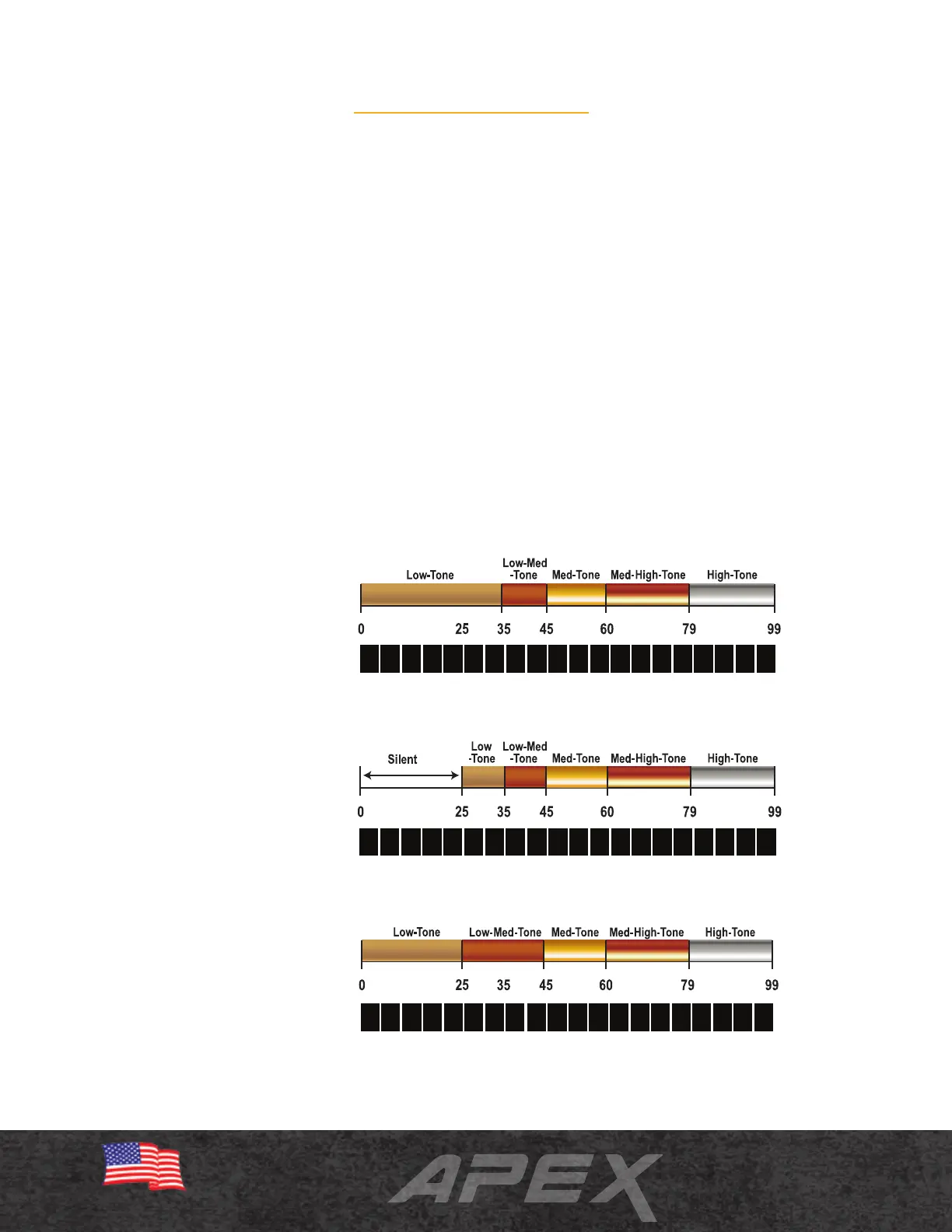Iron Audio
18
Press and release the IRON AUDIO button to switch the
Iron Audio feature ON/OFF.
Iron Audio allows the user to hear discriminated iron
(normally silenced) in order to avoid being tricked into
digging an undesired target. Iron Audio also adjusts
the cut-off between low-tone and low-medium tone
audio (see illustrations) to better identify good targets.
When Iron Audio is on, iron targets will not only be
heard, but they will produce an even more distinctive
response with multiple tones. For example, a nail will
produce several fast low tones as the searchcoil passes
over. A flat iron object like a bottle cap or steel washer
will produce a very distinctive Low-High-Low response.
IRON AUDIO OFF:
Normal division of Apex’s five audio tones.
IRON AUDIO OFF:
With five pixels of Discrimination notched out,
all targets below 25 are silent.
IRON AUDIO ON:
Targets below 25 are now heard as a low tone
and targets from 25 to 44 will now produce
Apex’s low-medium tone. The normal tone
breaks above 44 remain unchanged.
Refer to the illustrations below regarding the use of the Iron Audio feature:
Note: Iron Audio applies only to the notched out
pixels to the left of the first accepted pixel within the
8-pixel iron range. Therefore, it is only effective when at
least the first pixel of discrimination has been notched
out.
Tip: In areas with heavy concentrations of iron,
where Iron Audio produces numerous signals, it is
recommended to reduce Iron Volume to a comfortable
level. Some users may opt to switch off Iron Audio,
switching it back on only when needed to check a
detected target with questionable or inconsistent
response to see if the target is iron.
