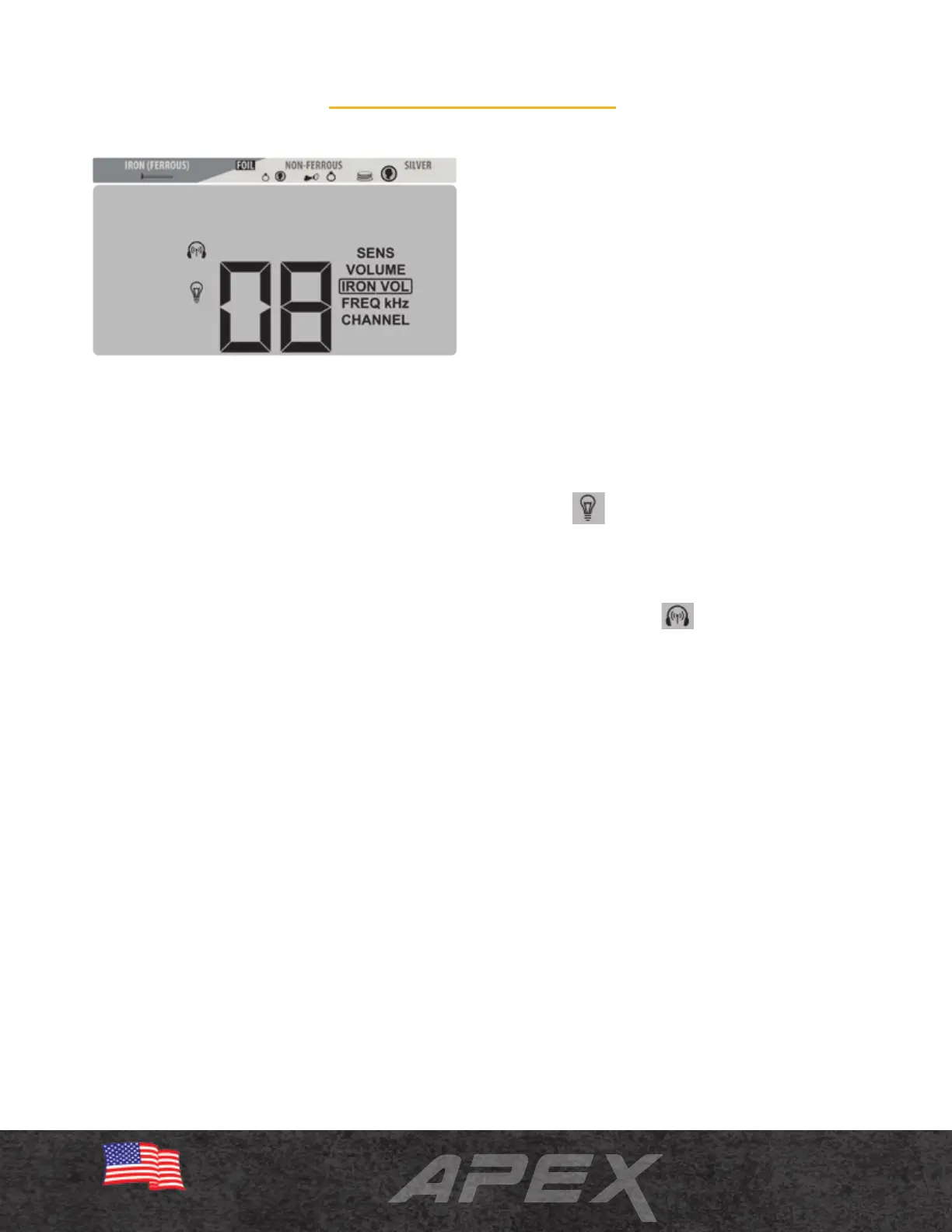12
Menu Settings
Adjusting Menu Settings
Press the MENU button and then continue
tapping the MENU button to scroll through
seven options: Sensitivity, Volume, Iron Volume,
Frequency, Channel, Backlight, and Wireless
Headphones. Each Menu item can be adjusted
with use of the (+) or (–) buttons.
Sensitivity
Eight (8) levels. Use increased sensitivity when
searching for very small or very deep targets.
Use lower sensitivity levels when the detector is
behaving erratically (due to excessive metallic
trash, highly mineralized soils, electrical interfer-
ence or the presence of other metal detectors)
and the erratic operation cannot be resolved with
ground balance, discrimination or by changing
frequency.
Volume
Eight (8) levels. This is an overall volume control for
both the built-in speaker and headphones.
Iron Volume
Eight (8) levels. Iron Volume allows you to decrease
the volume of ferrous targets, while the volume
of non-ferrous targets remains at normal level.
Experienced treasure hunters, who often like
hearing all targets, have the advantage with Iron
Volume to decrease the volume of undesired
items.
Frequency Options
Six (6) FREQ kHz settings on Apex: 5 kHz,
10 kHz, 15 kHz, 20 kHz, Multi-Frequency (MF)
mode, and Multi-Frequency Salt (MS) mode. (See
page 13 for complete information on Multi-Flex
multi-frequency technology and details on each fre-
quency option.)
Channel
Eight (8) channels, or independent frequency
shifts, for each single and multi-frequency. With
48 dierent frequency adjustments, Apex has an
increased ability to hunt alongside other detectors
at crowded eld events and to overcome other
electrical interference.
Backlight
Use the (+) or (–) buttons to switch on or o the
LCD backlight, for searching at night or in low-light
areas.
Wireless Headphones
Use the (+) or (–) buttons to switch on or
o the built-in Z-Lynk wireless operation.
Press (+) to pair Z-Lynk enabled wireless
headphones and press (-) to unpair headphones.
Note: Switch on the Z-Lynk enabled headphones
rst, and then press (+) button when Wireless
Headphones option is highlighted within the
Menu settings.
