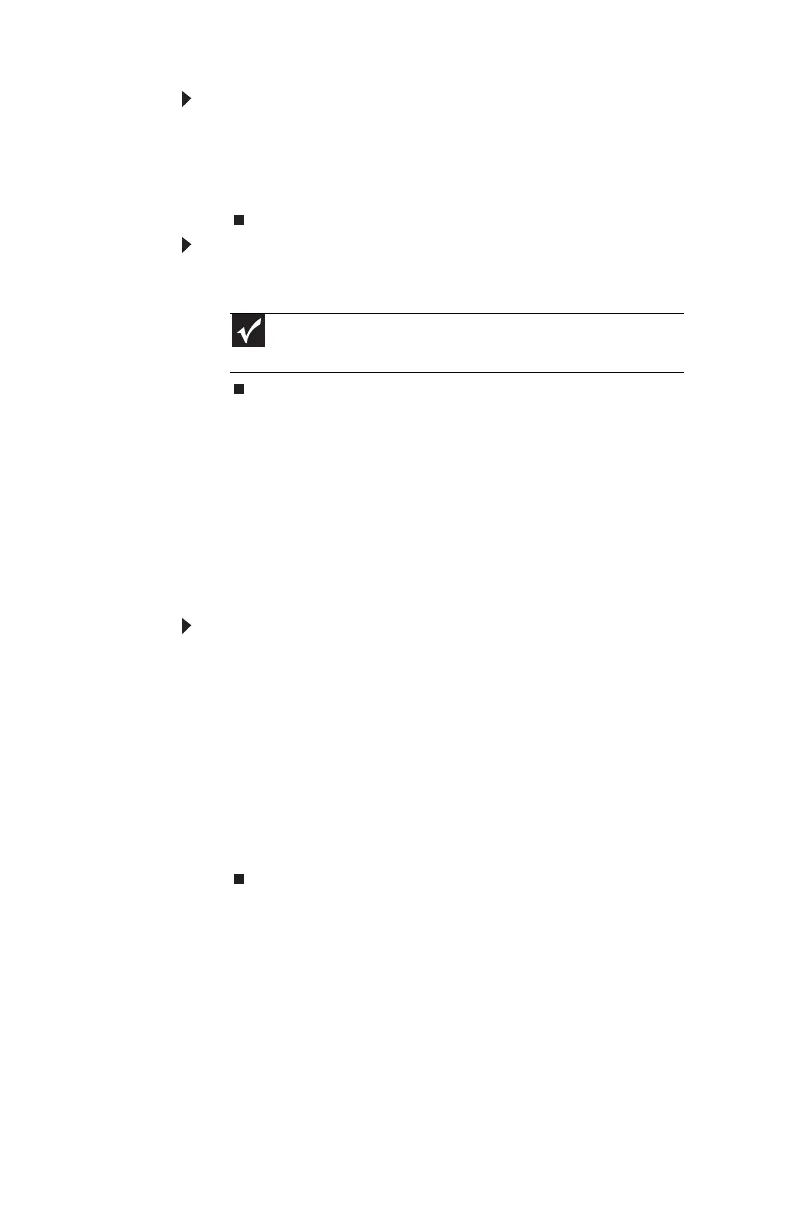CHAPTER 3: Setting Up and Getting Started
18
To put your computer to sleep:
1 Click Start, Shut Down, then click Standby.
2 To “wake” your computer, press a key on the keyboard.
If the computer remains in Sleep mode, press the power
button.
To turn off your computer:
• Click Start, Shut Down, then click Shut Down again.
Windows shuts down and turns off your computer.
Restarting (rebooting) your
computer
If your computer does not respond to keyboard or mouse
input, you may need to restart (reboot) your computer.
To restart your computer:
• Click Start, Shut Down, then click Restart. Your
computer turns off, then turns on again.
- OR -
If your computer does not turn off, press and hold the
power button until the computer turns off (about five
seconds), then press it again to turn the computer back
on.
As a part of the regular startup process, a program to
check the disk status runs automatically. When the
checks are finished, Windows starts.
Important
To completely disconnect all power (such as for servicing internal
components), also disconnect the power cord.
8512980.book Page 18 Thursday, March 6, 2008 1:30 PM
