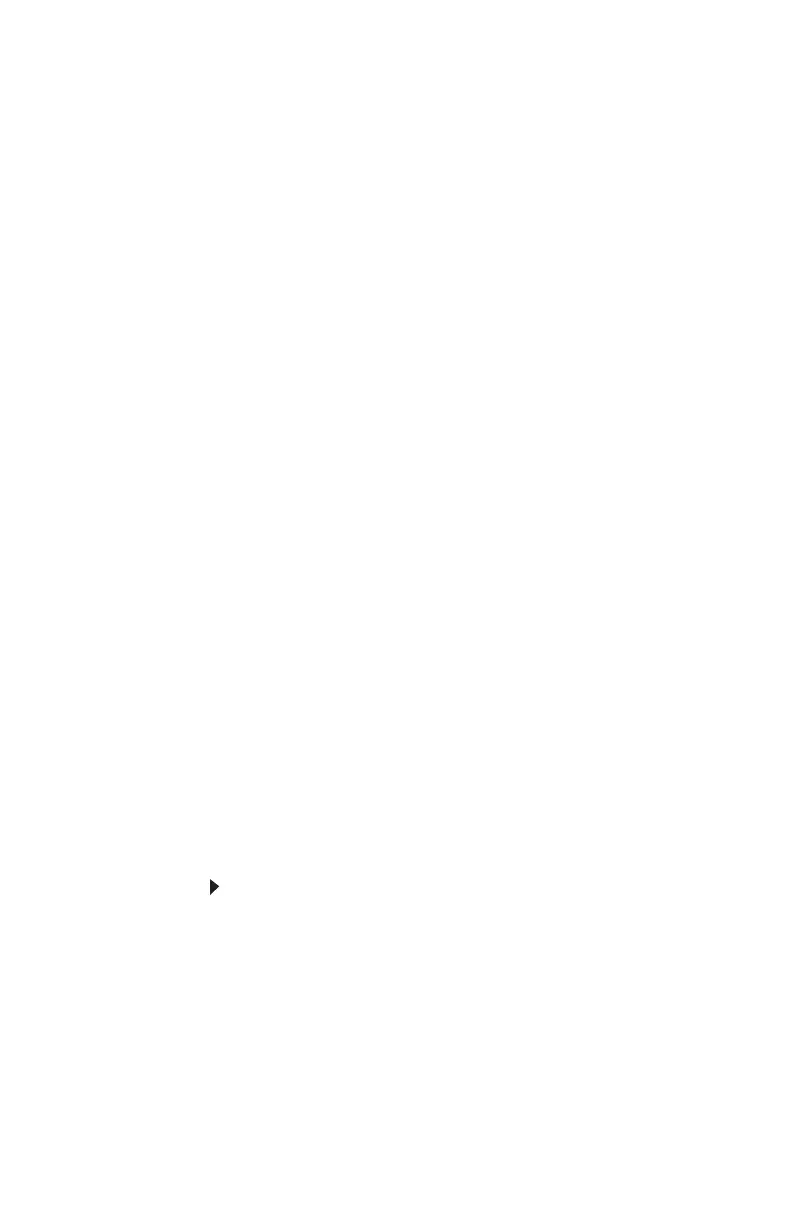CHAPTER 6: Troubleshooting
88
Power
Your computer will not turn on
• Make sure that the power cord is connected to an
AC power source and to your computer, and that your
computer is turned on.
• If your computer is plugged into a surge protector, make
sure that the surge protector is connected securely to a
power outlet, turned on, and working correctly. To test
the outlet, plug a working device, such as a lamp, into
the outlet and turn it on.
• Make sure that the power cord is free from cuts or
damage. Replace any damaged cables.
Printer
The printer will not turn on
• Make sure that the printer is online. Many printers have
an online/offline button that you may need to press.
• Make sure that the power cable is plugged into an
AC power source.
The printer is on but will not print
• Check the cable between the printer and your computer.
Make sure that it is connected to the correct type of port.
• Make sure that the printer is online. Many printers have
an online/offline button that you may need to press so
the printer can start printing. Press the button to put the
printer online.
• Check the cable for bent or broken pins.
• If the printer you want to print to is not the default
printer, make sure that you have selected it in the printer
setup.
To set a default printer:
1 Click Start, then click Control Panel. The Control
Panel window opens. If your Control Panel is in
Category View, click Printers and Other Hardware.
2 Click/Double-click the Printers and Faxes icon. The
Printers and Faxes window opens.
8512980.book Page 88 Thursday, March 6, 2008 1:30 PM
