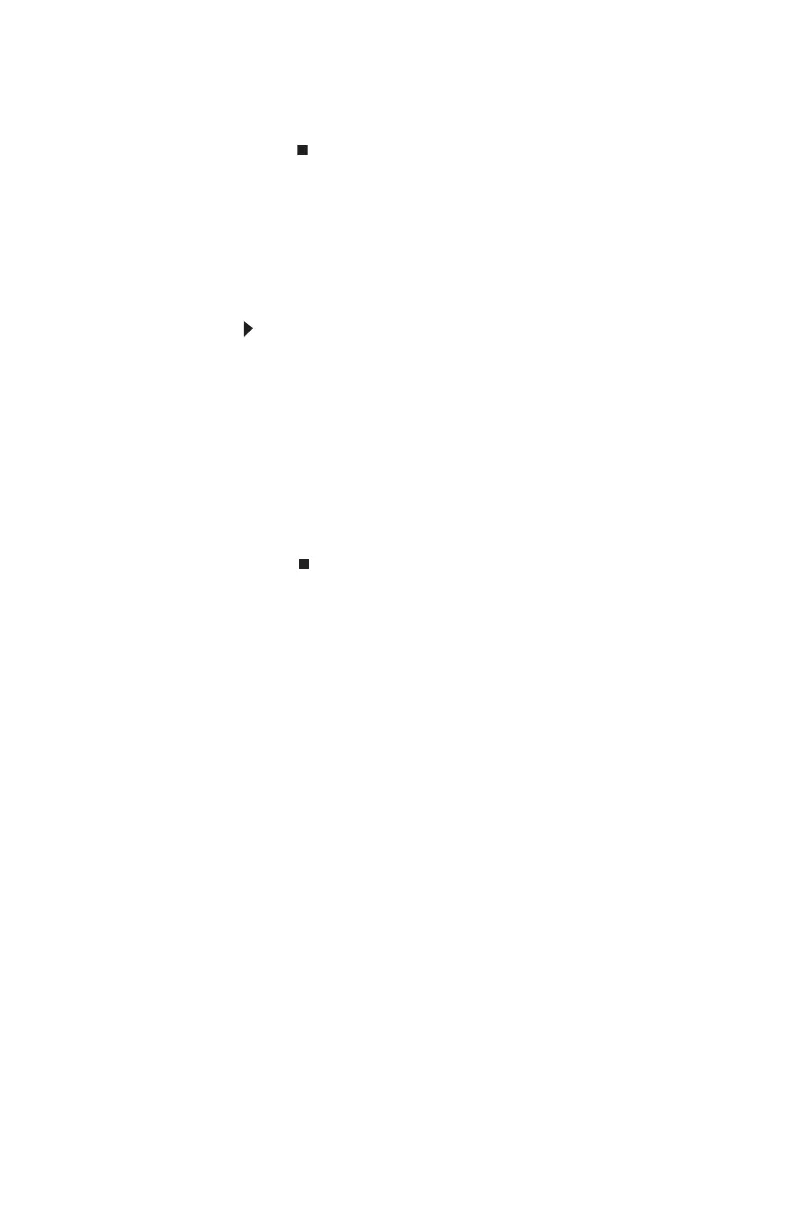www.gateway.com
89
3 Right-click the name of the printer you want to be the
default printer, then click Set as Default Printer.
• Reinstall the printer driver. See the guide that came with
your printer for instructions on installing the printer
driver.
You see a “Printer queue is full” error message
• Make sure that the printer is not set to work offline.
To make sure that the printer is not set to work offline:
1 Click Start, then click Control Panel. The Control
Panel window opens. If your Control Panel is in
Category View, click Printers and Other Hardware.
2 Click/Double-click the Printers and Faxes icon. The
Printers and Faxes window opens.
3 Right-click the name of the printer you want to use.
If the menu shows a check mark next to Use Printer
Offline, click Use Printer Offline to clear the check
mark.
• Wait until files have been printed before sending
additional files to the printer.
• If you print large files or many files at one time, you may
want to add additional memory to the printer. See the
printer documentation for instructions for adding
additional memory.
8512980.book Page 89 Thursday, March 6, 2008 1:30 PM
