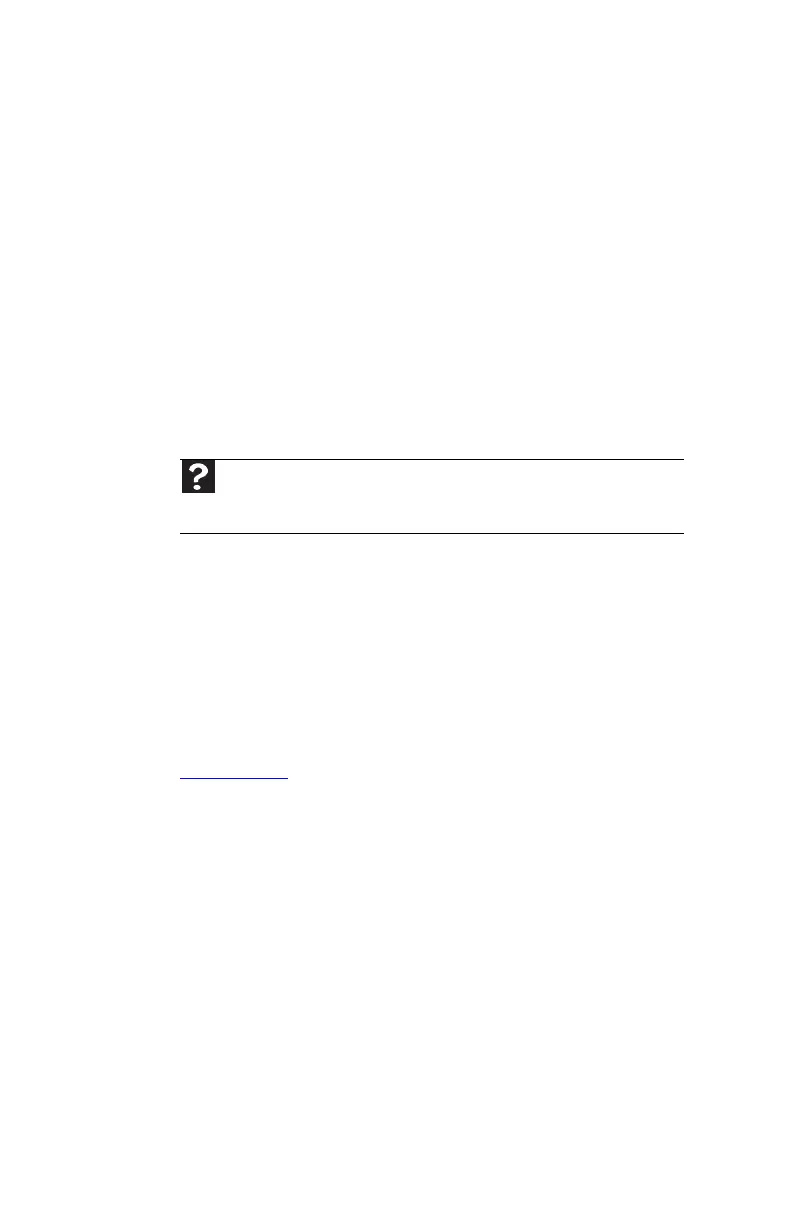CHAPTER 6: Troubleshooting
90
Sound
You are not getting sound from the speakers
• Make sure that the volume controls are turned up. For
more information, see “Adjusting the volume” on
page 29.
• Make sure that mute controls are turned off. For more
information, see “Adjusting the volume” on page 29.
• If you are using external speakers:
• Make sure that the speakers are turned on.
• See the speaker setup poster to check your speaker
connections.
• Make sure that the universal jacks are configured
correctly. For more information, see “Configuring the
audio jacks” on page 30.
Recovering your system
Understanding system recovery options
Most computer problems can be solved by following the
information in “Troubleshooting” on page 73 or at
gateway.com. Problem-solving may also involve re-installing
some or all of the computer’s software (also called recovering
or restoring your system). Gateway provides everything you
need to recover your system under most conditions. A backup
copy of your operating system may be provided on a CD or
DVD, as well as a backup copy (CD) of your factory-installed
drivers and applications.
If your optical drive is a recordable drive, we recommend that
you make a backup of your factory-installed software as soon
as you get your new Gateway system.
If you are still having problems even after you follow
troubleshooting steps, you can use Microsoft System Restore
to roll back your system to a previous condition when drivers
and programs worked correctly.
• “Recovering your system using Microsoft System
Restore” on page 93 describes how to return your system
to a previous working condition.
Help
For more information about sound troubleshooting, click Start, then click
Help and Support. Type sound troubleshooter in the Search Help box,
then press E
NTER.
8512980.book Page 90 Thursday, March 6, 2008 1:30 PM
