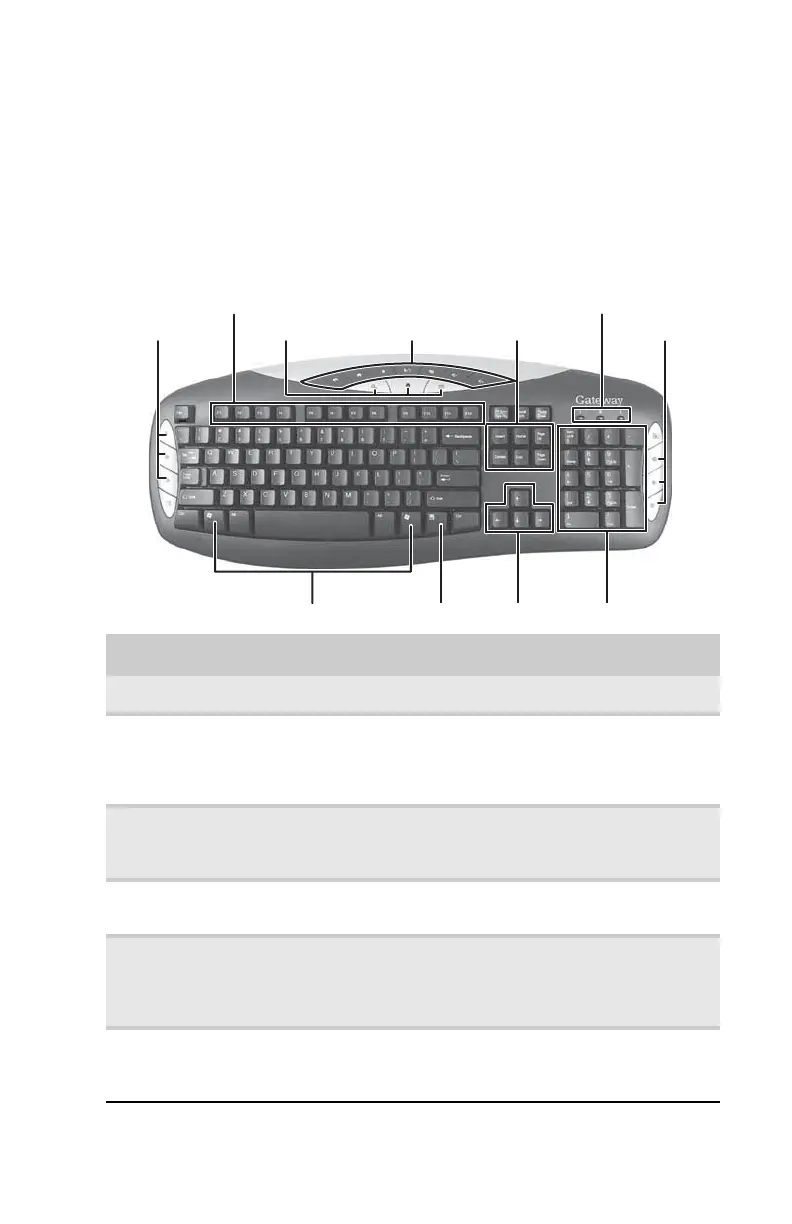www.gateway.com
19
Using the keyboard
Premium multimedia keyboard features
The keyboard has several different types of keys and buttons.
Your keyboard also has status indicators that show which
keyboard feature is active.
Feature Icon Description
Editing buttons Press these buttons to copy, cut, and paste.
Function keys Press these keys to start program actions. Each
program uses different function keys for different
purposes. See the program documentation to
find out more about the function key actions.
Internet buttons Press these buttons to launch your Internet home
page, an Internet search page, or e-mail
programs.
Audio playback
buttons
Press these buttons to play your audio files and
to adjust the volume.
Navigation keys Press these keys to move the cursor to the
beginning of a line, to the end of a line, up the
page, down the page, to the beginning of a
document, or to the end of a document.
Indicators Show if your NUM LOCK, CAPS LOCK, or
SCROLL LOCK keys are activated. Press the
corresponding key to activate the function.
Function keys
Navigation keys
Indicators
Windows keys
Application key Directional keys Numeric keypad
Editing buttons Internet buttons Audio playback buttons Internet buttons
8512980.book Page 19 Thursday, March 6, 2008 1:30 PM
