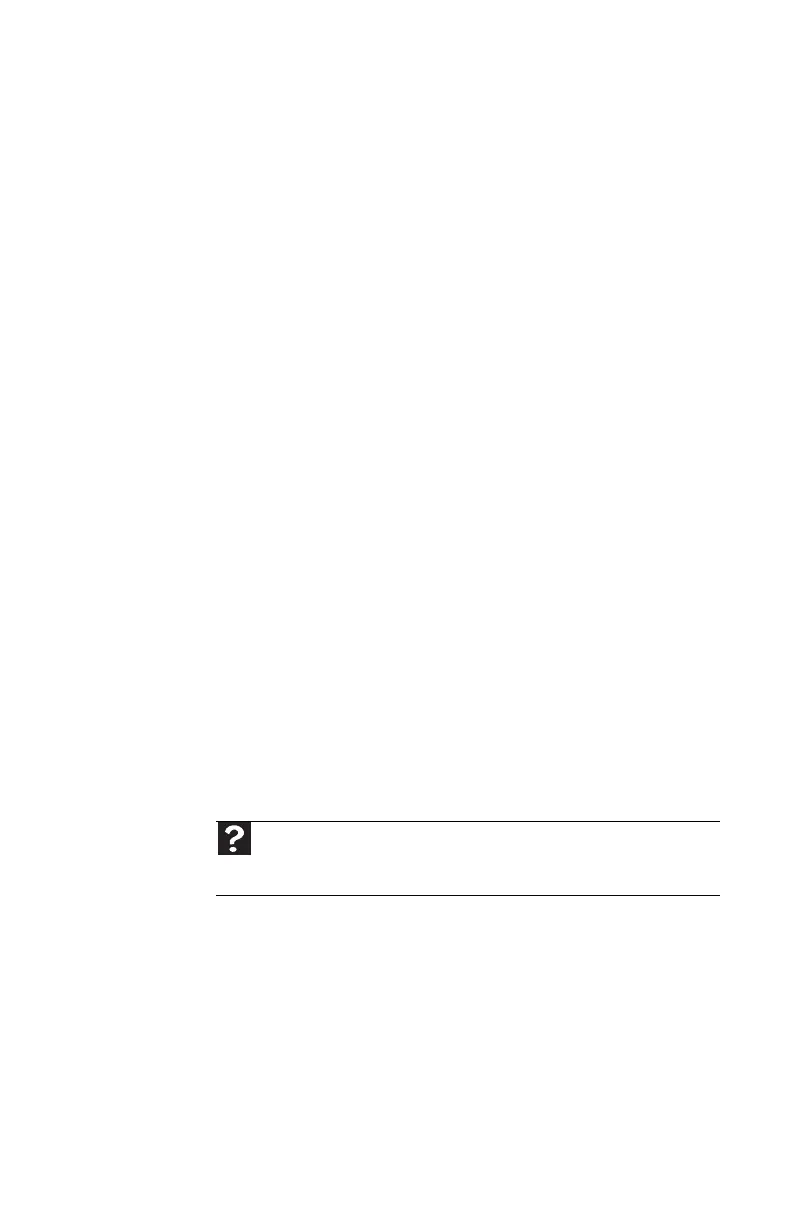www.gateway.com
77
Display
The screen resolution is not correct
• Change the screen resolution from the Display Settings
dialog box. For more information, see the “Customizing
Windows” chapter in your online User Guide.
The computer is running, but there is no picture
• Adjust the monitor’s brightness and contrast controls to
the center position.
• Check the cable for bent or damaged pins.
• Make sure that the monitor is plugged in and turned on.
If the monitor is turned on, the power LED should be lit.
• Make sure that the video cable is connected to the video
port on your computer.
• Connect a monitor that you know works to your
computer.
• Reinstall the device driver.
The color is not uniform
• Make sure that the display warms up for at least
30 minutes before making a final judgment about color
uniformity.
The text on the display is dim or difficult to read
• Adjust the brightness and contrast controls.
• Change the display settings. For more information, see
the “Customizing Windows” chapter in your online User
Guide.
For more information about display types, see your display and
video card documentation.
DVD drives
• See “CD or DVD drives” on page 75.
Help
For more information about changing the screen resolution, click Start,
then click Help and Support. Type screen resolution in the Search Help
box, then press E
NTER.
8512980.book Page 77 Thursday, March 6, 2008 1:30 PM
