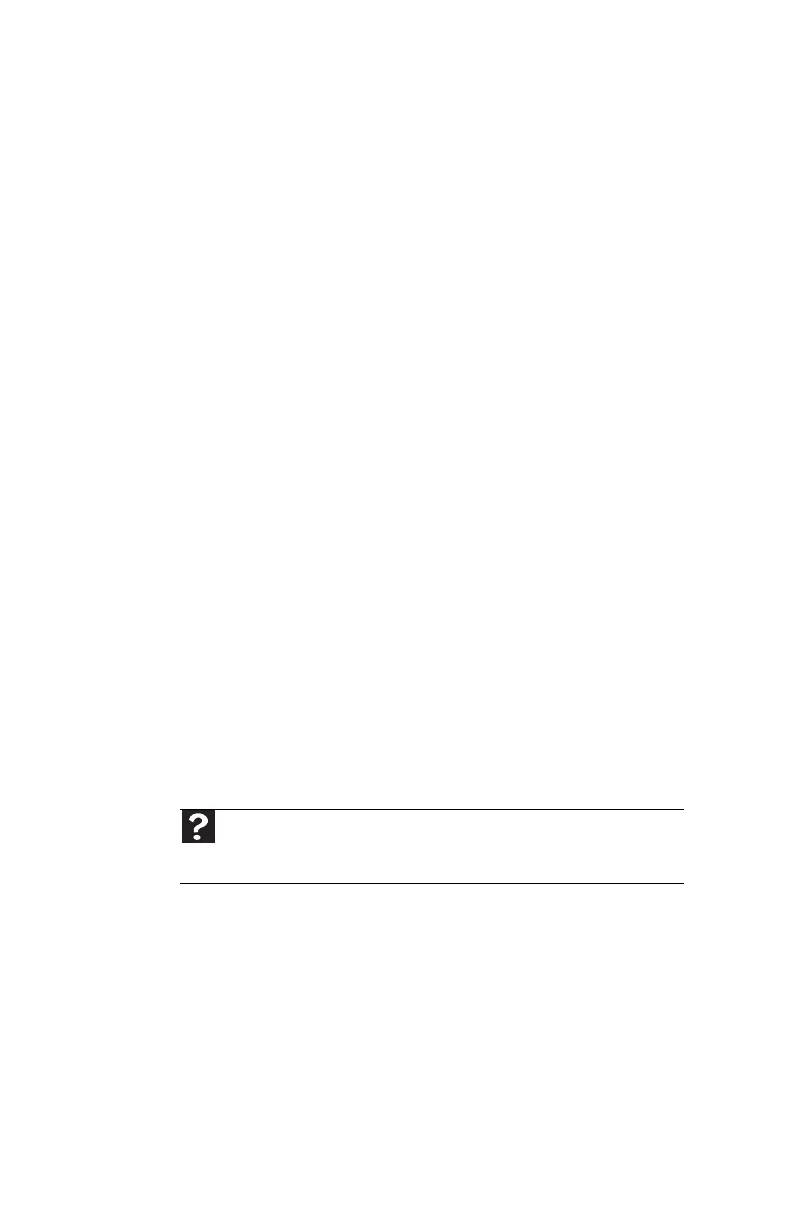CHAPTER 6: Troubleshooting
82
Keyboard
The keyboard does not work
• Make sure that the keyboard cable is plugged in
correctly. For more information, see your computer’s
setup poster.
• If you are using a keyboard with a PS/2 plug, restart your
computer.
• Remove all extension cables and switch boxes.
• Clean the keyboard by using an aerosol can of air with
a narrow, straw-like extension to remove dust and lint
trapped under the keys.
• Try a keyboard that you know works to make sure that
the keyboard port works.
A keyboard character keeps repeating or you see a
“keyboard stuck” or “key failure” error message
• Make sure that nothing is resting on the keyboard.
• Make sure that a key is not stuck. Press each key to
loosen a key that might be stuck, then restart your
computer.
Liquid spilled in the keyboard
• If you spilled liquid in the keyboard, turn off your
computer and unplug the keyboard. Clean the keyboard
and turn it upside down to drain it. Let the keyboard dry
before using it again. If the keyboard does not work after
it dries, you may need to replace it.
Memory
You see a “Not enough memory” error message
• Close all programs, then restart your computer.
Help
For more information about troubleshooting memory errors, click Start,
then click Help and Support. Type memory error in the Search Help box,
then press E
NTER.
8512980.book Page 82 Thursday, March 6, 2008 1:30 PM
