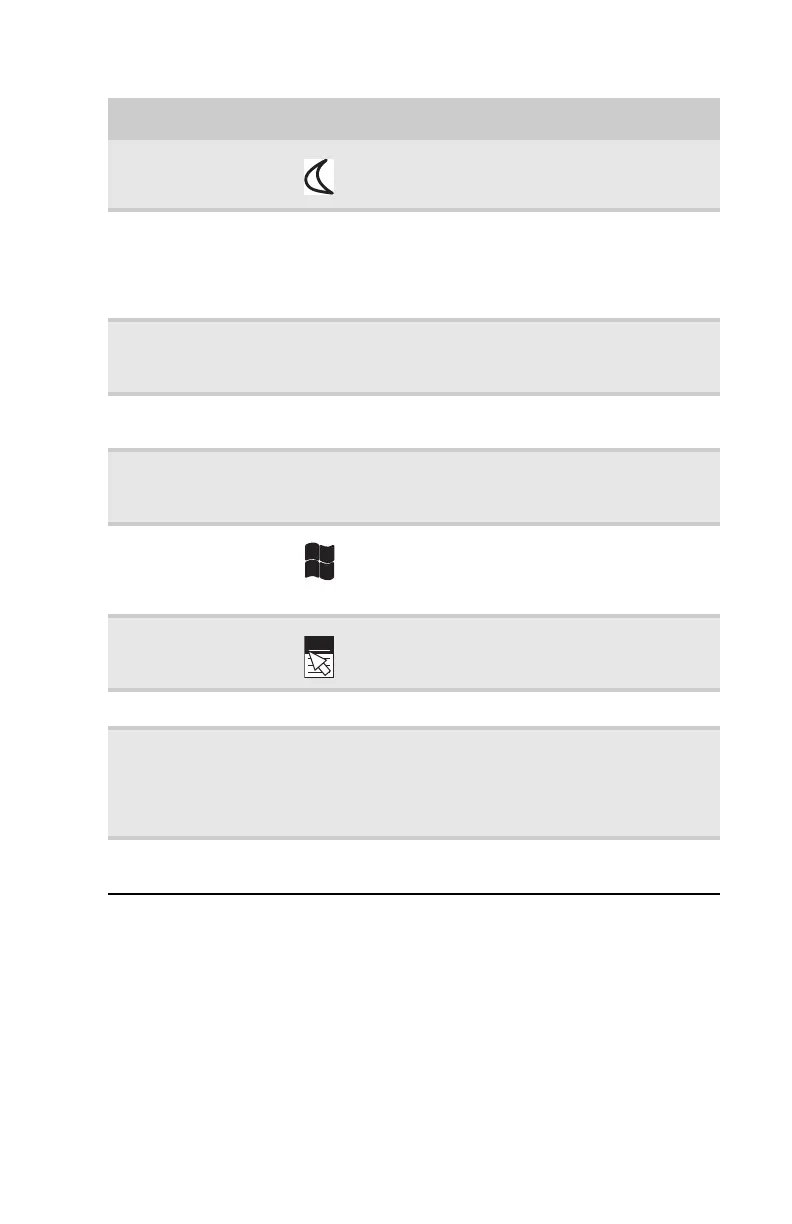www.gateway.com
21
Feature Icon Description
Sleep button Press this button to activate your computer’s
Sleep (power-saving) mode.
Function keys Press these keys to start program actions. Each
program uses different function keys for
different purposes. See the program
documentation to find out more about the
function key actions.
Application buttons Press these buttons to launch your Internet
home page, search for files, or launch the
calculator program.
Audio playback
buttons
Press these buttons to play your audio files and
to adjust the volume.
Indicators Show if your NUM LOCK, CAPS LOCK, or
SCROLL LOCK keys are activated. Press the
corresponding key to activate the function.
Windows keys Press one of these keys to open the Windows
Start menu. These keys can also be used in
combination with other keys to open utilities
like F (Find/Search), R (Run), and E (Computer).
Application key Press this key to access shortcut menus and
help assistants in Windows.
Editing buttons Press these buttons to copy, cut, and paste.
Navigation keys Press these keys to move the cursor to the
beginning of a line, to the end of a line, up the
page, down the page, to the beginning of a
document, or to the end of a document. Press
the arrow keys to move the cursor.
Numeric keypad Press these keys to type numbers when the
numeric keypad (N
UM LOCK) is turned on.
8512980.book Page 21 Thursday, March 6, 2008 1:30 PM
