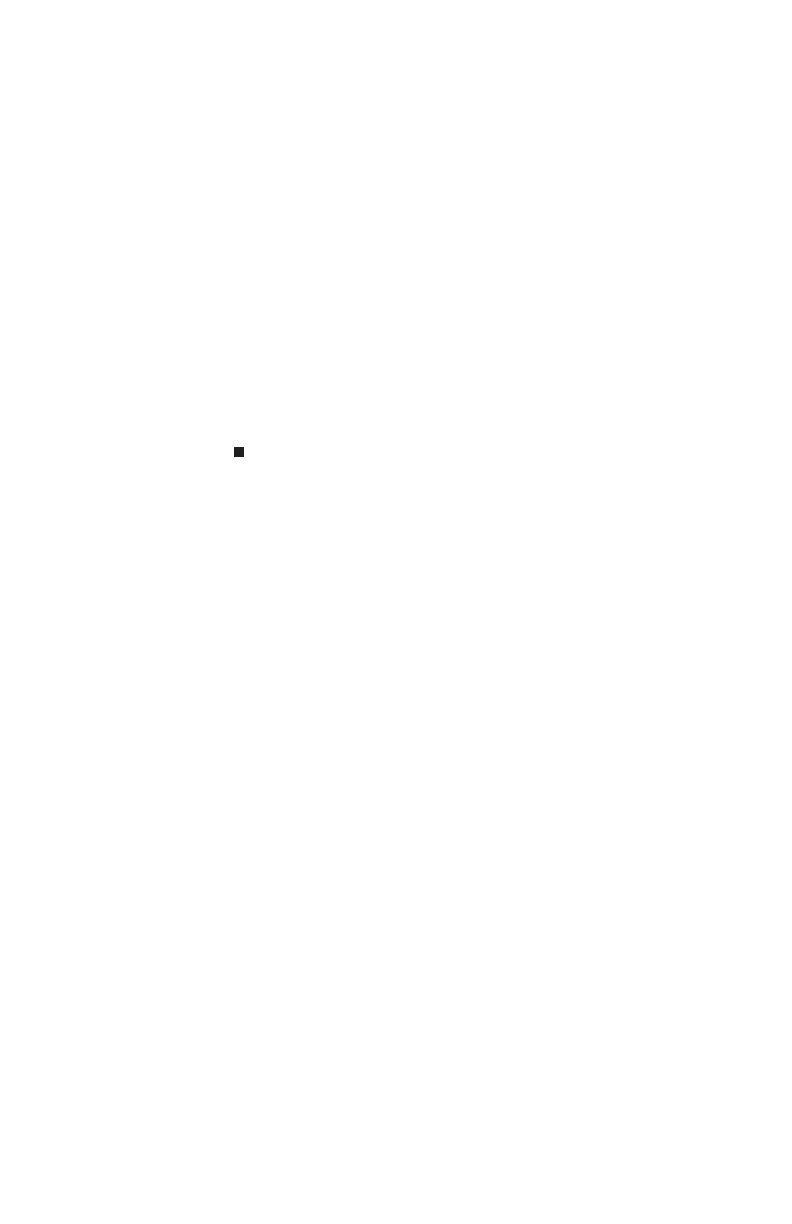CHAPTER 4: Upgrading Your Computer
42
5 Align the notches on the new DIMM with the notches on
the memory module bank and press the module firmly
into the bank. The tabs on the sides of the memory
module should secure the memory module
automatically. When the module is secure, you hear a
click.
6 Replace the side panel by following the instructions in
“Replacing the side panel” on page 38.
7 Return your computer to its upright position.
8 Reconnect the cables and the power cord.
9 Turn on your computer. Windows starts and the
Windows desktop appears.
10 Click Start, right-click My Computer, then click
Properties. The amount of memory in your computer
is displayed.
8512980.book Page 42 Thursday, March 6, 2008 1:30 PM
