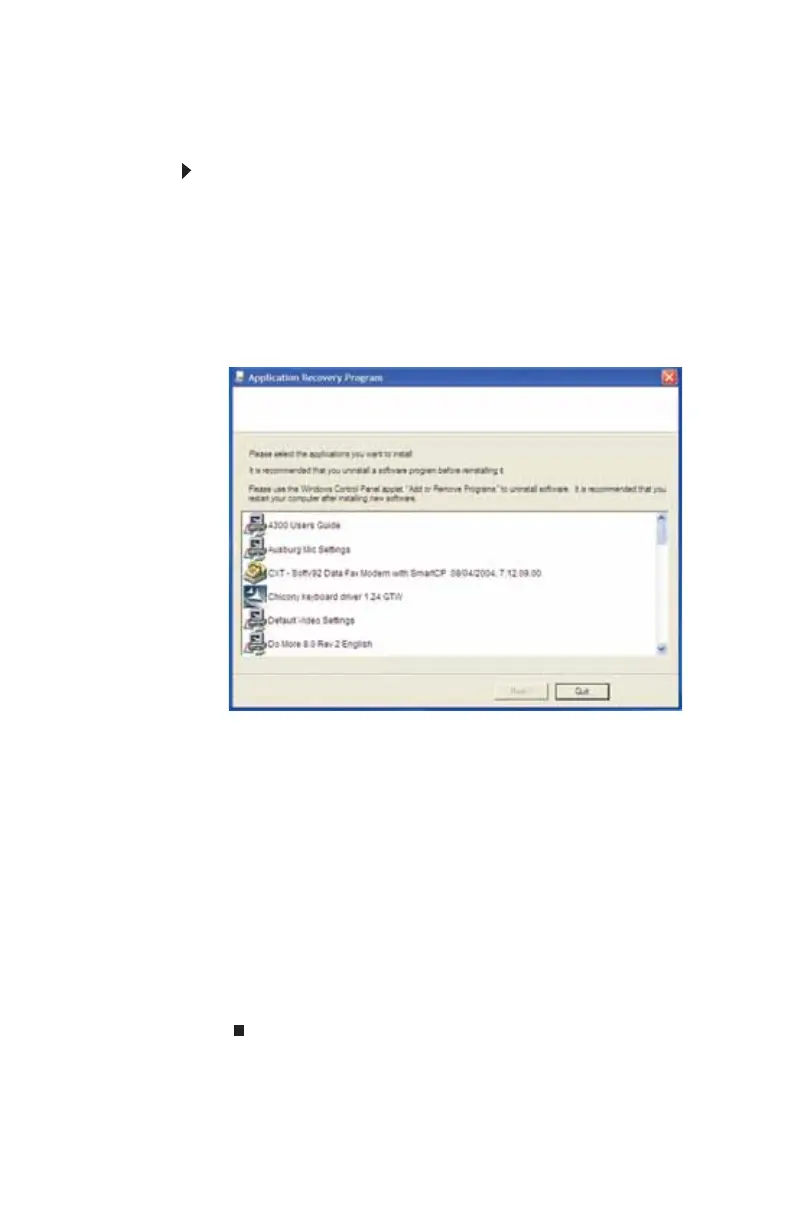CHAPTER 6: Troubleshooting
92
You can recover specific files using either the Start menu or, if
your optical drive is a recordable drive, a driver and application
recovery disc that you have created.
To restore your system from the driver and application
recovery discs (if available):
1 Click Start, All Programs, System Recovery, then click
Application & Driver Recovery.
- OR -
Turn on your computer, then insert the driver and
application recovery disc #1 (if available) into the CD or
DVD drive. The Application Recovery program opens.
2 Click the driver or application you want to install. To
select multiple items, press and hold CTRL while clicking
each item.
3 Click Next. The items you selected are installed. When
the installation is finished, a message asks you if you
want to install more drivers or applications.
4 Click Yes to install more drivers or applications, or click
Quit to exit.
5 Store the discs in a safe place for future use. You are
done.
6 If your system still has problems, follow the directions in
“Recovering your system using Microsoft System
Restore” on page 93.
8512980.book Page 92 Thursday, March 6, 2008 1:30 PM
