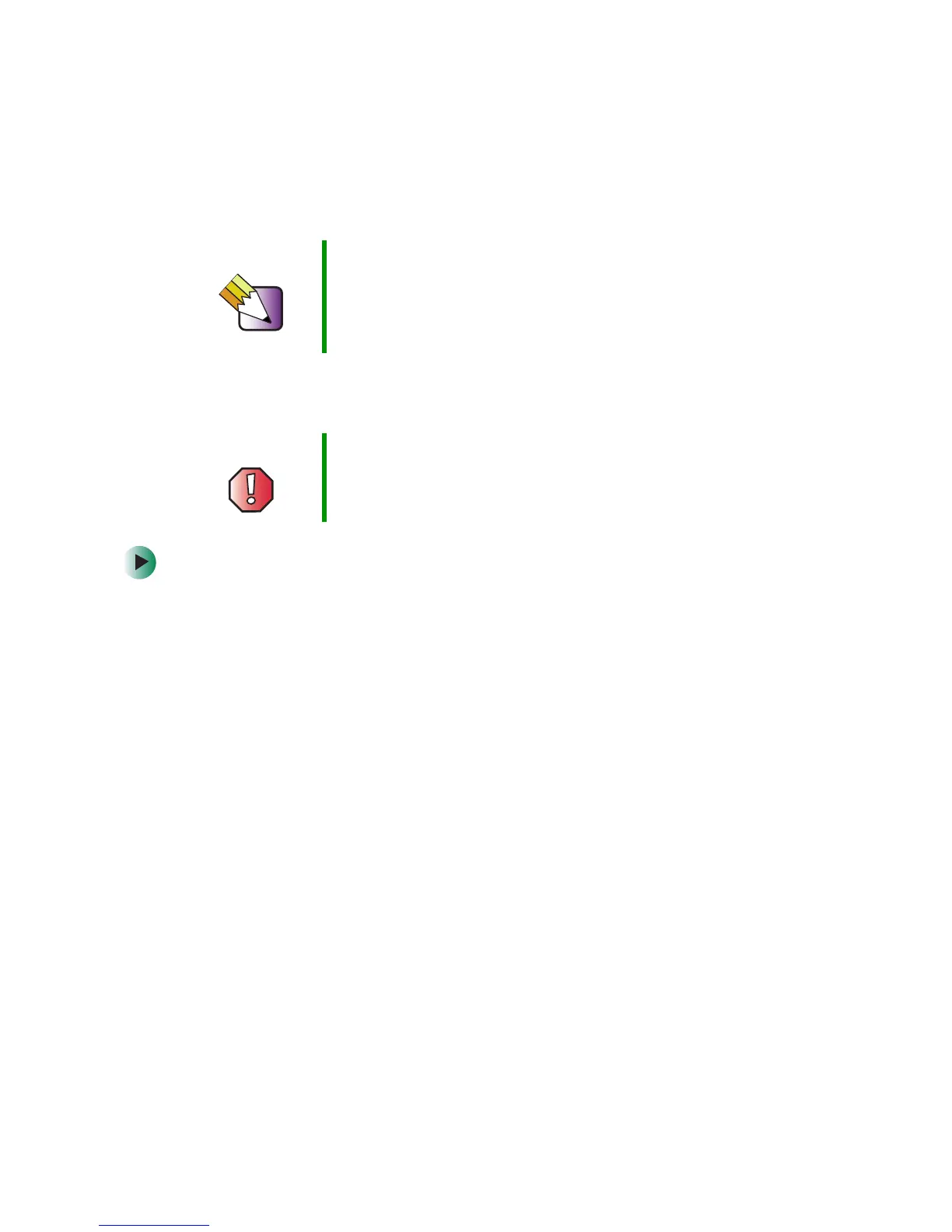130
Chapter 7: Adding or Replacing Components
www.gateway.com
Gateway Micro Tower Case
The Gateway Micro Tower case provides toolless access to internal components.
Opening the case
To open the Gateway Micro Tower case:
1 Identify your computer case style. For more information, see “Identifying
your computer case style” on page 106.
2 Follow the instructions in “Preventing static electricity discharge” on
page 105.
3 Shut down your computer, then disconnect the power cord and modem,
network, and all peripheral device cables.
4 Press the power button to drain any residual power from your computer.
5 If your case cover has a case cover shipping screw installed on the back
of the case, remove the screw. For information about the location of the
screw, see “Gateway Micro Tower Back” on page 12.
Tips & Tricks When cleaning the case, do not use abrasive or solvent
cleaners because they can damage the finish. Use soap
and water or a dilution of 80% water and 20% isopropyl
alcohol. For more information, see “Cleaning your
computer” on page 81.
Warning To avoid exposure to dangerous electrical voltages and
moving parts, turn off your computer, then unplug the
power cord and modem cable before opening the case.
