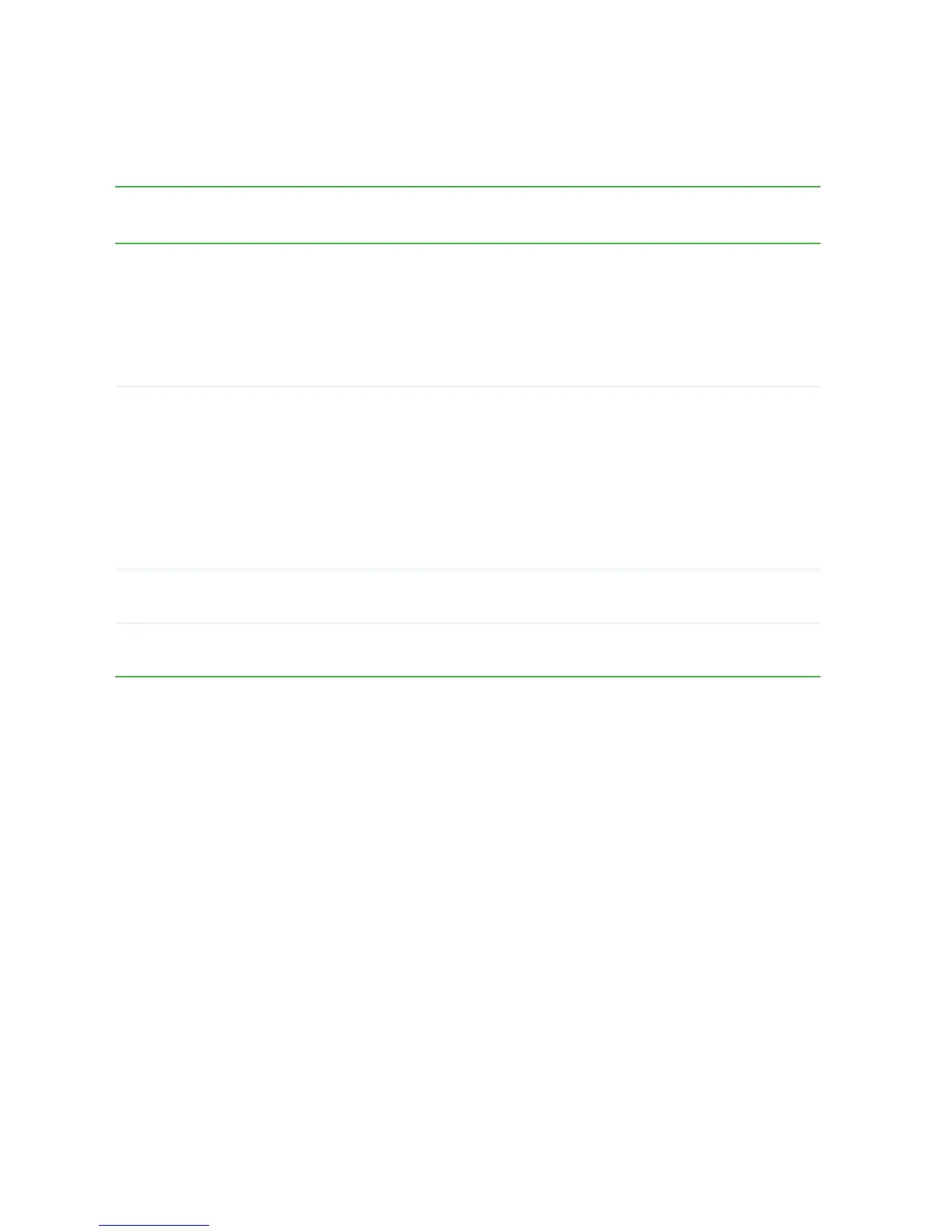86
Chapter 5: Maintaining Your Computer
www.gateway.com
Using power saving modes
Changing power settings
You can change power management settings, such as the power button function
and power-saving timers, by changing power settings in Windows. You can also
adjust power schemes and adjust advanced power settings.
Power schemes (groups of power settings) let you change power saving options
such as when the monitor or hard drive is automatically turned off. You can
select one of the defined power schemes or create a custom power scheme.
Advanced power settings let you assign different power saving modes to the power
button.
If your computer
is...
...and you want
to...
...then
On Enter
Standby mode
In Windows XP, click Start, Turn off computer, then
click Standby.
- OR -
In Windows 2000, click Start, then click Shut Down.
Click the arrow button to open the What do you want
your computer to do list, then click Standby. Click OK.
On Enter Hibernate
mode (must be
activated)
In Windows XP, click Start, then click
Turn Off Computer. Press and hold
SHIFT, then click
Hibernate.
- OR -
In Windows 2000, click Start, then click Shut Down.
Click the arrow button to open the What do you want
your computer to do list, then click Hibernate. Click
OK.
In Standby
mode
Exit Standby mode Move the mouse or press a key on your keyboard.
In Hibernate
mode
Exit Hibernate
mode
Press the power button.
