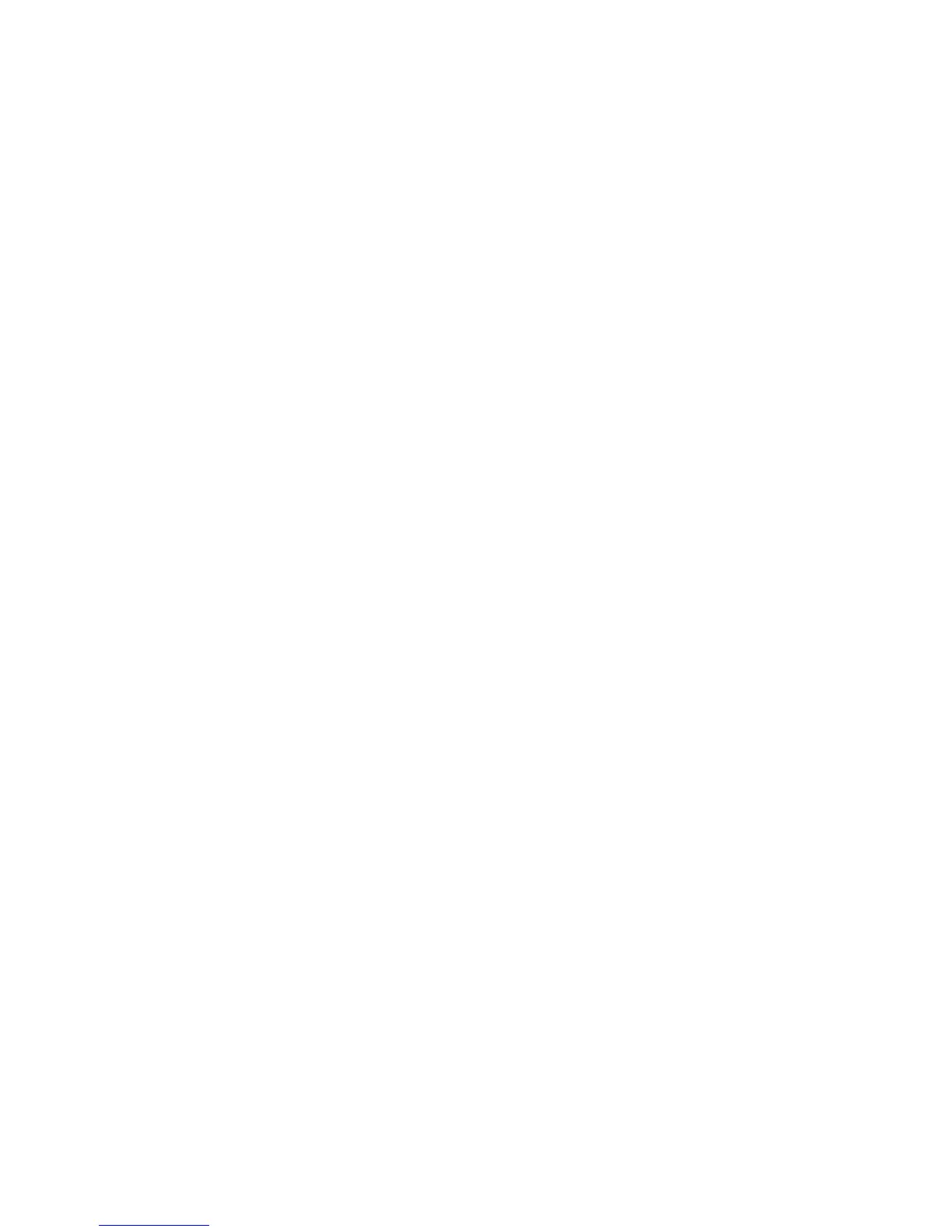201
Troubleshooting
support.gateway.com
Troubleshooting
Add-in cards
The computer does not recognize an add-in card
■ Shut down and restart your computer.
■ Make sure that you have installed the required software. For more
information, see the documentation that came with your add-in card.
■ Reseat the card. For more information, see the adding or replacing add-in
cards section for your case in “Adding or Replacing Components” on
page 103.
CD, DVD, or recordable drives
The computer does not recognize a disc or the CD, DVD, or recordable
drive
■ Make sure that the disc label is facing up, then try again.
■ Try a different disc. Occasionally discs are flawed or become scratched and
cannot be read by the CD or DVD drive.
■ If you are trying to play a DVD, make sure that you have a DVD drive. To
identify your drive type, see “Identifying drive types” on page 46.
■ Some music CDs have copy protection software. You may not be able to
play these CDs on your computer.
■ Your computer may be experiencing some temporary memory problems.
Shut down and restart your computer.
■ Clean the disc. For more information, see “Cleaning CDs and DVDs” on
page 203.
■ Restart your computer, then enter the BIOS Setup utility by pressing and
holding F1 while your computer restarts. Make sure that the IDE controllers
are enabled. For more information on using the BIOS Setup utility, see
“Using the BIOS Setup Utility” on page 191.
■ Make sure that the drive is configured correctly by following the
instructions in the drive documentation.
