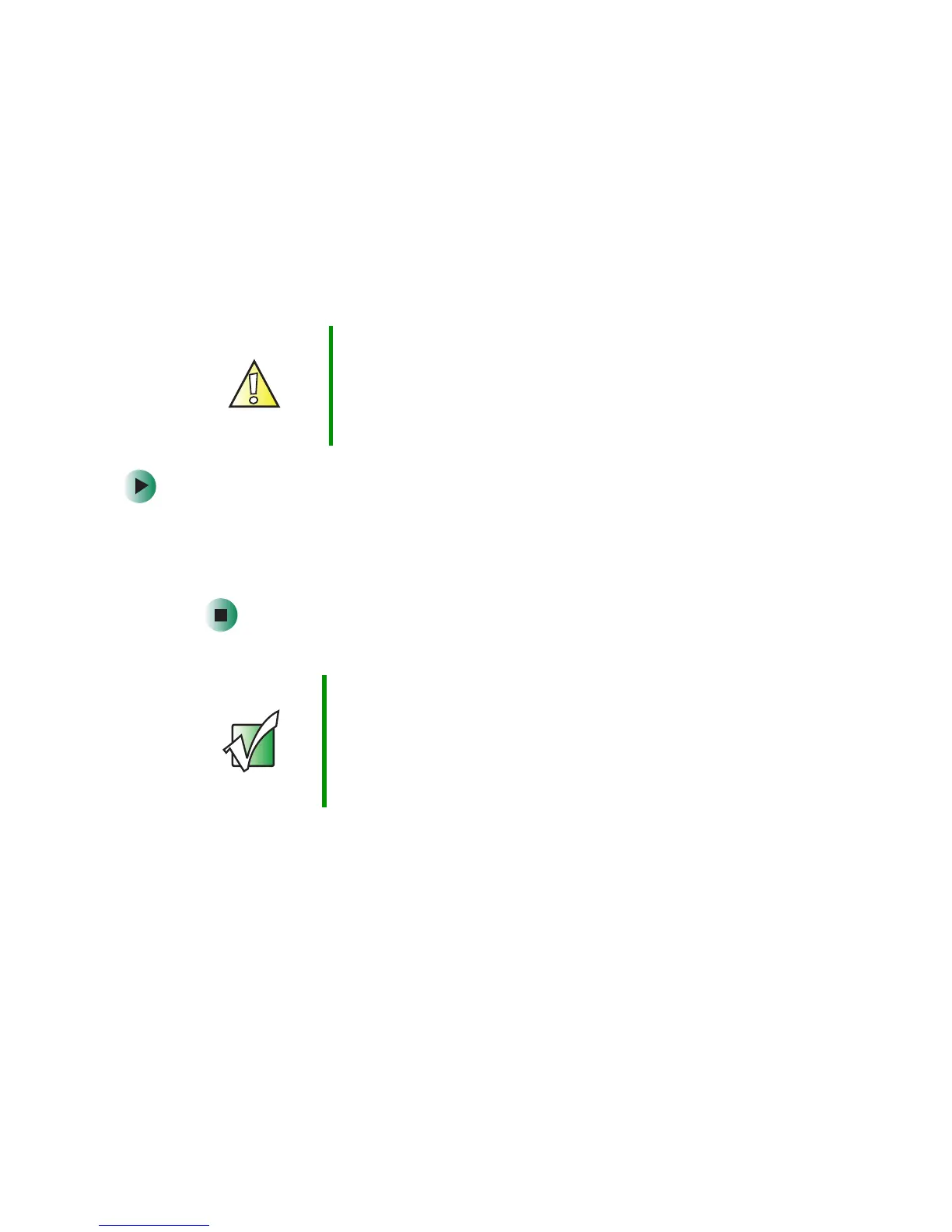192
Chapter 8: Using the BIOS Setup Utility
www.gateway.com
Opening the BIOS Setup utility
The BIOS Setup utility stores the basic settings for your computer. These settings
include basic system hardware configuration, system resource settings, and
password security. These settings are stored and saved even when the power is
off.
To open BIOS Setup utility:
1 Restart your computer.
2 While your computer is restarting, press and hold the F1 key. The main
menu of the BIOS Setup utility opens.
Caution The options in the BIOS Setup utility have been set at the
factory for optimal performance. Changes to these
settings will affect the performance of your computer.
Before changing any settings, write them down in case
you need to restore them later.
Important Your computer starts very quickly. If your monitor requires
time to warm up, you may not see the messages. If you
are having problems, you may need to wait for the monitor
to warm up, then restart your computer. If you are trying
to enter the BIOS Setup utility, press
F1 before the monitor
warms up.
