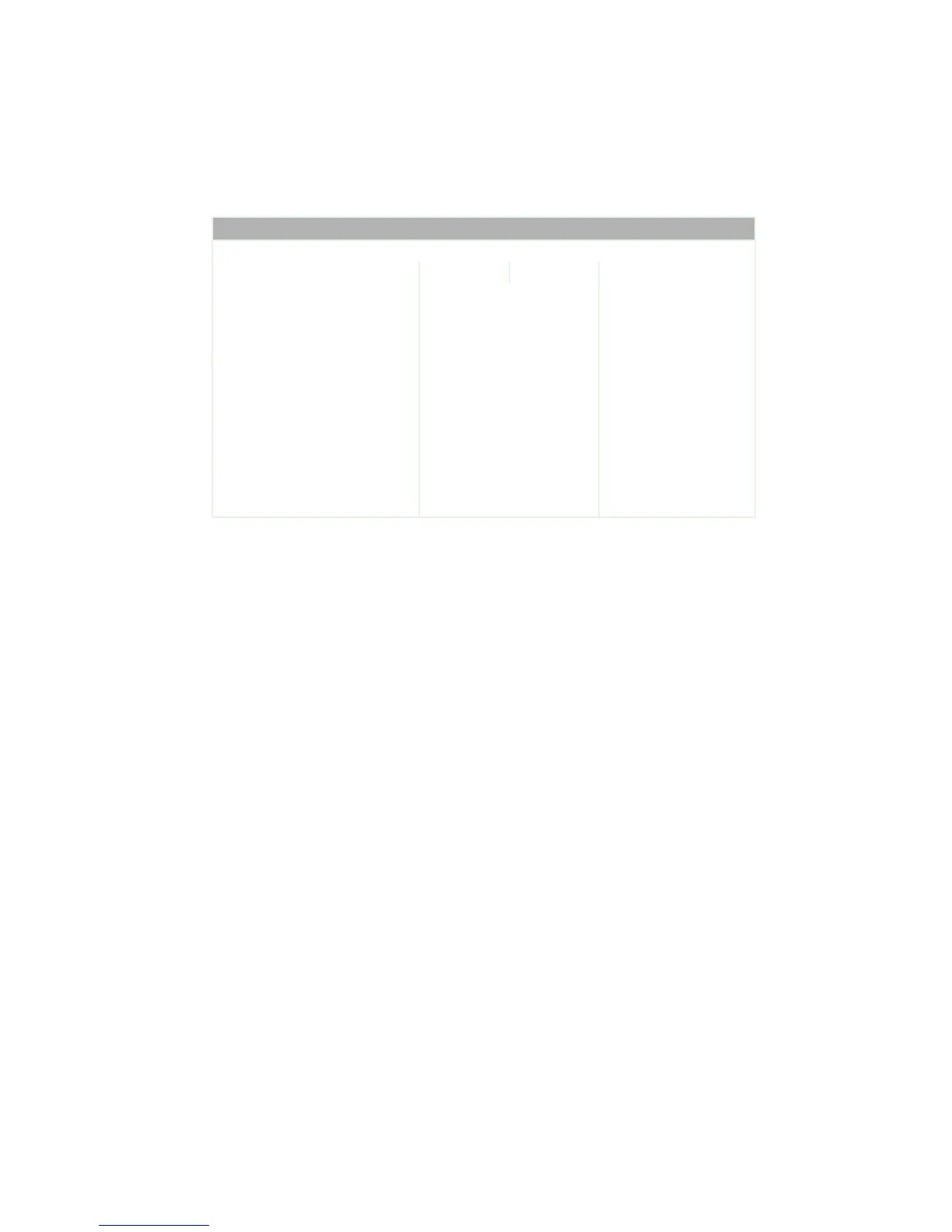193
Opening the BIOS Setup utility
www.gateway.com
The following illustration shows the main menu screen of a typical BIOS Setup
utility. Your BIOS Setup utility may vary from the illustration below.
Use the descriptions and the navigation keys displayed in the Item Specific Help
area of the BIOS Setup utility screen to move through the BIOS menus and make
selections. If available, press F1 to get more help about options.
BIOS Setup Utility
Main Advanced Security Power Boot Exit
Item Specific Help
BIOS Version
Processor Type
Processor Speed
System Bus Speed
System Memory Speed
Cache RAM
Total Memory
Memory Bank 0
Memory Bank 1
Language:
Memory Configuration:
System Time:
System Date:
RG84510A.15A.0009.P03
Intel (R) Celeron (R)
2.4 GHz
400 MHz
266 MHz
512 KB
127 MB
128 MB (DDR266)
Not Installed
[English]
[Non-ECC]
[11:09:31]
[06/07/2002]
Select the display
language for the BIOS.
←→ Select Menu
↑↓ Select Item
Tab Select Field
Enter Select >Sub-Menu
F9 Setup Defaults
F10 Save and Exit
ESC Exit
