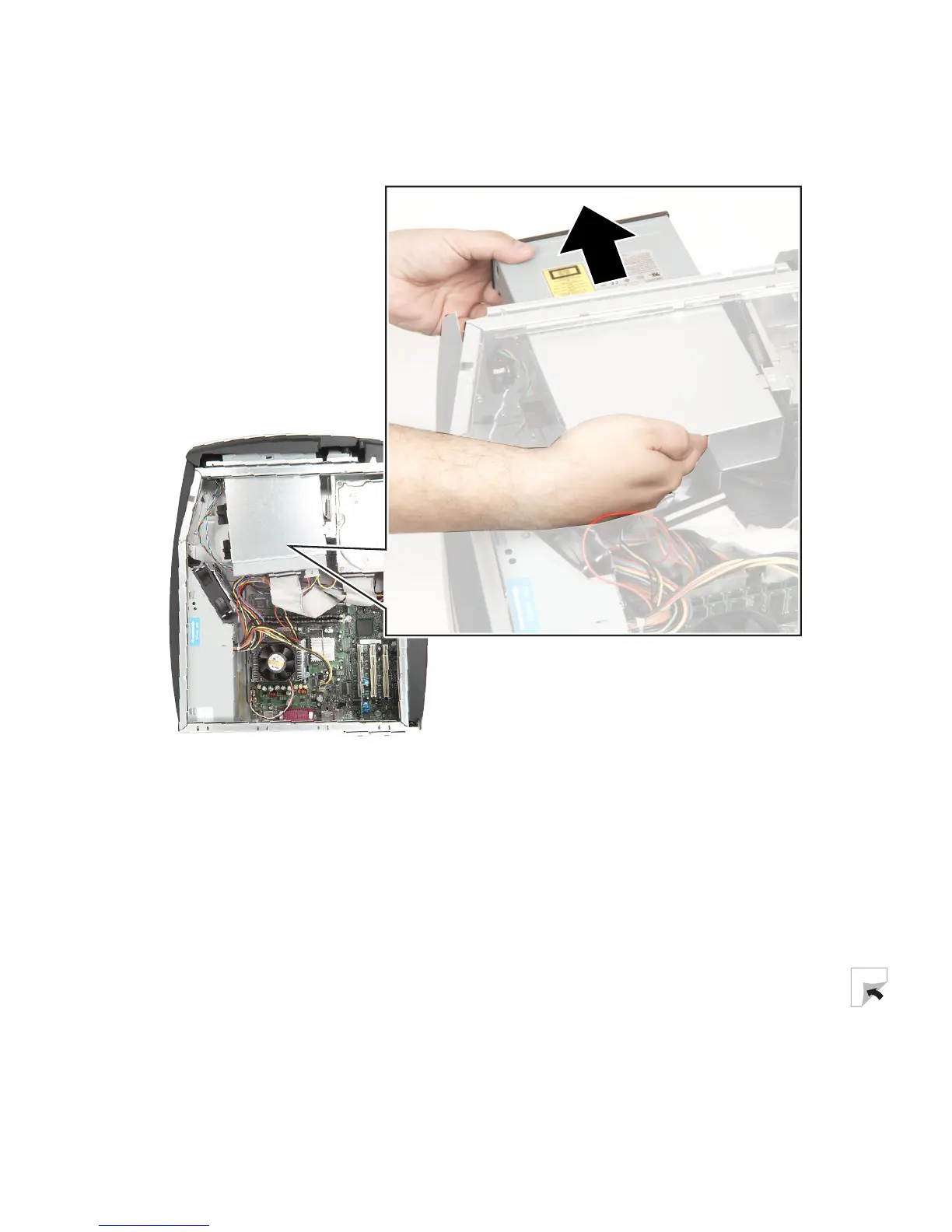141
Gateway Micro Tower Case
www.gateway.com
7 Slide the old drive forward and out of the drive bay.
8 Set any jumpers on the new drive to match the old drive. See the drive
documentation for further instructions.
9 Slide the new drive into the drive bay until it settles into the indentation,
then slide the release lever toward the front of the case.
10 Reconnect the drive cables using your notes from Step 5. The red-striped
edge of the data ribbon cable indicates Pin 1 and corresponds with Pin 1
on the drive (typically on the side farthest from the power supply
connection). See the drive documentation for further instructions.
