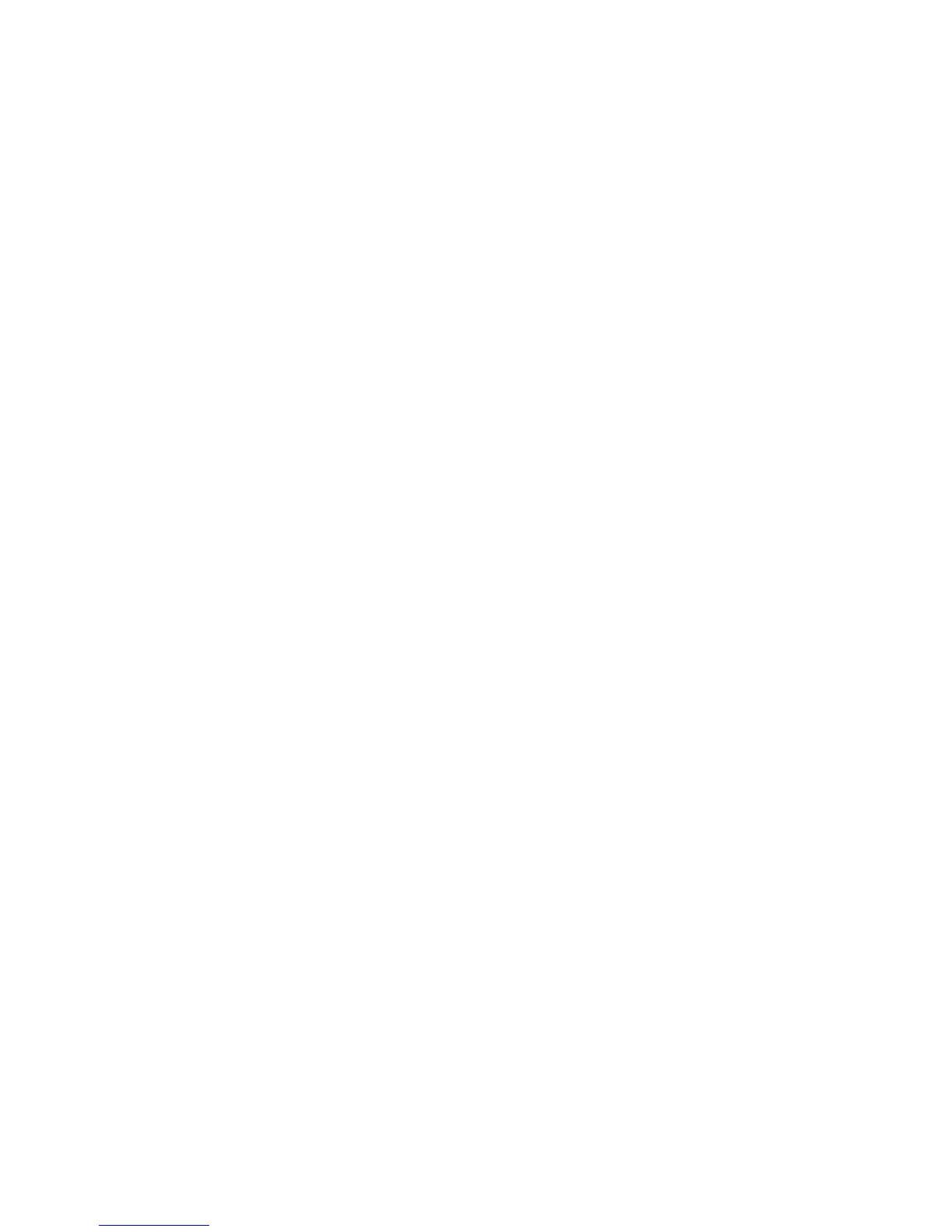205
Troubleshooting
support.gateway.com
You see a “Disk is full” error message
■ Delete unnecessary files on the diskette.
■ Try a different diskette. Occasionally diskettes are flawed and cannot be
read by the diskette drive.
■ Run Error checking on the diskette. For more information, see “Checking
the hard drive for errors” on page 75. If errors are detected and corrected,
try using the diskette again.
You see a “Non-system disk” or “Disk error” error message
■ Eject the diskette from the diskette drive, then press ENTER.
■ Make sure that the diskette you are using is IBM-compatible.
The diskette drive LED is lit continuously
■ Remove the diskette from the drive. If the light stays on, try restarting your
computer.
■ Open the computer case and make sure that the cables are connected
correctly to the diskette drive and the system board. The red-striped edge
of the data ribbon cable indicates Pin 1 and corresponds with Pin 1 on the
diskette drive (typically on the side farthest from the power supply
connection). If necessary, reverse one end of the cable so the red-striped
edge of the data ribbon cable faces Pin 1 on the diskette drive. Make sure
that the pins are not bent or misaligned. For more information, see the
adding or replacing CD, DVD, or diskette drives section for your case in
“Adding or Replacing Components” on page 103.
