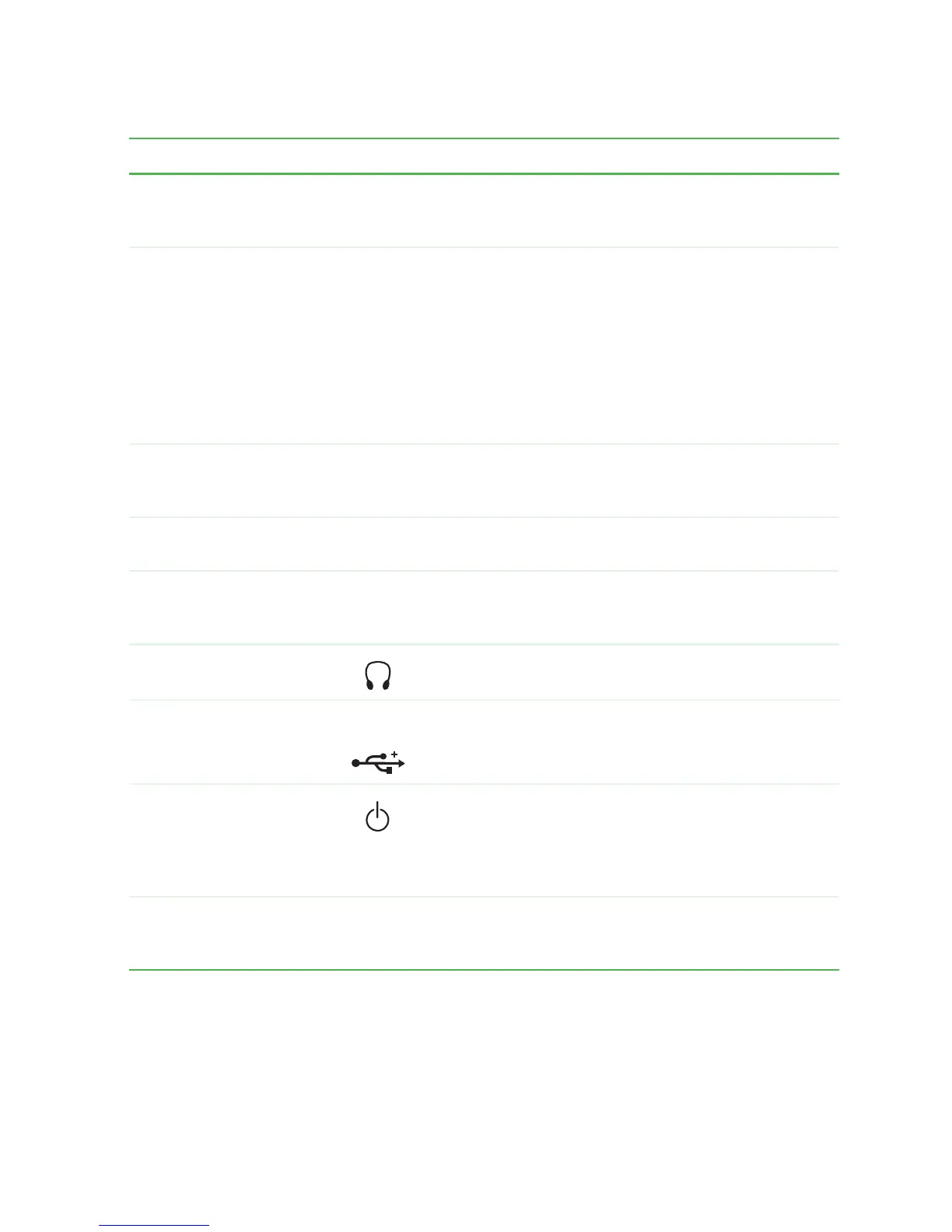17
Gateway 4-bay Small Form Factor Front
www.gateway.com
Component Icon Description
CD/DVD eject button Press this button to open the CD or DVD drive tray. For
more information, see “Using the CD or DVD drive” on
page 46.
CD/DVD/Recordable
drive
Use this drive to listen to audio CDs, install games and
programs, watch DVDs, and store large files onto
recordable CDs and DVDs (depending on drive type).
For more information, see “Using the CD or DVD drive”
on page 46.
This drive may be a CD, CD-RW, DVD, DVD/CD-RW, or
DVD-RAM/-R/-RW/CD-RW drive. To identify your drive
type and for more information about your drive, see
“Identifying drive types” on page 46.
Removable base Use this removable base for desktop conversion. For
more information, see “Desktop to tower conversion” on
page 20.
Diskette eject button Press this button to eject an inserted diskette. For more
information, see “Using the diskette drive” on page 44.
Diskette drive Use this drive to store smaller files on diskettes. For
more information, see “Using the diskette drive” on
page 44.
Headphone jack Plug headphones into this jack. This jack is color-coded
lime green.
USB 2.0 ports USB v2.0 Plug USB (Universal Serial Bus) devices (such as a
digital camera) into these ports.
Power button Press this button to turn the power on or off. You can
also configure the power button to operate in
Standby/Resume mode or Hibernate mode. For more
information on changing the power button setting, see
“Changing power settings” on page 86.
Expansion bay cover Remove this cover to access the 3.5-inch expansion
bay. For more information, see “Adding or replacing a
3.5-inch drive in the expansion bay” on page 167.
