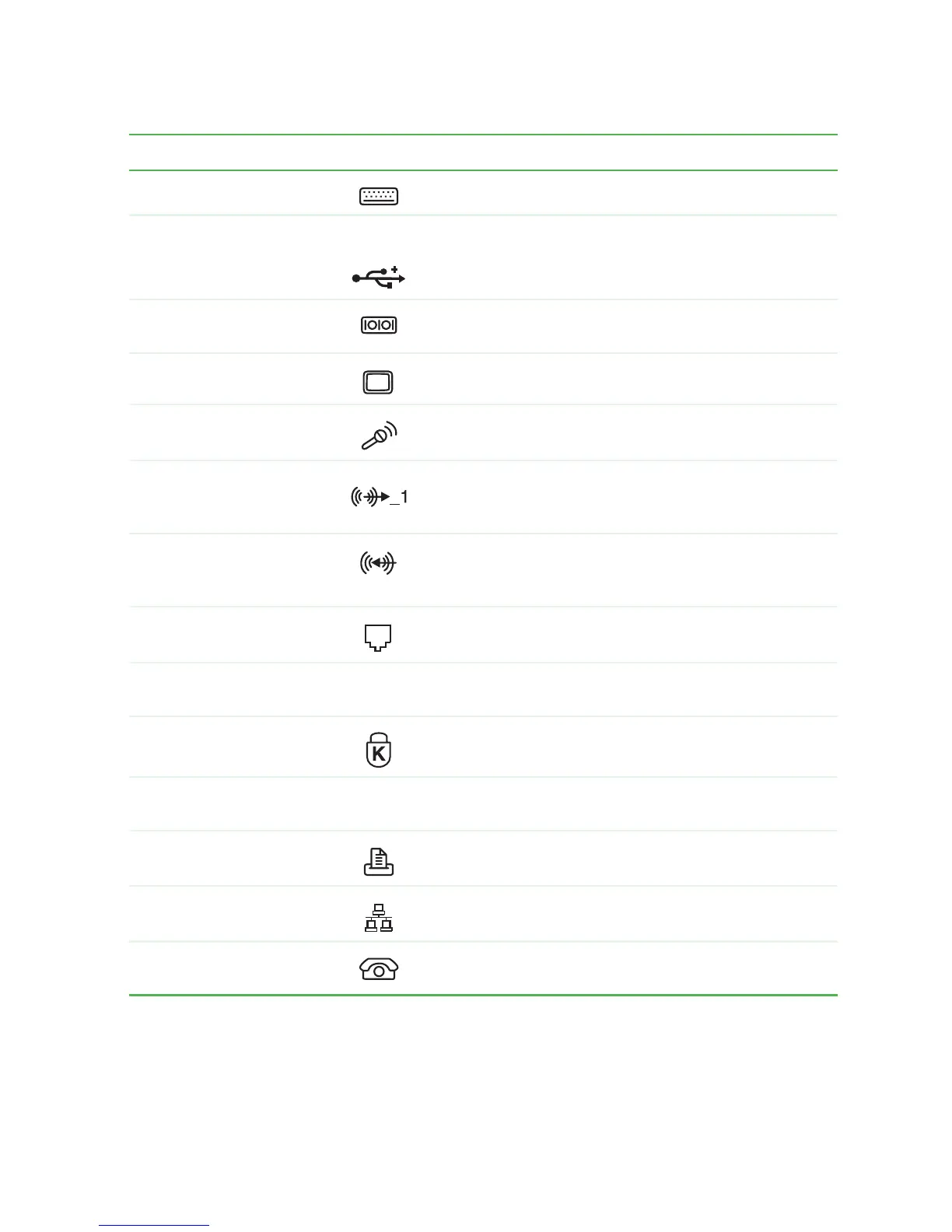19
Gateway 4-bay Small Form Factor Back
www.gateway.com
PS/2 keyboard port Plug a PS/2 keyboard into this port.
USB 2.0 ports USB v2.0 Plug USB (Universal Serial Bus) devices (such as a
mouse, keyboard, or printer) into these ports.
Serial port Plug a serial device (such as a digital camera) into this
port.
Monitor port Plug a monitor into this port.
Microphone jack Plug a microphone into this jack. This jack is
color-coded red or pink.
Headphone/speakers
(Line out) jack
Plug powered, analog front speakers, an external
amplifier, or headphones into this jack. This jack is
color-coded green.
Audio input (Line in) jack Plug an external audio input source (such as a stereo)
into this jack so you can record sound on your computer.
This jack is color-coded blue.
Modem jack (optional) Plug a modem cable into this jack.
Microsoft Certificate of
Authenticity
The Microsoft Certificate of Authenticity (COA) contains
your Windows product key.
Kensington™ lock slot Secure your computer to an object by connecting a
Kensington cable lock to this slot.
Case cover shipping
screw
Remove this screw before opening the case.
Parallel port Plug a parallel device (such as a printer) into this port.
Ethernet (network) jack Plug a 10/100 Ethernet network cable or a device (such
as a DSL or cable modem) into this jack.
Telephone jack (optional) If your modem has a telephone jack, plug the cable for
a telephone into this jack.
Component Icon Description
