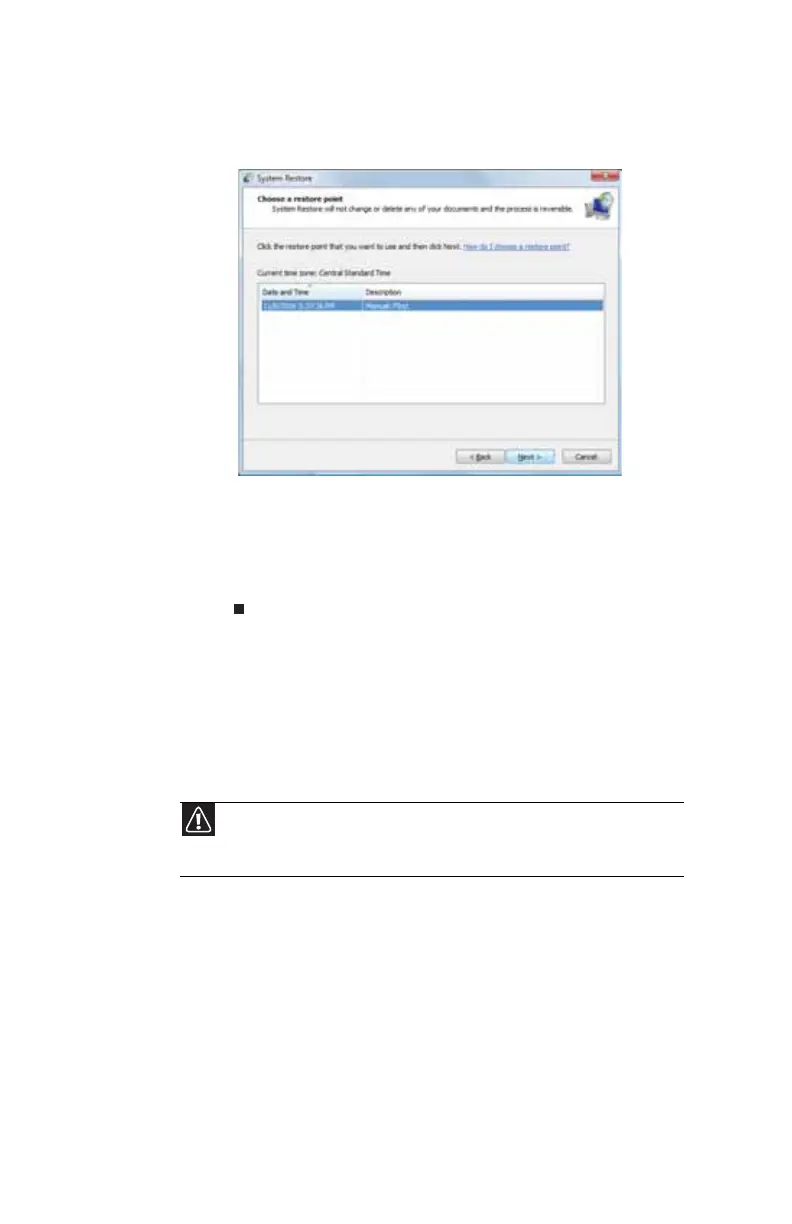CHAPTER 7: Troubleshooting
106
2 On the left side of the window, click Repair Windows
using System Restore, then click Next. The Choose a
restore point dialog box opens.
3 Click the restore point you want, click Next, then click
Finish. A confirmation message box appears.
4 Click Yes. Your system is restored using the restore point
you specified. This process may take several minutes,
and may restart your computer.
Returning your system to its factory condition
In case your computer experiences problems that are not
recoverable by other methods, you may need to reinstall
everything to return your system to its factory condition. You
can reinstall using either your hard drive or the recovery discs
you have created.
• If you can still run Windows Vista, see “Recovering from
within Windows Vista” on page 107.
• If you cannot run Windows Vista and your original hard
drive is still working, see “Recovering from the hard drive
during startup” on page 108.
• If you cannot run Windows Vista and your original hard
drive has been completely re-formatted or you have
installed a replacement hard drive, see “Recovering from
your recovery discs” on page 108.
Caution
This complete recovery deletes everything on your hard drive, then
reinstalls Windows and all software and drivers that were pre-installed on your
system. If you can access important files on your hard drive, back them up now.
8513217.book Page 106 Wednesday, August 27, 2008 3:30 PM
