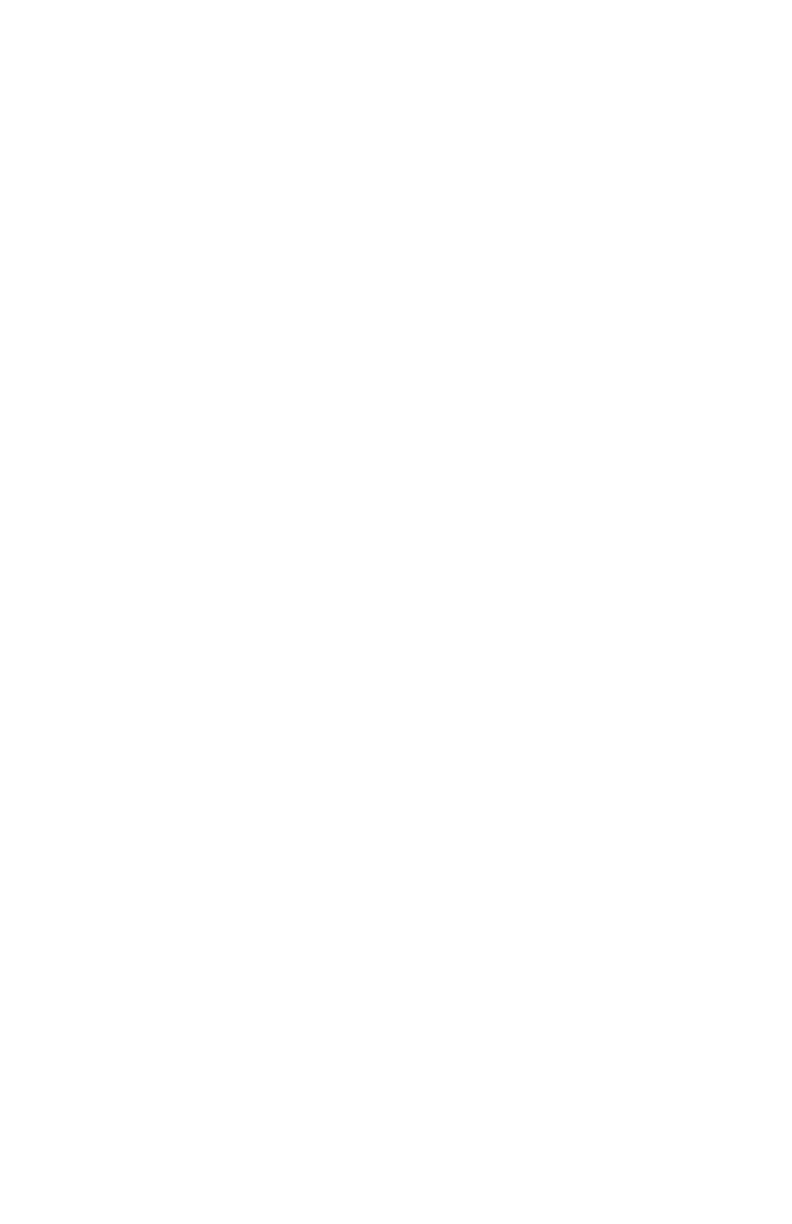i
Chapter 1: About This Reference . . . . . . . . . . . 1
About this guide . . . . . . . . . . . . . . . . . . . . . . . . . . . . . . . . . . . . . . . . 2
Accessing your online User Guide . . . . . . . . . . . . . . . . . . . . . . . . 2
Gateway contact information . . . . . . . . . . . . . . . . . . . . . . . . . . . . 3
Microsoft Certificate of Authenticity . . . . . . . . . . . . . . . . . . . . . . 3
Chapter 2: Checking Out Your Computer. . . . . 5
Front . . . . . . . . . . . . . . . . . . . . . . . . . . . . . . . . . . . . . . . . . . . . . . . . . . 6
Digital media manager . . . . . . . . . . . . . . . . . . . . . . . . . . . . . . 8
Media control panel . . . . . . . . . . . . . . . . . . . . . . . . . . . . . . . . . 8
Multimedia panel . . . . . . . . . . . . . . . . . . . . . . . . . . . . . . . . . . . . 8
Back . . . . . . . . . . . . . . . . . . . . . . . . . . . . . . . . . . . . . . . . . . . . . . . . . . . 9
Chapter 3: Setting Up and Getting Started . . 13
Working safely and comfortably . . . . . . . . . . . . . . . . . . . . . . . . 14
Reducing eye strain . . . . . . . . . . . . . . . . . . . . . . . . . . . . . . . . 15
Setting up your computer desk and chair . . . . . . . . . . . . .15
Sitting at your computer . . . . . . . . . . . . . . . . . . . . . . . . . . . . 16
Avoiding discomfort and injury from repetitive strain . . 16
Preparing power connections . . . . . . . . . . . . . . . . . . . . . . . . . . . 16
Protecting from power source problems . . . . . . . . . . . . .16
Connecting to a broadband modem or network . . . . . . . . . . 17
Connecting a dial-up modem . . . . . . . . . . . . . . . . . . . . . . . . . . .17
Starting your computer . . . . . . . . . . . . . . . . . . . . . . . . . . . . . . . . 18
Waking up your computer . . . . . . . . . . . . . . . . . . . . . . . . . . 19
Turning off your computer . . . . . . . . . . . . . . . . . . . . . . . . . . . . .19
Restarting (rebooting) your computer . . . . . . . . . . . . . . . . . . .20
Opening the hideaway port panels . . . . . . . . . . . . . . . . . . . . . .21
Using the keyboard . . . . . . . . . . . . . . . . . . . . . . . . . . . . . . . . . . . .21
Using the mouse . . . . . . . . . . . . . . . . . . . . . . . . . . . . . . . . . . . . . . 23
Using optical drives . . . . . . . . . . . . . . . . . . . . . . . . . . . . . . . . . . . . 25
Features . . . . . . . . . . . . . . . . . . . . . . . . . . . . . . . . . . . . . . . . . . .25
Loading an optical disc . . . . . . . . . . . . . . . . . . . . . . . . . . . . .25
Identifying optical drive types . . . . . . . . . . . . . . . . . . . . . . .26
Contents
8513217.book Page i Wednesday, August 27, 2008 3:30 PM
