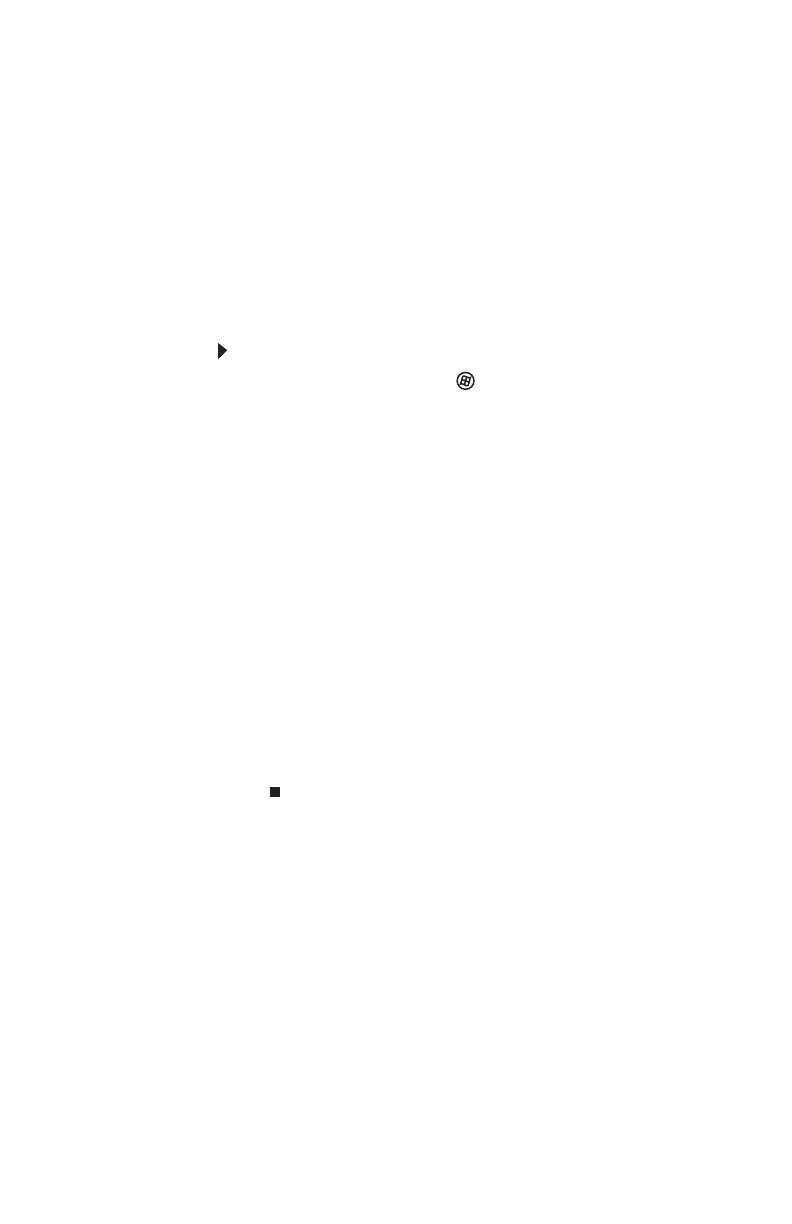www.gateway.com
79
Transferring files and settings manually
You can manually transfer your personal data files by copying
them to removable media, such as a writable disc, an external
hard drive, a network location, or a flash drive.
Finding your documents
Many programs save your personal data files in the Documents
or My Documents folder. Look in your old computer’s
documents folder for personal data files.
To find files in the documents folder:
1 In Windows Vista, click (Start), then click
Documents. The Documents folder opens and displays
many of your saved personal data files. Go to 4.
- OR -
In Windows XP, click Start, then click My Documents.
The My Documents window opens and displays many of
your saved personal data files. Go to 4.
- OR -
In Windows 98, Windows Me, or Windows 2000,
double-click the My Computer icon on the desktop. Go
to the next step.
2 Double-click the C:\ drive icon.
3 Double-click the Documents or My Documents folder.
The My Documents window opens and displays many of
your saved personal data files.
4 Copy your personal data files to removable media or to
another computer on your network.
8513217.book Page 79 Wednesday, August 27, 2008 3:30 PM
