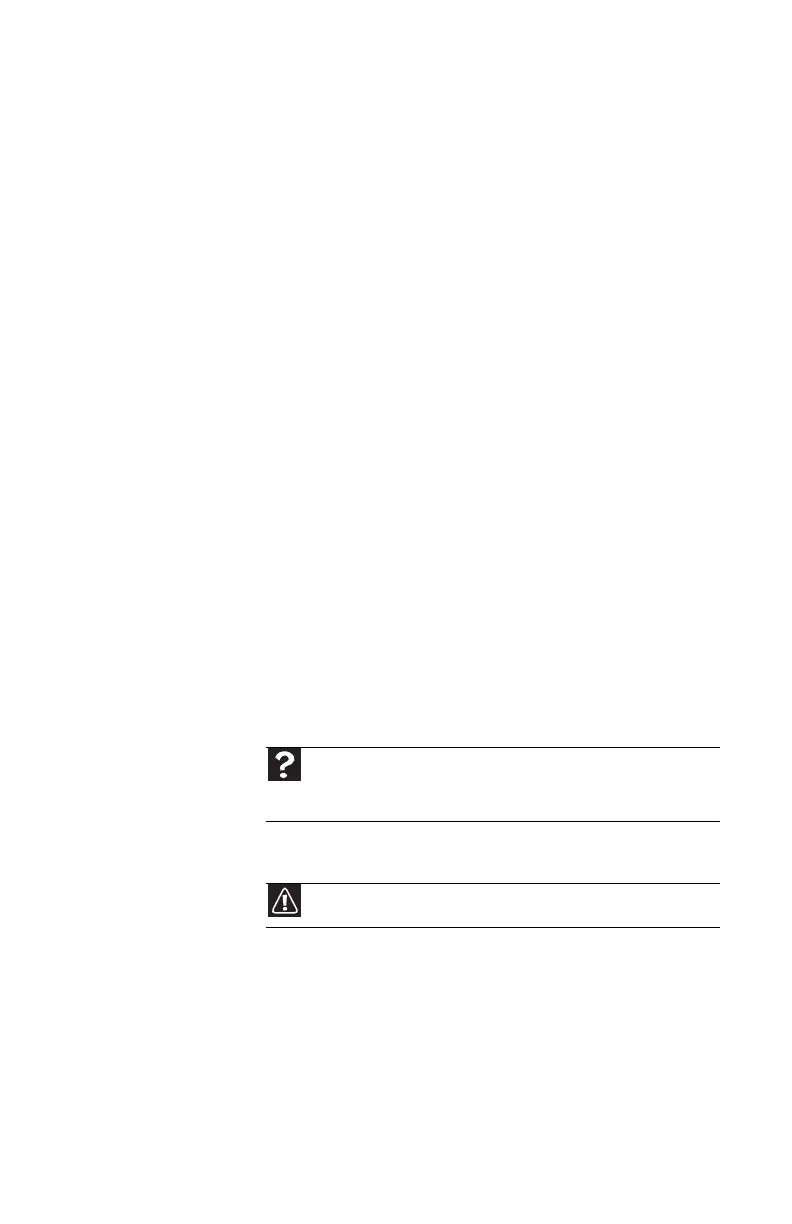www.gateway.com
93
Keyboard
The keyboard does not work
• Make sure that the keyboard cable is plugged in
correctly.
• Clean the keyboard by using an aerosol can of air with
a narrow, straw-like extension to remove dust and lint
trapped under the keys.
• Try a keyboard that you know works to make sure that
the keyboard port works.
Liquid spilled in the keyboard
• Turn off your computer and unplug the keyboard. Wipe
off the keyboard, turn the keyboard upside down to
drain any remaining liquid, then blow the inside dry with
a can of compressed air. Let the keyboard dry for several
hours before using it again. If the keyboard does not
work after it dries, you may need to replace it.
Files
You get an “Insufficient disk space” error message
• Delete unnecessary files from the hard drive using Disk
Cleanup. For instructions, see “Deleting unnecessary
files” on page 71.
• Empty the Recycle Bin by right-clicking the Recycle Bin
icon, then clicking Empty Recycle Bin.
• Save your files to another drive. If the hard drive is full,
copy any files not regularly used to backup media, then
delete them from the hard drive.
Help
For more information about file management, click Start, then
click Help and Support. Type file management in the Search Help
box, then press E
NTER.
Caution
All deleted files will be lost when you empty the Recycle Bin.
8513217.book Page 93 Wednesday, August 27, 2008 3:30 PM
