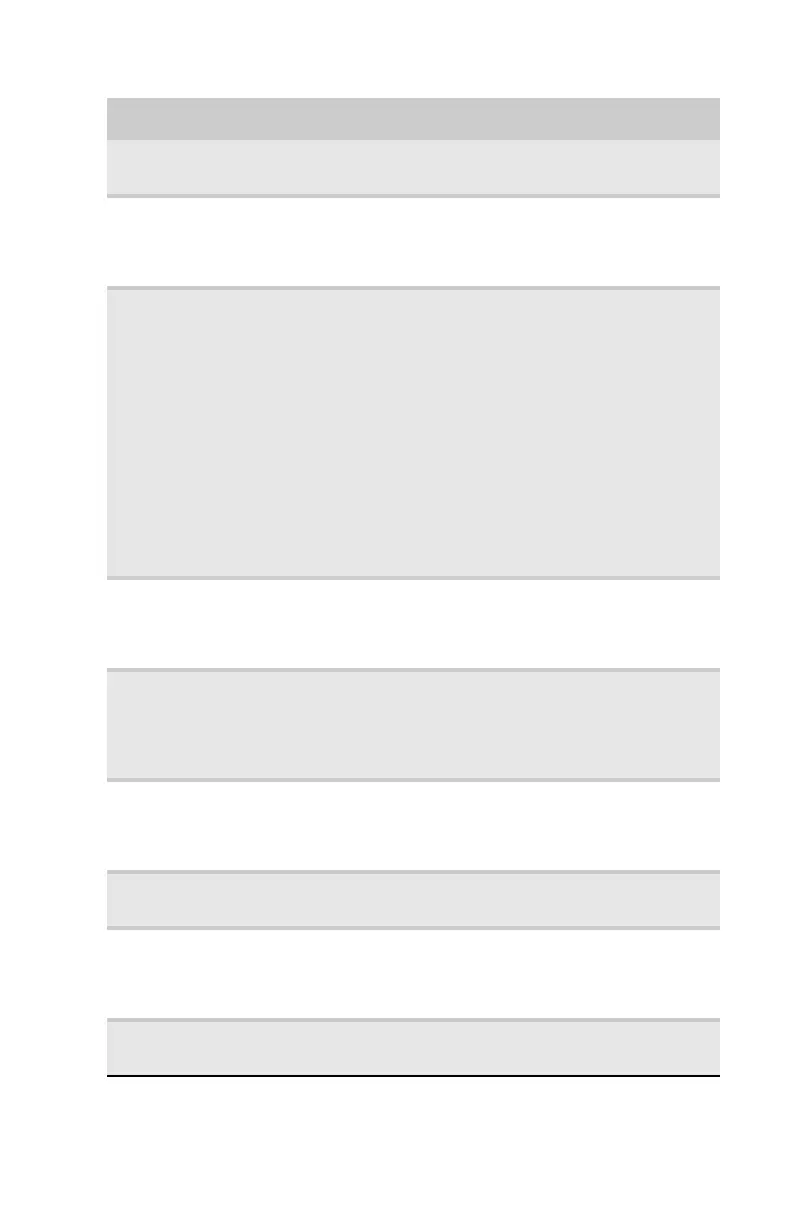www.gateway.com
7
Component Description
Media navigation
interface
Press these buttons to control media playback.
Optical disc drive Use this drive to listen to audio CDs, install games and
programs, watch DVDs, and store large files onto recordable
discs. For more information about your drive, see
“Identifying optical drive types” on page 26.
Multimedia panel Connect multimedia devices to these ports and jacks.
(available ports may vary)
■
R (red) RCA jack—Connect the RCA cable for the right
channel of two-channel (stereo) audio to this jack.
■
L (white) RCA jack—Connect the RCA cable for the left
channel of two-channel (stereo) audio to this jack.
■
V (yellow) RCA jack—Connect an RCA cable for analog
video to this jack.
■
USB ports—Connect USB devices to these ports.
■
IEEE 1394 (FireWire) port—Connect an IEEE 1394 device to
this port.
■
Microphone jack—Connect an external microphone to
this jack.
■
Headphone jack—Connect headphones or external
speakers to this jack.
Removable hard
drive carriers
Install a new hard drive to one of these carriers, then back
up important files to the hard drives for removable storage.
For more information, see “Adding a removable hard drive”
on page 55 and “Backing up files” on page 76.
Digital media
manager
Insert a memory card from a digital camera, MP3 player,
PDA, cellular telephone, or other devices into the digital
media manager (memory card reader). For more
information, see “Using the digital media manager” on
page 29.
USB ports Plug USB (Universal Serial Bus) devices (such as a USB
external drive, printer, scanner, camera, keyboard, or
mouse) into these ports. For more information, see
“Installing a printer, scanner, or other device” on page 34.
Optical drive eject
buttons
Press these buttons to open the optical drive disc tray.
Power
button/power
indicator
Press this button to turn the power on or off. You can also
configure the power button to operate in Standby/Resume
mode or Hibernate mode. The power indicator lights when
the computer is turned on.
Backup button Press this button to launch the Backup Status and
Configuration program.
8513217.book Page 7 Wednesday, August 27, 2008 3:30 PM
