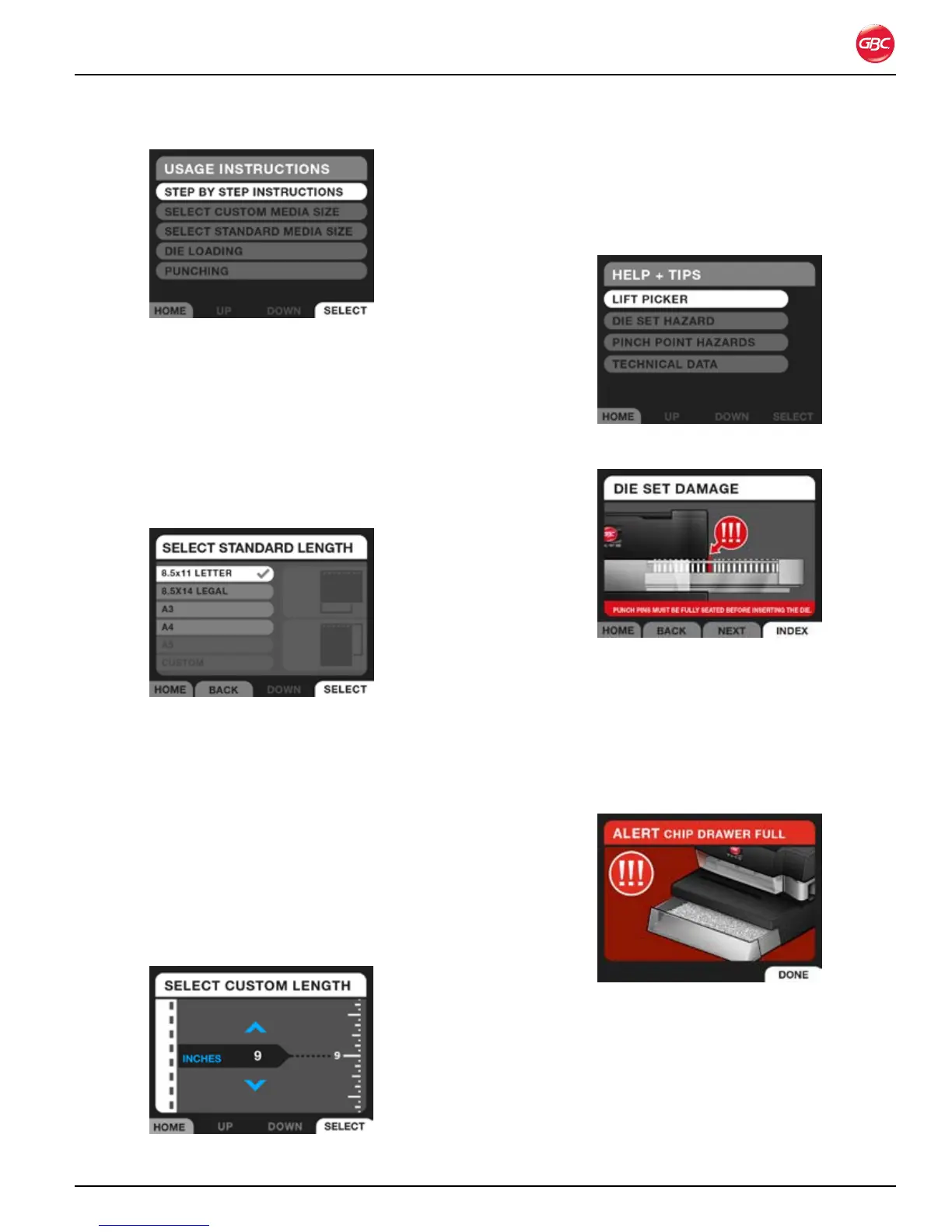Page 6-5
Magnapunch 2.0 – Installation and Operating Instructions
Usage Instructions Screen.Figure 18.
Step by Step Instructions
Selecting STEP BY STEP INSTRUCTIONS takes
you to the Select Standard Length screen.
Select Standard Length
Use the SELECT STANDARD LENGTH screen to
set the length of the media that will be punched.
Select Standard Length Screen.Figure 19.
Use UP and DOWN to highlight the media size to be
punched and then press SELECT. To return to this
screen or to select a different option, press LIST.
Custom
Use the Custom screen to set the Magnapunch 2.0
for other sizes of media. Select the size and then
use UP and DOWN to increase or decrease the size.
Briefly press and release UP and DOWN to scroll in
small increments and press and hold for to scroll in
large increments.
Select Custom Length Screen.Figure 20.
he l p + ti p s
Use the HELP + TIPS screens to learn how to
operate the Magnapunch 2.0. Access this menu from
the MENU screen.
Help + Tips Menu.Figure 21.
Die Set Damage Screen.Figure 22.
no t i f i C a t i o n sC R e e n s
Notification screens alert you to issues that may
prevent you from using the Magnapunch 2.0
properly. Follow the information on the screen to
rectify the issue. Also see “Troubleshooting”.
Example of an Alert Screen.Figure 23.
