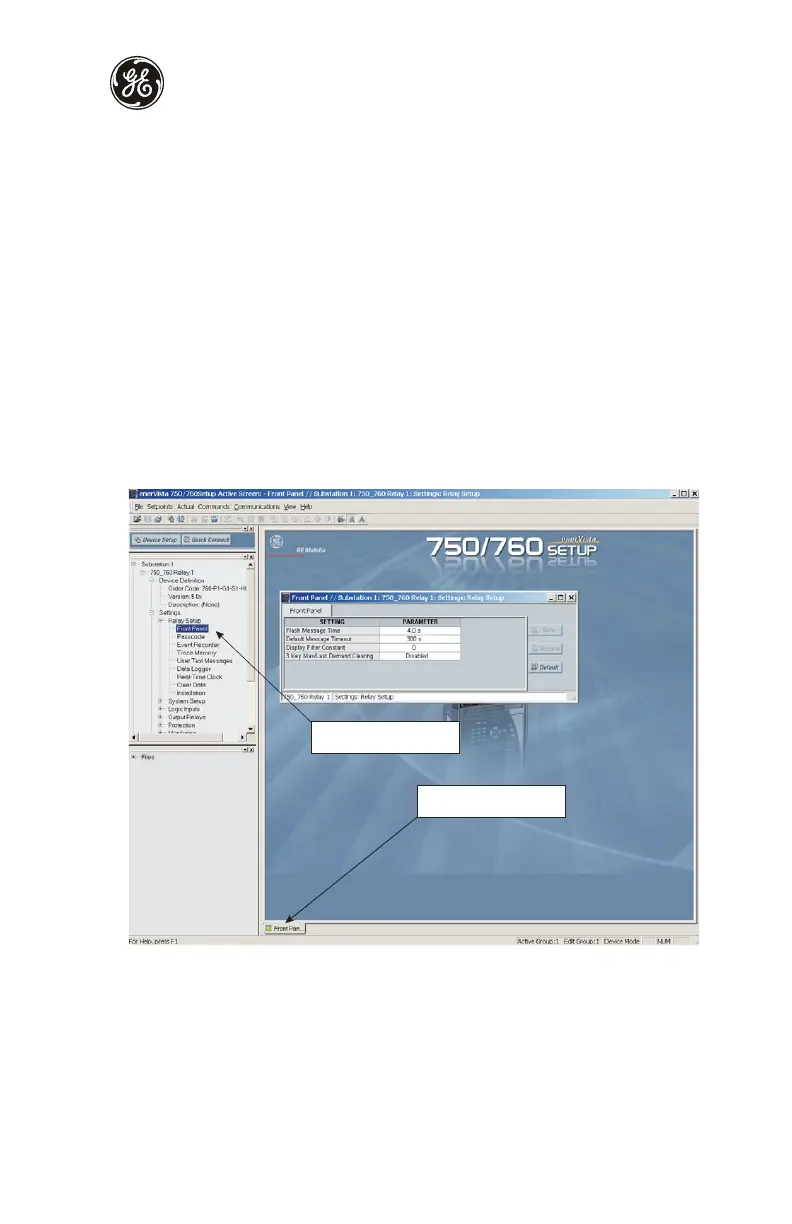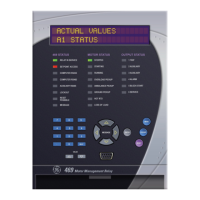Connecting EnerVista 750/760 Setup to the Relay
750/760 Quick Reference Guide 17
Connecting to the relay
Now that the communications parameters have been properly configured, the user can
easily communicate with the relay.
1. Expand the Site list by double clicking on the site name or clicking on the «+» box to
list the available devices for the given site (for example, in the “Substation 1” site
shown below).
2. Desired device trees can be expanded by clicking the «+» box. The following list of
headers is shown for each device:
• Device Definitions
•Settings
• Actual Values
•Commands
•Communications
3. Expand the Settings > Relay Setup list item and double click on Front Panel to open
the Front Panel settings window as shown below:
Figure 14: Main window after connection
4. The Front Panel settings window will open with a corresponding status indicator on
the lower left of the EnerVista 750/760 Setup window.
5. If the status indicator is red, verify that the serial or Ethernet cable is properly
connected to the relay, and that the relay has been properly configured for
communications (steps described earlier).
-
Expand the Site List by double
clicking or by selecting the [+] box
Communications Status Indicator
Green = OK, Red = No Comms
