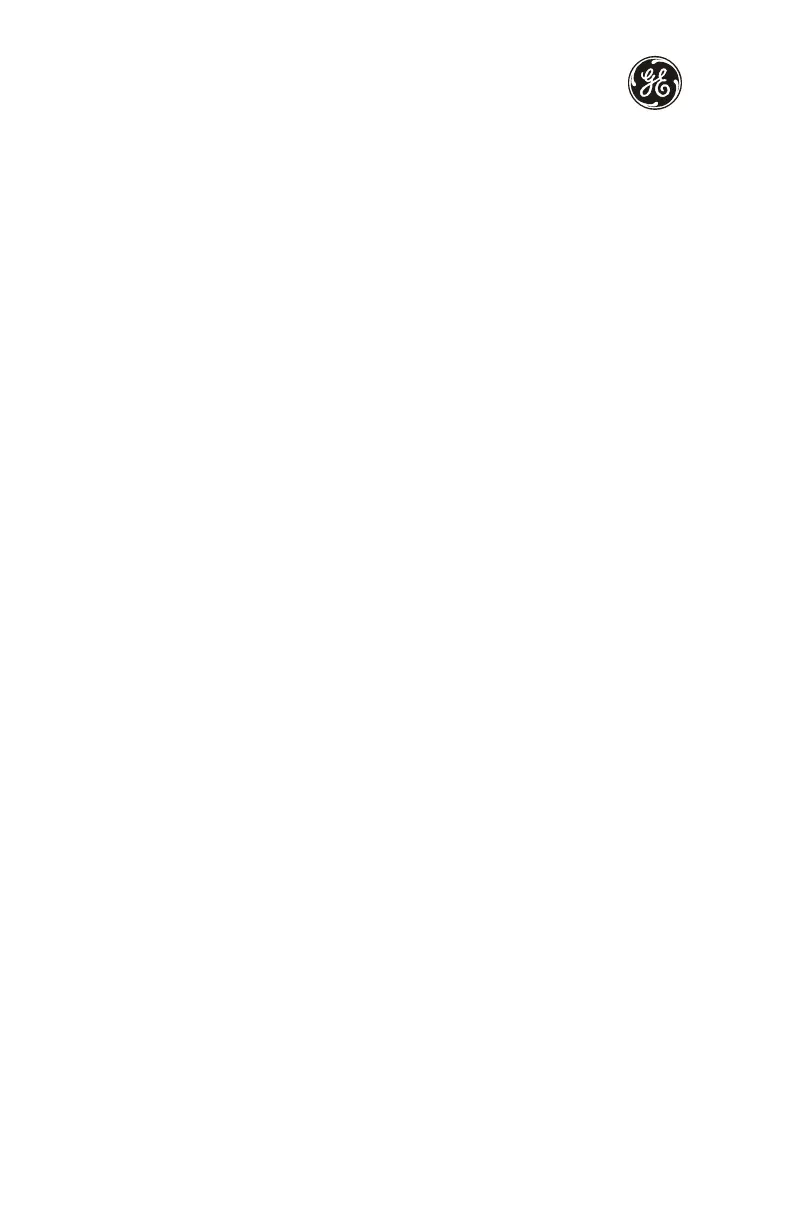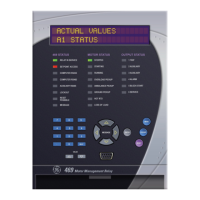Working with setpoints and setpoint files
20 750/760 Quick Reference Guide
Using setpoints files
Overview
The EnerVista 750/760 Setup software interface supports three ways of handling changes
to relay settings:
•In off-line mode (relay disconnected) to create or edit relay settings files for later
download to communicating relays.
• Directly modifying relay settings while connected to a communicating relay, then
saving the settings when complete.
• Creating/editing settings files while connected to a communicating relay, then saving
them to the relay when complete.
Settings files are organized on the basis of file names assigned by the user. A settings file
contains data pertaining to the following types of relay settings:
• Device Definition
• Product Setup
• System Setup
• Grouped Elements
• Control Elements
• Inputs/Outputs
•Testing
Factory default values are supplied and can be restored after any changes.
The EnerVista 750/760 Setup display relay setpoints with the same hierarchy as the front
panel display. For specific details on setpoints, refer to Chapter 5 of the 750/760 instruction
manual.
Downloading and saving setpoints files
Setpoints must be saved to a file on the local PC before performing any firmware upgrades.
Saving setpoints is also highly recommended before making any setpoint changes or
creating new setpoint files.
The EnerVista 750/760 Setup window, setpoint files are accessed in the Settings List control
bar window or the Files Window. Use the following procedure to download and save
setpoint files to a local PC.
1. Ensure that the site and corresponding device(s) have been properly defined and
configured as shown in Connecting EnerVista 750/760 Setup to the Relay on page 13.
2. Select the desired device from the site list.
3. Select the File > Read Settings from Device menu item to obtain settings information
from the device.
4. After a few seconds of data retrieval, the software will request the name and
destination path of the setpoint file. The corresponding file extension will be
automatically assigned. Press Save to complete the process. A new entry will be
added to the tree, in the File pane, showing path and file name for the setpoint file.
