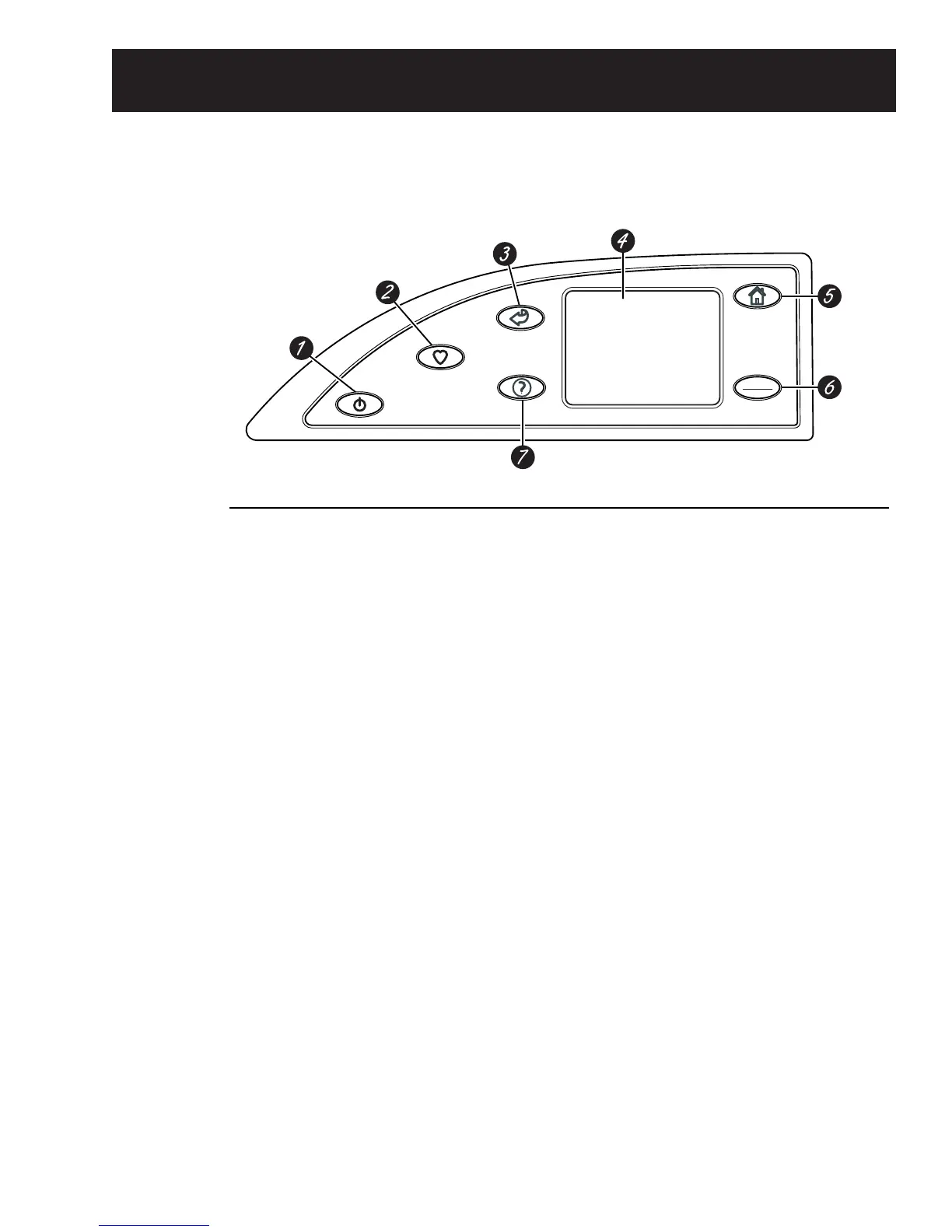Throughout this manual, features and appearances may vary from your model.
Features of
the washer
control
panel
1 POWER. Press to “wake up” the display. If
the display is active, press to put the washer
into standby mode. You may also press the
Touch Screen or any button to “wake up”
the display.
NOTE: Pressing POWER does not
disconnect the appliance from the power
supply.
2 MY CYCLES. Press to use, create, rename,
modify or delete custom wash cycles.
3 BACK. Press to return to the previous
screen.
4 TOUCH SCREEN. Press the graphics on
the interactive display to use the washer
features.
Do not use sharp objects to press the Touch
Screen.
NOTE: If the washer is inactive for 5
minutes, the Touch Screen will go into
standby mode, and the display will be dark.
Press the Touch Screen or any button to
“wake up” the display.
5 HOME. Press to return to the “TOUCH TO
SELECT WASH CYCLE” screen (Home
Screen).
6 START/STOP. Press to start a wash cycle.
If the washer is running, pressing once will
pause the washer. Press again to restart the
wash cycle.
NOTE: If the washer is paused and the
cycle is not restarted within five minutes,
the washer will enter standby mode and the
current wash cycle will be canceled.
7 HELP. Press to set machine preferences, to
find help using the Touch Screen or to find
troubleshooting tips for common washer
problems.