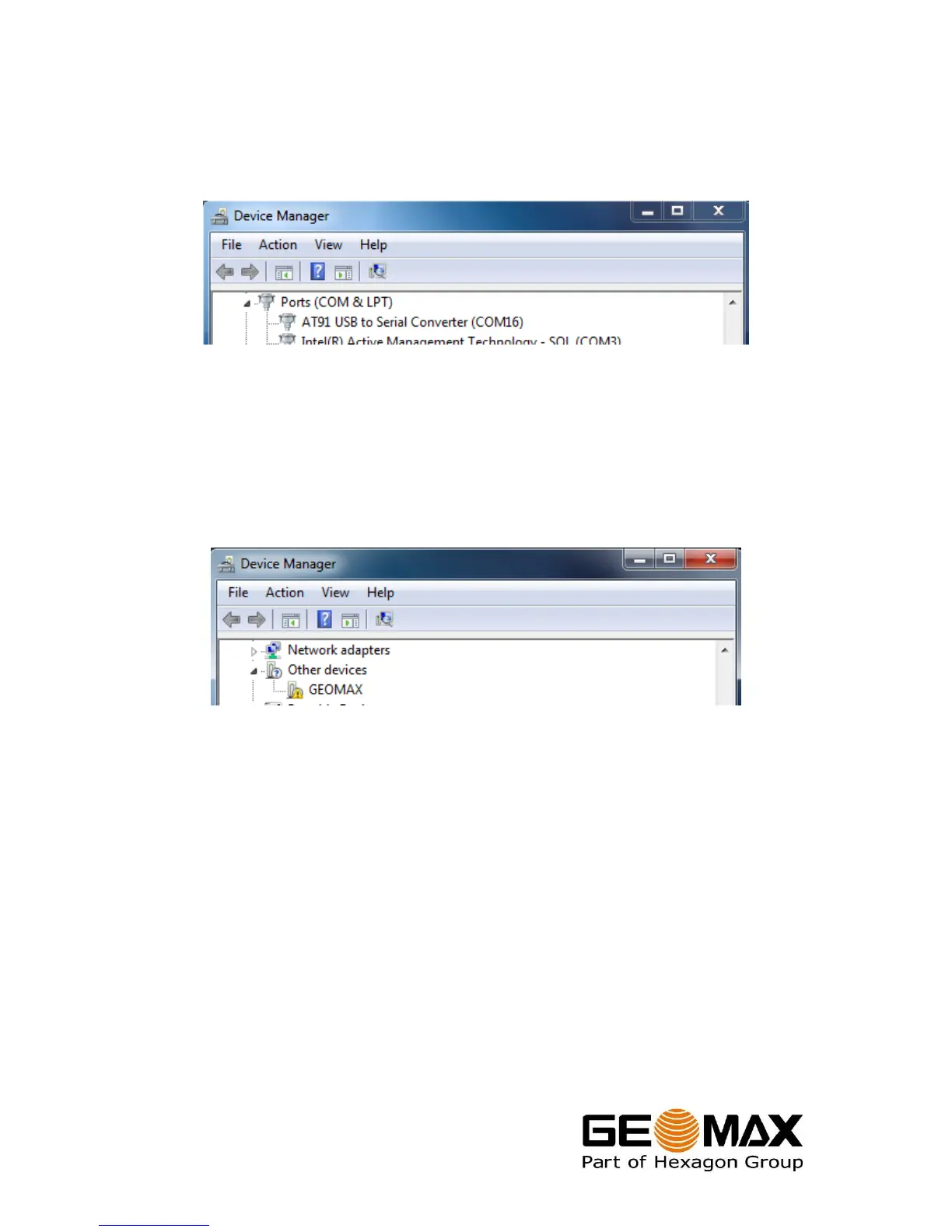Zenith10/20 GNSS Series - 6 -
Installation Guide
© 2011 GeoMax AG, Widnau, Switzerland
If the connection to the receiver is not working, check the assigned COM port in
Control Panel…Device Manager. In the Ports (COM & LPT) category, look for the
AT91 USB to Serial Converter. Here the COM port number of the receiver is provided,
as shown below. Select this COM port number when starting in Assistant.
If the AT91 device is not visible or the communication is not working, then the driver
can be installed manually. Right-click on the GEOMAX named device and choose
Update Driver Software. Do not let Windows search for software, but choose the
driver file CompositeCDCSerial.inf. This driver is available for download from GeoMax
Downloads.
3.4 CHECKING THE RECEIVER FIRMWARE VERSION
Before using the GNSS receiver, it should be checked that the internal firmware is the
current version. Once the receiver is connected with Assistant, the installed firmware
can be seen in the Information window, at the Device Firmware Ver field. The
firmware file has the format GMZ20-FyymmddVx.xx.bin, where yymmdd is the
release date and x.xx is the version number (for example GMZ-F111028V1.00.bin).
Visit GeoMax Downloads to check for the current version of receiver firmware. If this
is not the same version as installed, then the receiver firmware needs to be updated.
