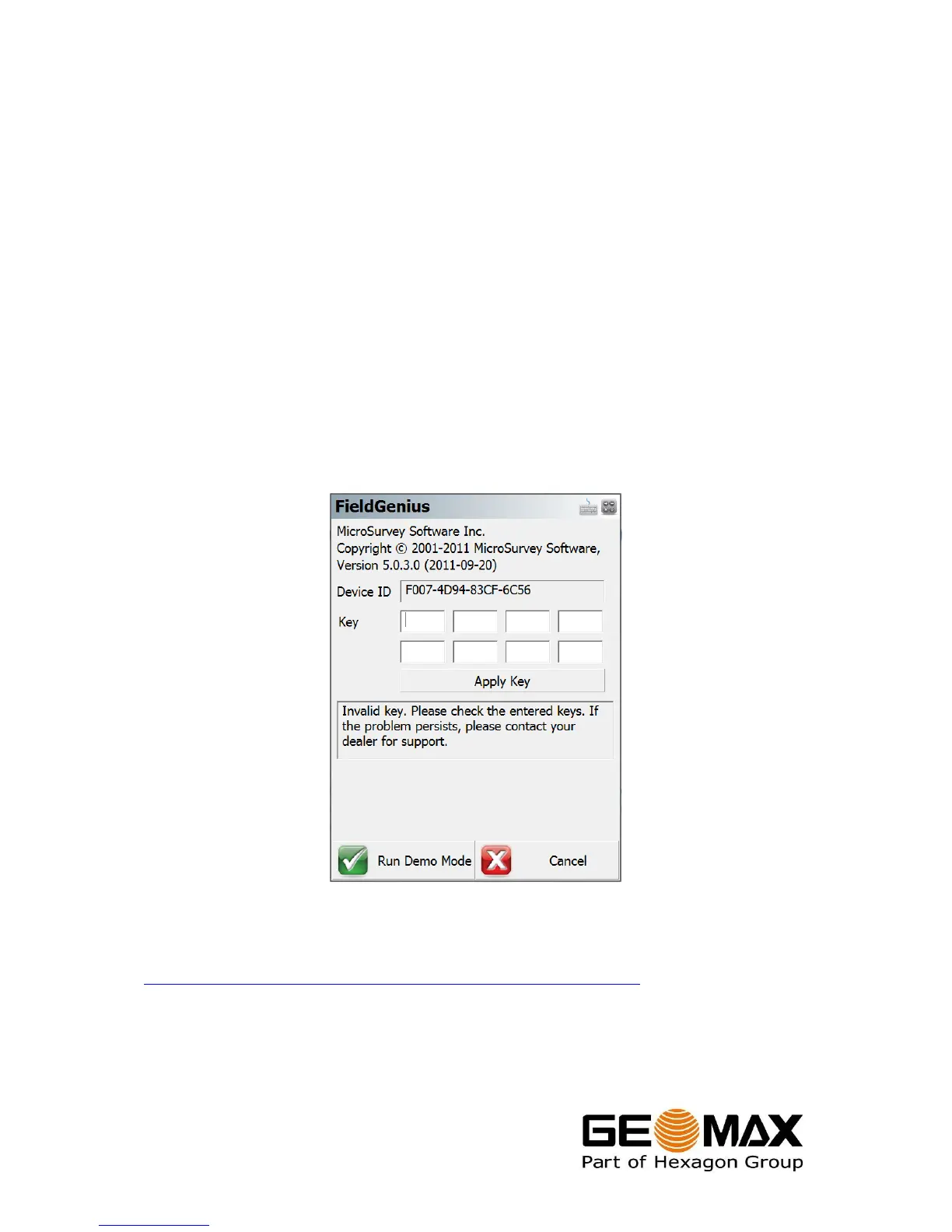Zenith10/20 GNSS Series - 14 -
Installation Guide
© 2011 GeoMax AG, Widnau, Switzerland
When prompted by the handheld for where to install, choose Device. Once the
installation process is completed, the FieldGenius software can be started by selecting
it from the Windows Mobile Start Menu.
4.4 REGISTRATION OF FIELDGENIUS
When FieldGenius is started, a registration window with the Device ID is displayed as
shown below. It is possible to use FieldGenius without registration by tapping Run
Demo Mode. This provides full functionality, but is limited to the storage of 30
points.
To register your version of FieldGenius, an activation key needs to be entered. The
displayed Device ID, together with the GUID (global unique identity), is used to
obtain the key. The GUID can be found on the invoice supplied together with your
Zenith10/20 equipment.
The activation key can be generated by using MicroSurvey’s webportal, at the link
http://microsurveylicenseserver.com/ValidateSerialNumber.aspx. This webportal is
shown in the screenshot below. At the blank serial number field, enter your GUID and
click Submit. At the next screen, enter the Device ID shown on the handheld.
