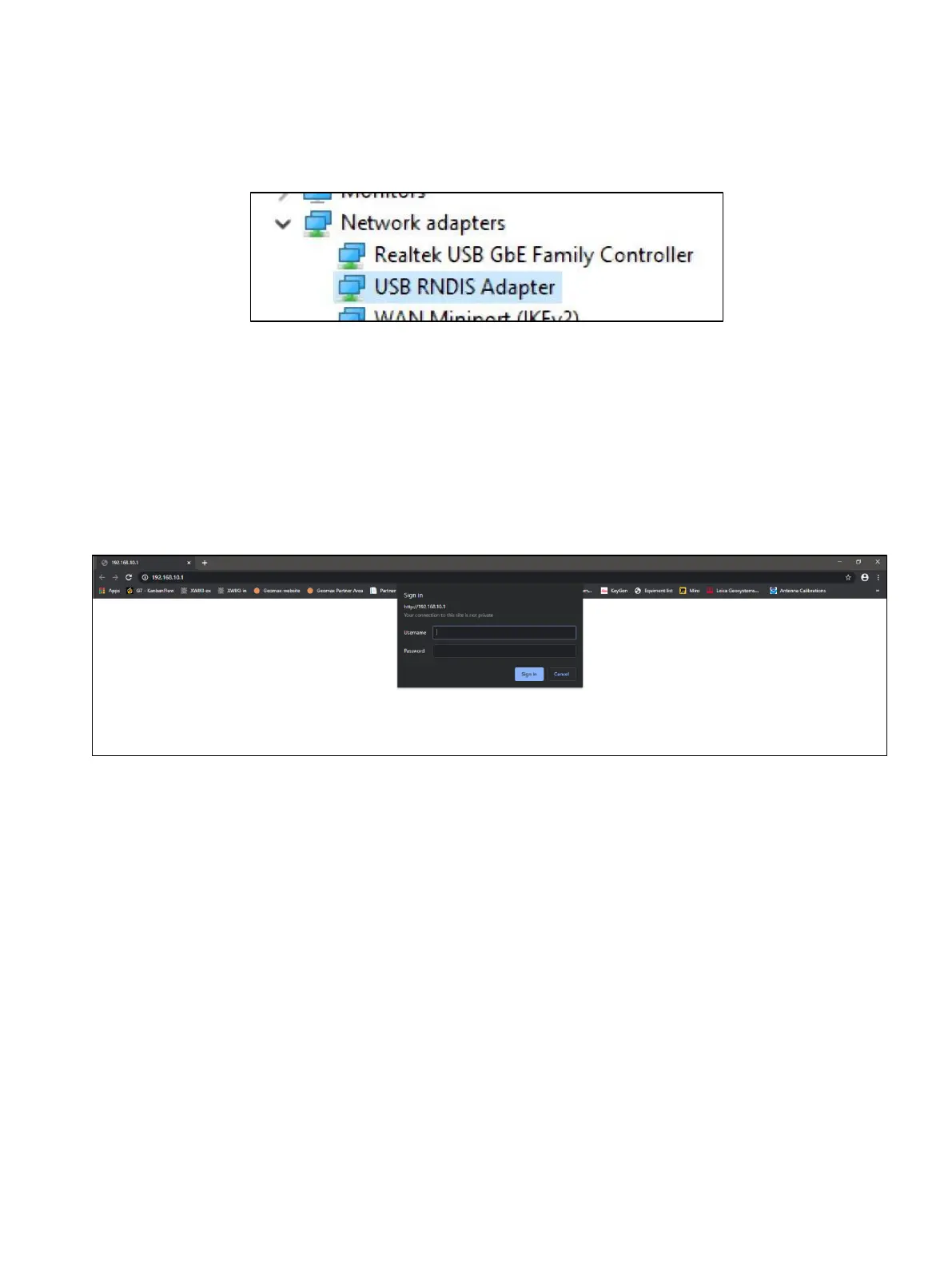Open Windows Device Manager and double check that the device is recognized correctly as “USB
RNDIS” network adapter.
If not, refer to the "How to install the driver" section of this guide.
3.4 Start the GeoMax Z60 WebManager
As soon as the connection is established, either by WiFi or by cable, start the web browser and
enter the following IP http://192.168.10.1 into the address bar. A login-window will pop up.
Enter the user name and password. The default values for the login are:
User name: admin
Password: password
After a successful login the start screen of the GeoMax Z60 WebManager appears, and the
instrument can be accessed.
3.5 Change the language of the GeoMax Z60 WebManager
Go to the top-right corner in the GeoMax Z60 WebManager and open the selection list to see the
available languages (click on the dropdown menu under “English”). Once your preferred language
is selected, the Z60 WebManager will automatically be displayed in the chosen language.
