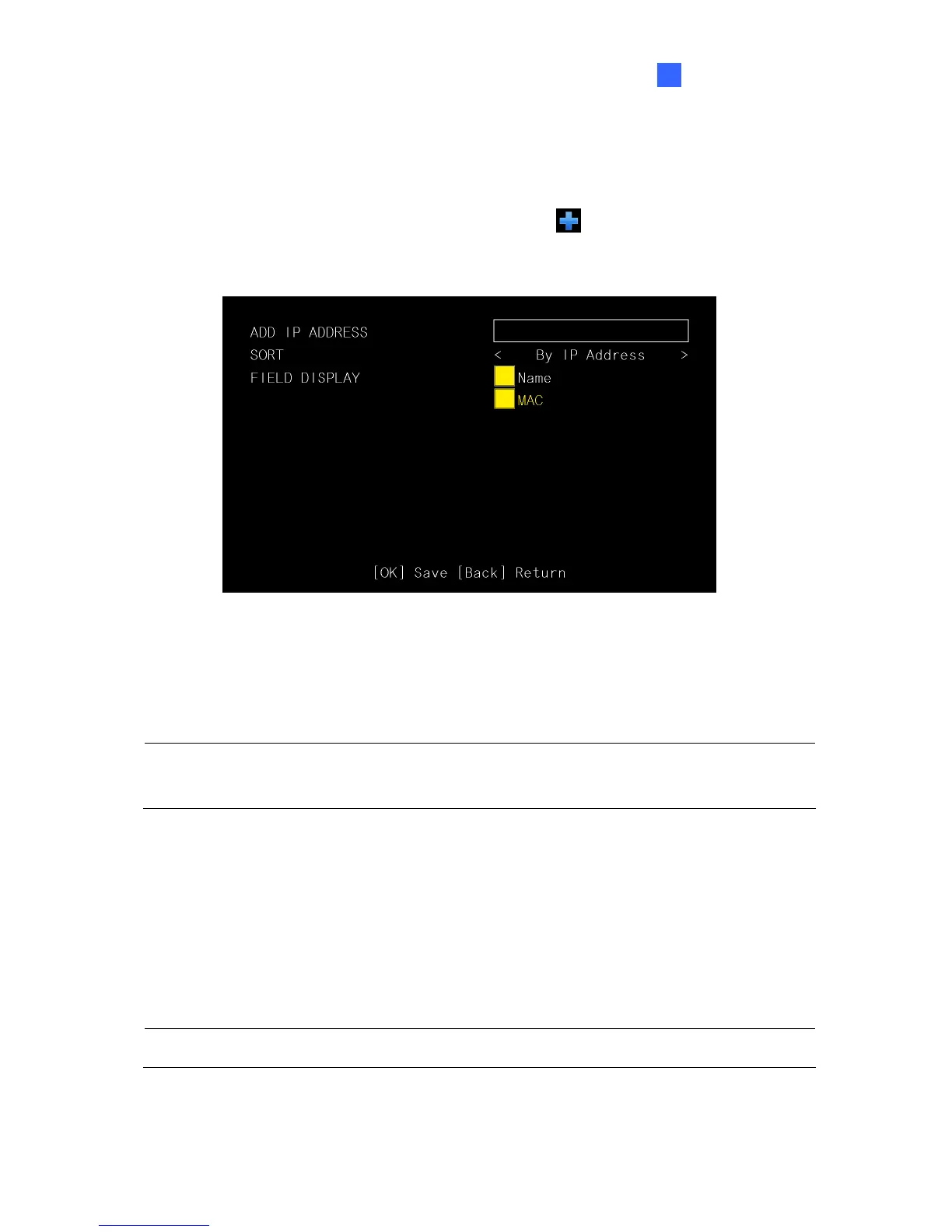System Setup
35
3
3.4 Adding a GV IP Device
You can manually add a GV IP device, select the sorting method and configure the displayed
information on the Device List. On the main menu, select
and press OK. This window
appears.
Figure 3-5
Add IP Address: Type the IP address of the GV IP device.
Note: This function is not applicable to adding third-party IP devices. To add third-party IP
cameras, see 2.5 Displaying Channels Using GV IP Device Utility.
Sort: Sort the Device List (Figure 3-2) according to IP address, MAC address, camera
name or NONE. (When NONE is selected, the IP devices will be listed in the order of
search). The default is By IP Address.
Field Display: Select or unselect the device name and/or MAC address displayed on
the Device List. The yellow block represents a selected option.
Tip: Select the Name option only to display the device name and the channel number.
