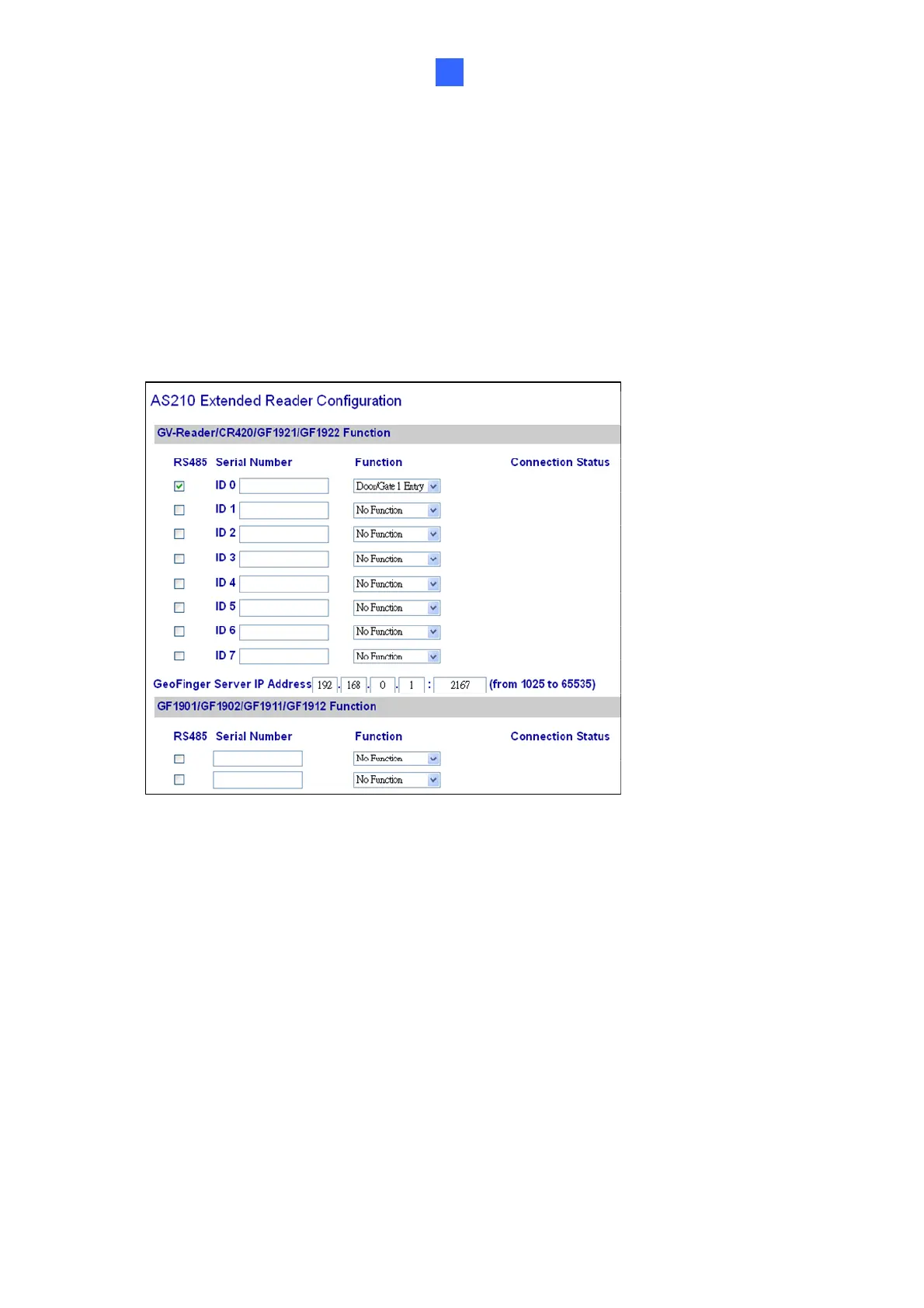GV-Reader1251 / 1352 V2 and GV-SR1251
7
1
Defining Readers on GV-AS Controller Web Interface
After configuring the switch settings of GV-Reader1251 / 1352 V2 or defining the ID number
of GV-SR1251 with GV-Reader Config Utility, you need to specify which door each reader
controls on the Web interface of GV-AS Controller.
1. Type the GV-AS Controller’s IP address in the Web browser.
2. Type the username and password to login.
3. In the left menu, click Extended Reader. This page appears.
4. If the readers are connected using RS-485, select the RS485 checkbox in front of the ID
number. The ID number must match the ID you configured using SW5 – SW7 (for GV-
Reader1251 / 1352 V2) or GV-R/RK/DFR Config AP (for GV-SR1251).
5. Leave the serial number field blank.
6. Select a door/gate for the reader under Function. Click Submit.
